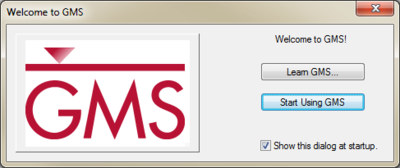GMS:Welcome to GMS: Difference between revisions
From XMS Wiki
Jump to navigationJump to search
No edit summary |
No edit summary |
||
| Line 2: | Line 2: | ||
GMS is the most intuitive and capable software platform used to create groundwater and subsurface simulations in a 3D environment. | GMS is the most intuitive and capable software platform used to create groundwater and subsurface simulations in a 3D environment. | ||
After installing GMS, the ''Welcome to GMS'' dialog appears when GMS is first started. There are three options available on it: | |||
*'''Learn GMS''' button – Clicking this button brings up the [http://www.aquaveo.com/software/gms-learning GMS Learning Center] on the Aquaveo website. This gives access to tutorials, videos, links to the GMS forums and blog, as wells as links to information about other training and educational resources. These options also accessible through the [[GMS:Help Menu|''Help'' menu]]. | *'''Learn GMS''' button – Clicking this button brings up the [http://www.aquaveo.com/software/gms-learning GMS Learning Center] on the Aquaveo website. This gives access to tutorials, videos, links to the GMS forums and blog, as wells as links to information about other training and educational resources. These options also accessible through the [[GMS:Help Menu|''Help'' menu]]. | ||
*'''Start Using GMS''' – Clicking this button closes the ''Welcome to GMS'' and opens the GMS interface. | *'''Start Using GMS''' – Clicking this button closes the ''Welcome to GMS'' and opens the GMS interface. | ||
| Line 11: | Line 11: | ||
[[Category:GMS General Information]] | [[Category:GMS General Information]] | ||
[[Category:External Links]] | [[Category:External Links]] | ||
[[Category:Registration Dialogs]] | [[Category:Registration Dialogs]] | ||
Latest revision as of 17:26, 27 July 2016
GMS is the most intuitive and capable software platform used to create groundwater and subsurface simulations in a 3D environment.
After installing GMS, the Welcome to GMS dialog appears when GMS is first started. There are three options available on it:
- Learn GMS button – Clicking this button brings up the GMS Learning Center on the Aquaveo website. This gives access to tutorials, videos, links to the GMS forums and blog, as wells as links to information about other training and educational resources. These options also accessible through the Help menu.
- Start Using GMS – Clicking this button closes the Welcome to GMS and opens the GMS interface.
- Show this dialog at startup checkbox – Unchecking this box will make this dialog stop appearing on GMS startup.
GMS – Groundwater Modeling System | ||
|---|---|---|
| Modules: | 2D Grid • 2D Mesh • 2D Scatter Point • 3D Grid • 3D Mesh • 3D Scatter Point • Boreholes • GIS • Map • Solid • TINs • UGrids | |
| Models: | FEFLOW • FEMWATER • HydroGeoSphere • MODAEM • MODFLOW • MODPATH • mod-PATH3DU • MT3DMS • MT3D-USGS • PEST • PHT3D • RT3D • SEAM3D • SEAWAT • SEEP2D • T-PROGS • ZONEBUDGET | |
| Aquaveo | ||