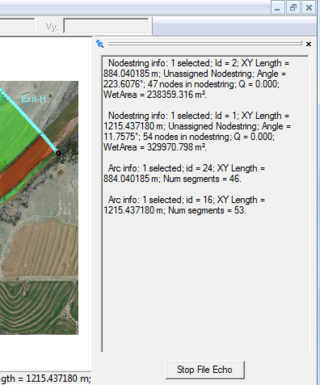SMS:Echo Window
When entities are selected, various information about the entities can be displayed or saved. For example, when two nodes are selected, the distance between them can be shown. The values are displayed by default in the Status Window. However, since space along the bottom of the window is limited, as due to the fact that the information being displayed be useful, there is the option of displaying the information to a separate window and echoing the information into a file. The Selection Echo Window allows quickly viewing the properties of a selected object, point, node, cell, or element.
Open the Echo Window by using the File | Info Options menu command and selection the Echo Window option in the Information Selection dialog.
Once the Echo Window is visible, selecting objects with any of the available selection tools will cause the object values to be displayed. The values will remain visible even after the object is not longer selected. The displayed values will also remain when changing modules.
Clear values in the Echo Window by closing the window or by opening a new Echo Window.
Preferences for the Echo Window are set in the Information Selection dialog. This includes the option to echo the data to a text file. Do this by selecting the Echo to File option and specifying a location for the file in the Information Selection dialog.
When the Echo to File option has been turned on, use the Echo To File button in the Echo Window to save the displayed information to a text file.
Available values that can be displayed in the Echo Window include:
|
|
Related Topics
SMS – Surface-water Modeling System | ||
|---|---|---|
| Modules: | 1D Grid • Cartesian Grid • Curvilinear Grid • GIS • Map • Mesh • Particle • Quadtree • Raster • Scatter • UGrid |  |
| General Models: | 3D Structure • FVCOM • Generic • PTM | |
| Coastal Models: | ADCIRC • BOUSS-2D • CGWAVE • CMS-Flow • CMS-Wave • GenCade • STWAVE • WAM | |
| Riverine/Estuarine Models: | AdH • HEC-RAS • HYDRO AS-2D • RMA2 • RMA4 • SRH-2D • TUFLOW • TUFLOW FV | |
| Aquaveo • SMS Tutorials • SMS Workflows | ||