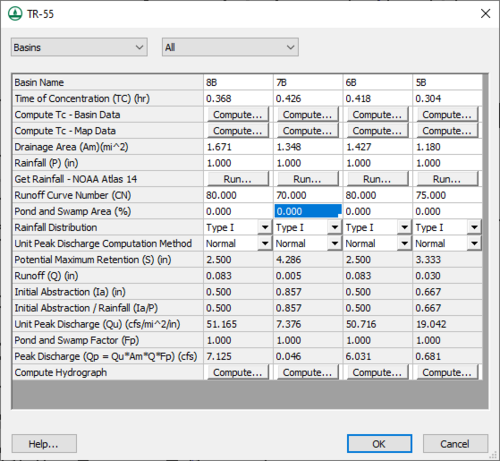User:Jcreer/TR-55 Parameters: Difference between revisions
No edit summary |
|||
| Line 1: | Line 1: | ||
'''''See [[WMS:TR-55 Edit Parameters|TR-55 Edit Parameters]].''''' <!--Addition to the TR-55 Edit Parameters article.--> | |||
The ''TR-55'' parameters dialog is accessed by right-clicking on a basin or outlet then selecting the '''Edit Paremeters''' command. The dialog allows setting model parameters for either "Basins" or "Outlets" depending which option is selected at the top of the dialog. Parameters can be set for the "Selected" basin or outlet, or for "All" basins or outlets based on the selected option at the top of the dialog. | The ''TR-55'' parameters dialog is accessed by right-clicking on a basin or outlet then selecting the '''Edit Paremeters''' command. The dialog allows setting model parameters for either "Basins" or "Outlets" depending which option is selected at the top of the dialog. Parameters can be set for the "Selected" basin or outlet, or for "All" basins or outlets based on the selected option at the top of the dialog. | ||
Revision as of 14:38, 14 March 2017
The TR-55 parameters dialog is accessed by right-clicking on a basin or outlet then selecting the Edit Paremeters command. The dialog allows setting model parameters for either "Basins" or "Outlets" depending which option is selected at the top of the dialog. Parameters can be set for the "Selected" basin or outlet, or for "All" basins or outlets based on the selected option at the top of the dialog.
Options available include:
Basins
See TR-55 Basin Data.
- Basin Name – Enter the desired name for the basin.
- Time of Concentration (TC)(hr) – Displays the current time of concentration value which can be manually edited.
- Compute Tc – Basin Data – Opens the Basin Time Computation dialog.
- Compute Tc – Map Data – Opens the Travel Time Computation dialog.
- Drainage Area (Am)(mi^2) – Indicates the size of the sub-area drainage area.
- Rainfall (P)(in) – Estimated 24-hour rainfall value.
- Runoff Curve Number (CN) – Value used to predict direct runoff or infiltration from rainfall excess.
- Pond and Swamp Area (%) – Percentage of watershed area covered by pond or swamp area that has not been included in the time of concentration computation.
- Rainfall Distribution – Select one of four rainfall distribution methods for the United States:
- "Type I" – Represent the Pacific maritime climate with wet winters and dry summers.
- "Type IA" – Represent the Pacific maritime climate with wet winters and dry summers.
- "Type II" – Represents the rest of the country.
- "Type III" – Represents Gulf of Mexico and Atlantic coastal areas where tropical storms bring large 24-hour rainfall amounts.
- Unit Peak Discharge Computation Method – Option can be for "Normal" method or "New Mexico" method.
- Potential Maximum Retention (S)(in)
- Runoff (Q)(in)
- Initial Abstraction (Ia)(in)
- Initial Abstraction / Rainfall (Ia/P)
- Unit Peak Discharge (Qu)(cfs/mi^2/in)
- Pond and Swamp Factor (Fp) – Adjustment for swamp and pond areas.
- Peak Discharge (Qp=Qu*Am*Q*Fp)(csf)
- Compute Hydrograph – Selecting the Compute button will generate a hydrograph for the selected basin. The hydrograph can be viewed using the Select Hydrograph tool after exiting the dialog.
Outlets
WMS allows defining the watershed as a single basin or subdivide the watershed into multiple sub-basins. Besides computing peak flows using the standard TR-55 equations, storm hydrographs may also be computed for each basin and then combined/lagged to downstream outlets (junctions) using the TR-55 tabular hydrograph method.
When creating a watershed with multiple sub-basins, define the time of travel from one outlet (junction) to the next. The travel time for an outlet is defined by selecting the outlet and then entering the appropriate travel time. If desired, use a time computation arc to compute the travel time.
See TR-55 Outlet Data.
Outlet parameters available are:
- Outlet Name – Enter the desired name for the outlet.
- Travel Time (hr)
- Compute Travel Time – Opens the Travel Time Computation dialog.
- Compute Hydrograph – Selecting the Compute button will generate a hydrograph for the selected basin. The hydrograph can be viewed using the Select Hydrograph tool after exiting the dialog.