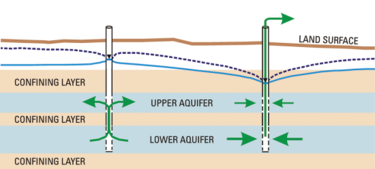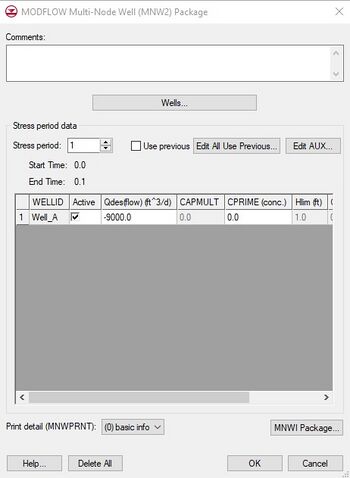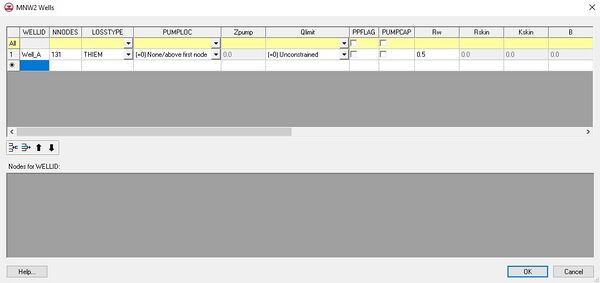|
|
| (15 intermediate revisions by 2 users not shown) |
| Line 1: |
Line 1: |
| {{Version GMS 8.3}}
| |
| {{MODFLOW Links}} | | {{MODFLOW Links}} |
| | | The Multi-Node Well (MNW2) package is an updated revision of the MNW package meant to replace the [[GMS:MNW1 Package|MNW1 package]]. It includes modifications to better model partially penetrating wells, non-vertical wells, and includes the ability to specify a pump performance curve. The MNW package was developed to more accurately model wells spanning multiple aquifers or in a single heterogeneous aquifer, partially penetrating wells, and horizontal wells that can be affected by the effects of dynamic changes in the distribution of pumping or intraborehole flow that can significantly alter groundwater flow. A MODFLOW model can not use both the MNW1 and MNW2 packages, it must use one or the other. A detailed description of the MNW2 input is available at [http://water.usgs.gov/nrp/gwsoftware/modflow2000/MFDOC/mnw2.htm the USGS website]. |
| The Multi-Node Well (MNW2) package is an updated revision of the MNW package meant to replace the [[GMS:MNW1 Package|MNW1 Package]]. It includes modifications to better model partially penetrating wells, non-vertical wells, and includes the ability to specify a pump performance curve. The MNW package was developed to more accurately model wells spanning multiple aquifers or in a single heterogeneous aquifer, partially penetrating wells, and horizontal wells that can be affected by the effects of dynamic changes in the distribution of pumping or intraborehole flow that can significantly alter groundwater flow. A MODFLOW model can not use both the MNW1 and MNW2 packages, it must use one or the other. A detailed description of the MNW2 input is available at [http://water.usgs.gov/nrp/gwsoftware/modflow2000/MFDOC/mnw2.htm the USGS website]. | |
|
| |
|
| MNW2 boundary conditions can be directly added via the Multi-Node Well (MNW2) package dialog. Boundary conditions can also be added to selected cells using the '''''Point Sources/Sinks''''' command in the ''MODFLOW'' menu. For a [[GMS:MODFLOW Conceptual Model Approach|conceptual model]] MNW2 points can be defined in the [[GMS:Map Module|map module]]. | | MNW2 boundary conditions can be directly added via the Multi-Node Well (MNW2) package dialog. Boundary conditions can also be added to selected cells using the '''''Point Sources/Sinks''''' command in the ''MODFLOW'' menu. For a [[GMS:MODFLOW Conceptual Model Approach|conceptual model]] MNW2 points can be defined in the [[GMS:Map Module|map module]]. |
|
| |
|
| {{hide in print|
| | [[Image:mnw2.png|thumb|none|375px|Illustration of MNW2 package<ref name="ofr00-466">{{citation |
| [[Image:mnw2.png|thumb|none|300px|Illustration of MNW2 package<ref name="ofr00-466">{{citation | |
| |last=Konikow | | |last=Konikow |
| |first=Leonard F. | | |first=Leonard F. |
| Line 14: |
Line 11: |
| |year=2009 | | |year=2009 |
| |url=http://pubs.usgs.gov/tm/tm6a30/pdf/TM-6A30__hirez.pdf | | |url=http://pubs.usgs.gov/tm/tm6a30/pdf/TM-6A30__hirez.pdf |
| }}</ref>]]}} | | }}</ref>]] |
| | |
| {{only in print|
| |
| [[Image:mnw2.png|thumb|none|250px|Illustration of MNW2 package<ref name="ofr00-466">{{citation
| |
| |last=Konikow
| |
| |first=Leonard F.
| |
| |title=Revised multi-node well (MNW2) package for MODFLOW ground-water flow model: U.S. Geological Survey Techniques and Methods 6–A30
| |
| |place=Reston, Virginia
| |
| |year=2009
| |
| |url=http://pubs.usgs.gov/tm/tm6a30/pdf/TM-6A30__hirez.pdf
| |
| }}</ref>]]}}
| |
|
| |
|
| ==Conceptual Model== | | ==Conceptual Model== |
| Line 34: |
Line 21: |
| ==Multi-Node Well (MNW2) Package Dialog== | | ==Multi-Node Well (MNW2) Package Dialog== |
|
| |
|
| MNW2 Wells can be edited in the ''Multi-Node Well (MNW2) Package'' dialog. The main dialog allows editing stress period data for wells. The stress period field shows the current stress period and allows you to cycle through stress periods and view the well properties for each stress period in the spreadsheet below. MNW2 AUX fields can be added and removed by clicking on the '''Edit AUX...''' button. The values are displayed in the spreadsheet. Controls to edit the print detail (MNWPRNT) and the MNWI package values are available below the spreadsheet. Wells can be added, edited and removed by clicking on the '''Wells...''' button to bring up the ''MNW2 Wells'' Dialog. | | MNW2 wells can be edited in the ''Multi-Node Well (MNW2) Package'' dialog. The main dialog allows editing stress period data for wells. The stress period field shows the current stress period and allows you to cycle through stress periods and view the well properties for each stress period in the spreadsheet below. MNW2 AUX fields can be added and removed by clicking on the '''Edit AUX...''' button. The values are displayed in the spreadsheet. Controls to edit the print detail (MNWPRNT) and the MNWI package values are available below the spreadsheet. Wells can be added, edited and removed by clicking on the '''Wells...''' button to bring up the ''MNW2 Wells'' dialog. |
|
| |
|
| ==MNW2 Wells Dialog== | | ==MNW2 Wells Dialog== |
|
| |
|
| The ''MNW2 Wells'' Dialog allows wells to be added, removed, and edited. It consists of two spreadsheets. The top spreadsheet lists the table of MNW2 wells. When a well in the top spreadsheet is clicked on, the nodes for the well are listed in the bottom spreadsheet. Nodes can be added and removed by changing the NNODES column in the wells spreadsheet. | | The ''MNW2 Wells'' dialog allows wells to be added, removed, and edited. It consists of two spreadsheets. The top spreadsheet lists the table of MNW2 wells. When a well in the top spreadsheet is clicked on, the nodes for the well are listed in the bottom spreadsheet. Nodes can be added and removed by changing the ''NNODES'' column in the wells spreadsheet. |
|
| |
|
| [[File:MODFLOW-MNW2wells.jpg|thumb|none|left|600 px|The ''MNW2 Wells'' dialog.]] | | [[File:MODFLOW-MNW2wells.jpg|thumb|none|left|600 px|The ''MNW2 Wells'' dialog.]] |
| Line 44: |
Line 31: |
| ==Sources/Sinks Dialog== | | ==Sources/Sinks Dialog== |
|
| |
|
| An MNW2 well can be added or edited for a selected cell using the '''Sources/Sinks''' menu item under the ''MODFLOW'' menu. The well info can be edited from the ''Sources/Sinks'' dialog by clicking on the button in the Edit column. | | An MNW2 well can be added or edited for a selected cell using the '''Sources/Sinks''' menu item under the ''MODFLOW'' menu. The well info can be edited from the [[GMS:MODFLOW Source/Sink Dialog|''Sources/Sinks'']] dialog by clicking on the [[File:Attribute Table dialog dot dot dot ellipses button.png]] button in the ''Edit'' column. |
|
| |
|
| ==Notes== | | ==Notes== |
| <references/> | | <references/> |
| | |
|
| |
|
| {{Navbox GMS}} | | {{Navbox GMS}} |
|
| |
|
| [[Category:MODFLOW]] | | [[Category:MODFLOW]] |
| | [[Category:MODFLOW Dialogs]] |
| | [[Category:MODFLOW Packages]] |
| | [[Category:External Links]] |
| MODFLOW |
|---|
| Pre-processing |
|---|
|
MODFLOW Commands |
|
Building a MODFLOW Model |
|
Map to MODFLOW |
|
Calibration |
|
Packages Supported in GMS |
|
Saving a MODFLOW Simulation |
|
Importing MODFLOW Files |
|
Unsupported MODFLOW Features |
|
Run MODFLOW |
| Post-processing |
|---|
|
MODFLOW Display Options |
|
MODFLOW Post-Processing Viewing Options |
|
Reading a MODFLOW Simulation |
| Tutorials |
|---|
| Packages |
|---|
| Flow: |
BCF6, HUF, LPF, UPW |
|---|
| Solvers: |
DE4, GMG, NWT, PCG,
PCGN, LMG, SIP, SOR,
SMS |
|---|
| Other: |
BAS6, BFH, CHD1, CLN,
DRN1, DRT1, EVT1, ETS1,
GAGE, GHB1, GNC, HFB1,
HUF, LAK3, MNW1, MNW2,
OUT1, RCH1, RIV1, SFR2,
STR1, SUB1, SWI2, WEL1,
UZF1 |
|---|
|
The Multi-Node Well (MNW2) package is an updated revision of the MNW package meant to replace the MNW1 package. It includes modifications to better model partially penetrating wells, non-vertical wells, and includes the ability to specify a pump performance curve. The MNW package was developed to more accurately model wells spanning multiple aquifers or in a single heterogeneous aquifer, partially penetrating wells, and horizontal wells that can be affected by the effects of dynamic changes in the distribution of pumping or intraborehole flow that can significantly alter groundwater flow. A MODFLOW model can not use both the MNW1 and MNW2 packages, it must use one or the other. A detailed description of the MNW2 input is available at the USGS website.
MNW2 boundary conditions can be directly added via the Multi-Node Well (MNW2) package dialog. Boundary conditions can also be added to selected cells using the Point Sources/Sinks command in the MODFLOW menu. For a conceptual model MNW2 points can be defined in the map module.
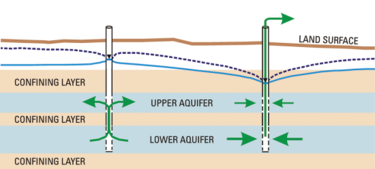
Illustration of MNW2 package
[1]Conceptual Model
An MNW2 well can be added to a conceptual model by creating an MNW2 point. The geometry of the well screen can be set using the Use screen attribute for a single screen, or for multiple screens the geometry can be set using the Boreline attribute button. If niether one is set, the generated well nodes include the grid layers specified for the coverage by its default layer range.
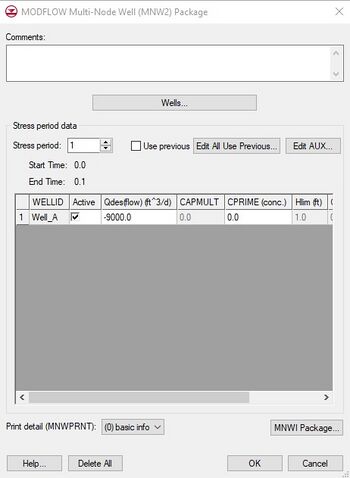
The
MODLFOW Multi-Node Well (MNW2) Package dialog.
Multi-Node Well (MNW2) Package Dialog
MNW2 wells can be edited in the Multi-Node Well (MNW2) Package dialog. The main dialog allows editing stress period data for wells. The stress period field shows the current stress period and allows you to cycle through stress periods and view the well properties for each stress period in the spreadsheet below. MNW2 AUX fields can be added and removed by clicking on the Edit AUX... button. The values are displayed in the spreadsheet. Controls to edit the print detail (MNWPRNT) and the MNWI package values are available below the spreadsheet. Wells can be added, edited and removed by clicking on the Wells... button to bring up the MNW2 Wells dialog.
MNW2 Wells Dialog
The MNW2 Wells dialog allows wells to be added, removed, and edited. It consists of two spreadsheets. The top spreadsheet lists the table of MNW2 wells. When a well in the top spreadsheet is clicked on, the nodes for the well are listed in the bottom spreadsheet. Nodes can be added and removed by changing the NNODES column in the wells spreadsheet.
Sources/Sinks Dialog
An MNW2 well can be added or edited for a selected cell using the Sources/Sinks menu item under the MODFLOW menu. The well info can be edited from the Sources/Sinks dialog by clicking on the  button in the Edit column.
button in the Edit column.
Notes