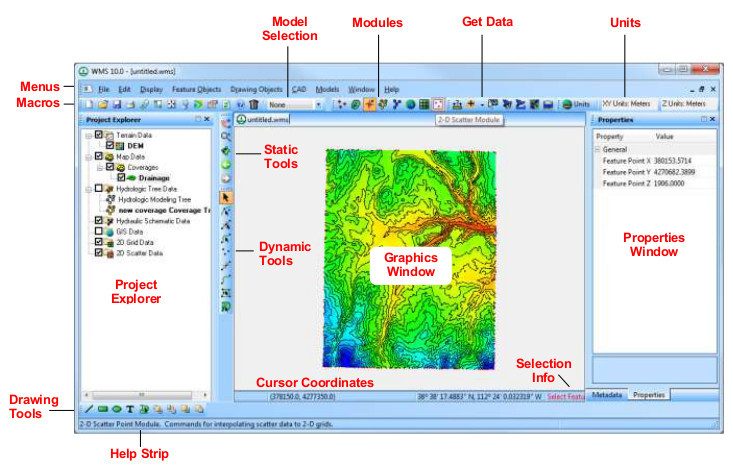WMS:Quick Tour - Layout: Difference between revisions
From XMS Wiki
Jump to navigationJump to search
No edit summary |
No edit summary |
||
| Line 6: | Line 6: | ||
{| | {| | ||
|- | |- | ||
|width=" | |width="400" valign="top"| | ||
*''Graphics Window'' – where WMS displays two and three-dimensional data. It is also where the user interacts with that data in WMS. | *''Graphics Window'' – where WMS displays two and three-dimensional data. It is also where the user interacts with that data in WMS. | ||
*[[WMS:Project Explorer Overview|''Project Explorer'']] – contains a hierarchical representation of the data associated with a modeling project. | *[[WMS:Project Explorer Overview|''Project Explorer'']] – contains a hierarchical representation of the data associated with a modeling project. | ||
| Line 14: | Line 14: | ||
*Modules Toolbar | *Modules Toolbar | ||
*Get Data Toolbar | *Get Data Toolbar | ||
|width=" | |width="400" valign="top"| | ||
*Units Toolbar | *Units Toolbar | ||
*Properties Window | *Properties Window | ||
Revision as of 14:34, 1 June 2015
The WMS window is organized into the following sections:
|
|