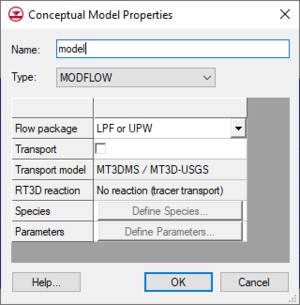GMS:Conceptual Model: Difference between revisions
From XMS Wiki
Jump to navigationJump to search
No edit summary |
|||
| (3 intermediate revisions by the same user not shown) | |||
| Line 1: | Line 1: | ||
{{Map links}} | {{Map links}} | ||
A conceptual model [[File:Conceptual Model | A conceptual model [[File:Conceptual Model Icon.svg|16 px]] is a group of [[File:Coverage Active Icon.svg|16 px]] [[GMS:Coverages|coverages]] that are linked to a particular numerical model such as [[GMS:MODFLOW|MODFLOW]]. Once a conceptual model has been defined, coverages can be created beneath the conceptual model. The properties available in the ''Coverage Setup'' dialog depend on the model associated with the conceptual model. | ||
The conceptual model tools are included with all [http://www.aquaveo.com/software/gms-pricing paid editions] of GMS. | The conceptual model tools are included with all [http://www.aquaveo.com/software/gms-pricing paid editions] of GMS. | ||
| Line 6: | Line 6: | ||
== Conceptual Model Properties == | == Conceptual Model Properties == | ||
Each conceptual model has a name and a numerical model. Then depending on the numerical model other properties can be assigned. The following is a list of the numerical model and additional properties that are assigned to the conceptual model. | Each conceptual model has a name and a numerical model. Then depending on the numerical model other properties can be assigned in the ''Conceptual Model Properties'' dialog. The dialog is reached right-clicking on the Project Explorer and creating a new conceptual model. The dialog can be accessed on an existing conceptual model by right-clicking on the conceptual model in the Project Explorer and selecting '''Properties'''. | ||
The following is a list of the numerical model and additional properties that are assigned to the conceptual model. | |||
'''MODFLOW''' – The flow package can be LPF, BCF, or HUF for a [[GMS:MODFLOW|MODFLOW]] conceptual model. Optionally, transport can be included with the MODFLOW conceptual model. If transport is turned on then the transport model must be selected ([[GMS:MT3DMS|MT3DMS]], [[GMS:RT3D|RT3D]], [[GMS:SEAM3D|SEAM3D]]), and species and/or reaction parameters need to be entered. | '''MODFLOW''' – The flow package can be LPF, BCF, or HUF for a [[GMS:MODFLOW|MODFLOW]] conceptual model. Optionally, transport can be included with the MODFLOW conceptual model. If transport is turned on then the transport model must be selected ([[GMS:MT3DMS|MT3DMS]], [[GMS:RT3D|RT3D]], [[GMS:SEAM3D|SEAM3D]]), and species and/or reaction parameters need to be entered. | ||
| Line 28: | Line 30: | ||
[[Category:Conceptual Model]] | [[Category:Conceptual Model]] | ||
[[Category:Feature Objects]] | [[Category:Feature Objects]] | ||
[[Category:GMS Dialogs]] | [[Category:GMS Map Dialogs]] | ||