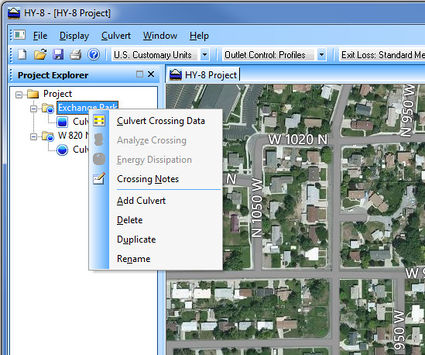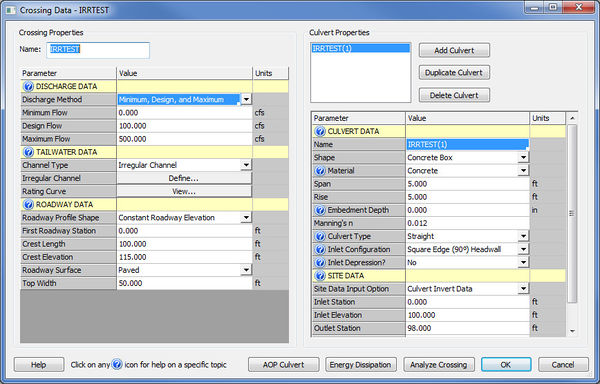HY8:Culvert Crossing Data: Difference between revisions
No edit summary |
|||
| (22 intermediate revisions by 2 users not shown) | |||
| Line 1: | Line 1: | ||
==Input Crossing and Culvert data== | ==Input Crossing and Culvert data== | ||
The user may choose up to 99 barrels for each culvert that is defined by the same site conditions, shape configuration, | The user may choose up to 99 barrels for each culvert that is defined by the same site conditions, shape configuration, culvert type, and "n", and/or up to 6 independent culverts. In both cases the culverts share the same headwater pool, tailwater pool or channel, and roadway characteristics. The input properties define the crossing and culvert. The data defining each culvert are entered in the input parameters widow. This window is accessed from the ''File'' menu, or by selecting '''Culvert Crossing Data''' from the Project Explorer culvert or crossing [[File:HY-8 CircularCrossingFolderIcon.png]] right-click menu, or selecting the '''Culvert Crossing Data''' [[File:CulverCrossingDataIcon.png]] icon from the toolbar. From the ''Culvert Crossing Data'' window, the site, culvert, tailwater, discharge, and roadway data are all entered. | ||
[[Image: | [[Image:HY8image RightClickMenu.jpg|thumb|none|425 px|Right-click culvert or crossing menu in the HY-8 Project Explorer.]] | ||
==Culvert Crossing Data Window== | ==Culvert Crossing Data Window== | ||
All of the parameters necessary to define crossing and culvert information can be defined from the Culvert Crossing Data | All of the parameters necessary to define crossing and culvert information can be defined from the ''Culvert/Crossing Data'' window as shown below. | ||
[[Image:HY8image CrossingData.jpg|thumb|none|600 px|Example of the ''Culvert/Crossing Data'' window.]] | |||
{{HY8Main}} | |||
[[Category:HY-8 General Information|C]] | |||
[[Category:Crossing Data|C]] | |||
[[Category:Culvert Data|C]] | |||
[[Category:HY-8 Dialogs|Culvert]] | |||
Latest revision as of 14:23, 17 October 2016
Input Crossing and Culvert data
The user may choose up to 99 barrels for each culvert that is defined by the same site conditions, shape configuration, culvert type, and "n", and/or up to 6 independent culverts. In both cases the culverts share the same headwater pool, tailwater pool or channel, and roadway characteristics. The input properties define the crossing and culvert. The data defining each culvert are entered in the input parameters widow. This window is accessed from the File menu, or by selecting Culvert Crossing Data from the Project Explorer culvert or crossing ![]() right-click menu, or selecting the Culvert Crossing Data
right-click menu, or selecting the Culvert Crossing Data ![]() icon from the toolbar. From the Culvert Crossing Data window, the site, culvert, tailwater, discharge, and roadway data are all entered.
icon from the toolbar. From the Culvert Crossing Data window, the site, culvert, tailwater, discharge, and roadway data are all entered.
Culvert Crossing Data Window
All of the parameters necessary to define crossing and culvert information can be defined from the Culvert/Crossing Data window as shown below.