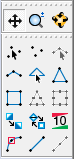SMS:Quick Tour - Tools: Difference between revisions
From XMS Wiki
Jump to navigationJump to search
No edit summary |
No edit summary |
||
| (5 intermediate revisions by the same user not shown) | |||
| Line 1: | Line 1: | ||
[[Image:Quick_Tour.jpg]] | [[Image:Quick_Tour.jpg]] | ||
The action that takes place when | The action that takes place when clicking in the graphics window depends on which tool is active. The tools are organized into two groups. The first set of three icons is for manipulating the display. The second set of icons is a group of module-specific tools that are used for creating and editing objects in the graphics window. | ||
[[Image: | [[Image:Tools-SMSquick.png]] | ||
The set of icons shown in this section of the tool palette are a function of the active module. A unique set of tools is provided for each module. | The set of icons shown in this section of the tool palette are a function of the active module. A unique set of tools is provided for each module. | ||
| Line 10: | Line 10: | ||
[[SMS:Quick Tour - Modules| '''< Previous''']] | [[SMS:Quick Tour - Macros| ''' Next >''']] | [[SMS:Quick Tour - Modules| '''< Previous''']] | [[SMS:Quick Tour - Macros| ''' Next >''']] | ||
[[Category:SMS Quick Tour]] | |||
[[Category:SMS Tools| | {{Navbox SMS Quick}} | ||
[[Category:SMS Quick Tour|Tools]] | |||
[[Category:SMS Tools|Quick]] | |||
Latest revision as of 18:43, 10 April 2017
The action that takes place when clicking in the graphics window depends on which tool is active. The tools are organized into two groups. The first set of three icons is for manipulating the display. The second set of icons is a group of module-specific tools that are used for creating and editing objects in the graphics window.
The set of icons shown in this section of the tool palette are a function of the active module. A unique set of tools is provided for each module.
SMS – Quick Tour | ||
|---|---|---|
| Overview | Intro • Layout • Menu • Project Explorer • Edit Strip • Module • Tools • Macros • Help Strip • Background Images |  |
| Conceptual Models | Conceptual Models • Feature Objects • Network Creation • Polygon Attributes • Feature Stamping • Model Conversion | |
| Models | USACE-WAS Models • USACE-WAS to Learn More • FHWA Models • FESWMS to Learn More • Generic Model | |
| Functionalities | Coordinate Conversions • Scattered Data • Filtering • Calibration • Calibration Targets • Profiles • Observation Coverage • Data Calculator • Visualization • Animation • Support | |
| Aquaveo • SMS Tutorials • SMS Workflows | ||