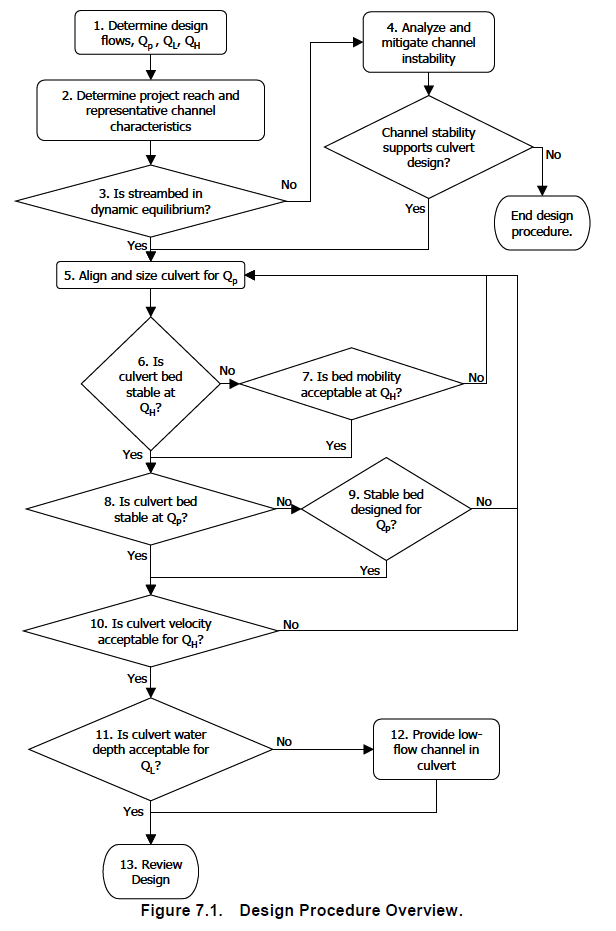HY8:AOP Stream Simulation: Difference between revisions
(Created page with "=AOP Stream Simulation= ==Overview== HY-8 will determine if the culvert is more of a barrier than the immediate upstream and downstream channels. The user will need to determ...") |
|||
| (17 intermediate revisions by 2 users not shown) | |||
| Line 1: | Line 1: | ||
HY-8 will determine if the culvert is more of a barrier than the immediate upstream and downstream channels. The user will need to determine the lowest flow to allow fish passage, the highest flow to allow fish passage, the peak flow for culvert embedment stability, the cross-section geometry upstream and downstream of the culvert, know the stability of the streambed, and enter the gradations of the streambed upstream and downstream of the culvert crossing. | HY-8 will determine if the culvert is more of a barrier than the immediate upstream and downstream channels. The user will need to determine the lowest flow to allow fish passage, the highest flow to allow fish passage, the peak flow for culvert embedment stability, the cross-section geometry upstream and downstream of the culvert, know the stability of the streambed, and enter the gradations of the streambed upstream and downstream of the culvert crossing. | ||
HY-8 will only perform this analysis on crossings with one culvert. | HY-8 will only perform this analysis on crossings with one culvert. | ||
The | The HY-8 AOP process is defined in HEC 26. A flowchart outlining the method is given in the following illustration. | ||
The main AOP Stream Simulation dialog has the steps listed on the left, the selected step data on the right, and navigation buttons along the bottom. | [[Image:AopFlowChart.jpg]] | ||
(Kilgore et al, 2010) | |||
The ''AOP Stream Simulation'' dialog can be reached through the '''Run AOP: Stream Simulation''' [[File:AopStreamSimulation.jpg]] macro and has four steps in a wizard format: | |||
#[[HY8:AOP_SS_Input_Reach_Data|Input Reach Data]] – Contains the flows, channel geometry, and streambed stability. | |||
#[[HY8:AOP_SS_Gradations|Gradations]] – Gradations in the streambed and within the culvert | |||
#[[HY8:AOP_SS_Align_and_Size_Culvert|Align and Size Culvert]] – Changes the culvert barrel properties | |||
#[[HY8:AOP_SS_Results_Table|Results Table]] – Shows most of the variables used to perform these calculations. Use this page to verify that the results are reasonable. | |||
The main ''AOP Stream Simulation'' dialog has the steps listed on the left, the selected step data on the right, and navigation buttons along the bottom. Navigate the steps by clicking on the list or the '''Next''' and '''Back''' buttons. It is also possible to switch to the ''Crossing Input'' dialog, the ''Crossing Result'' dialog, or the ''Energy Dissipation'' dialog by clicking on the buttons along the bottom. | |||
==Limitations== | ==Limitations== | ||
HY-8 will compare the velocity and depth from the culvert that were computed using direct step against the velocity and depth in the cross-sections that were computed using | HY-8 will compare the velocity and depth from the culvert that were computed using direct step against the velocity and depth in the cross-sections that were computed using Manning's equation. | ||
When HY-8 was developed, it would divide the culvert rise into 10 depths and determine the hydraulic parameters at each depth. This would save computation time as many follow up computations would interpolate from this table. This setup resulted in poor results for low flows. Recently, HY-8 was updated to divide the culvert into 40 depths instead of the original 10 depths for the results shown in the "Analyze Crossing" dialog. However, the AOP and Low Flow computations increase this further to 100 depths. If the user believes that there is still not enough accuracy in the low flows, the user can go to the 'Edit Crossing' dialog and specify a user-defined flow with more than flows. If the number of flows is greater than the number of flow divisions, HY-8 will use the number of flows to divide the culvert into more depths for the interpolation chart. | |||
{{HY8Main}} | |||
[[Category:AOP|Stream]] | |||
Latest revision as of 04:24, 2 March 2018
HY-8 will determine if the culvert is more of a barrier than the immediate upstream and downstream channels. The user will need to determine the lowest flow to allow fish passage, the highest flow to allow fish passage, the peak flow for culvert embedment stability, the cross-section geometry upstream and downstream of the culvert, know the stability of the streambed, and enter the gradations of the streambed upstream and downstream of the culvert crossing.
HY-8 will only perform this analysis on crossings with one culvert.
The HY-8 AOP process is defined in HEC 26. A flowchart outlining the method is given in the following illustration.
The AOP Stream Simulation dialog can be reached through the Run AOP: Stream Simulation ![]() macro and has four steps in a wizard format:
macro and has four steps in a wizard format:
- Input Reach Data – Contains the flows, channel geometry, and streambed stability.
- Gradations – Gradations in the streambed and within the culvert
- Align and Size Culvert – Changes the culvert barrel properties
- Results Table – Shows most of the variables used to perform these calculations. Use this page to verify that the results are reasonable.
The main AOP Stream Simulation dialog has the steps listed on the left, the selected step data on the right, and navigation buttons along the bottom. Navigate the steps by clicking on the list or the Next and Back buttons. It is also possible to switch to the Crossing Input dialog, the Crossing Result dialog, or the Energy Dissipation dialog by clicking on the buttons along the bottom.
Limitations
HY-8 will compare the velocity and depth from the culvert that were computed using direct step against the velocity and depth in the cross-sections that were computed using Manning's equation.
When HY-8 was developed, it would divide the culvert rise into 10 depths and determine the hydraulic parameters at each depth. This would save computation time as many follow up computations would interpolate from this table. This setup resulted in poor results for low flows. Recently, HY-8 was updated to divide the culvert into 40 depths instead of the original 10 depths for the results shown in the "Analyze Crossing" dialog. However, the AOP and Low Flow computations increase this further to 100 depths. If the user believes that there is still not enough accuracy in the low flows, the user can go to the 'Edit Crossing' dialog and specify a user-defined flow with more than flows. If the number of flows is greater than the number of flow divisions, HY-8 will use the number of flows to divide the culvert into more depths for the interpolation chart.