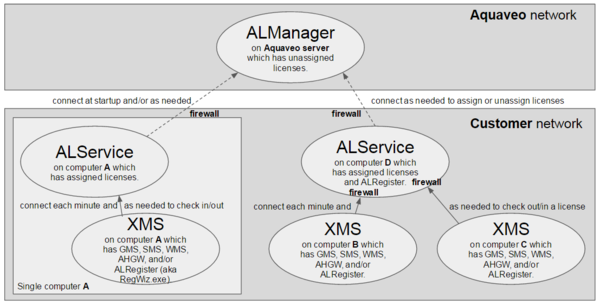User:Jcreer/Aquaveo License Service: Difference between revisions
From XMS Wiki
Jump to navigationJump to search
| Line 27: | Line 27: | ||
==Network User Server Set Up== | ==Network User Server Set Up== | ||
Do this once on the network server: | |||
#Install the Aquaveo License Service on a single network server. | |||
#Open the Aquaveo License Service folder in Windows Start menu and run xMS License Setup, i.e. RegWiz. | |||
#Add 1 or more xMS license codes to the Aquaveo License Service. | |||
#Point DNS name AquaLicenseDNS to the Aquaveo License Service server. | |||
#*Optionally skip this step but then manually point each client to the Aquaveo License Service. | |||
==Moving a License== | ==Moving a License== | ||
Revision as of 22:11, 25 February 2016
| This contains information about future features. |
The new Aquaveo License Service protection (ALS protection) replaces the old Sentinel and password protection (SAP protection) with a design which:
- Eliminates hardware locks and drivers.
- Allows virtual machine and servers to be used without restriction.
- Enforces the expiration date of evaluation or checked licenses.
- Detects the overuse of evaluation or checked licenses.
- Still allows customers to share a license within a user session.
- Still allows customers to move a license between computers.
- Still allows customers to share a network license.
- Still allows Aquaveo to create non-network licenses.
- Could detect the overuse of non-checked licenses or warn user when not verified. (currently disabled)
Single and Network User Configurations
Single User
- Start XMS
- Select Default Local address
- Add license code
- Close RegWiz
- XMS opens
Network User
Automatically gets a license from default AquaLicenseDNS
- Install XMS
- Run XMS
Network User Server Set Up
Do this once on the network server:
- Install the Aquaveo License Service on a single network server.
- Open the Aquaveo License Service folder in Windows Start menu and run xMS License Setup, i.e. RegWiz.
- Add 1 or more xMS license codes to the Aquaveo License Service.
- Point DNS name AquaLicenseDNS to the Aquaveo License Service server.
- Optionally skip this step but then manually point each client to the Aquaveo License Service.
Moving a License
- Reduce the number of licenses on one Aquaveo License Service.
- Add those licenses to another Aquaveo License Service. I.e. check them back out from the ALManager after having checked them in.