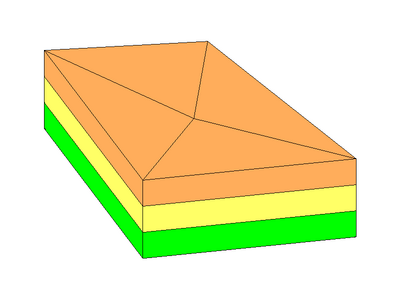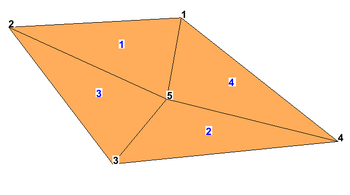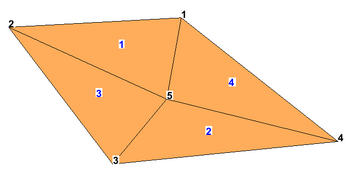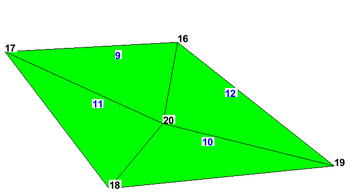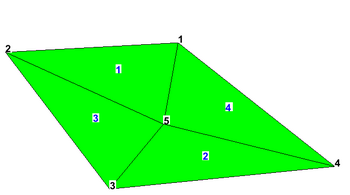2D UGrid from 3D UGrid Tool: Difference between revisions
m (Jcreer moved page 2D UGrid from UGrid 3D Tool to 2D UGrid from 3D UGrid Tool) |
No edit summary |
||
| Line 1: | Line 1: | ||
{{2D UGrid from UGrid | {{2D UGrid from 3D UGrid Tool}} | ||
[[Category:Tools]] | [[Category:Tools]] | ||
Revision as of 21:39, 31 January 2023
2D UGrid from 3D UGrid
The 2D UGrid from 3D UGrid tool is used to create a 2D UGrid from the top or bottom of a 3D UGrid, preserving the order of the points and cells. The point and cell numbers in the 2D UGrid may not exactly match the top (or bottom) of the 3D UGrid because the 2D numbering must start at 1 and have no gaps, but the order will be the same (see examples below). The user selects a 3D UGrid as input to the tool, selects whether to use the top or the bottom, and, optionally, provides a name for the 2D UGrid that will be created. This tool will only work on UGrids that are made up of 3D cells.
The tool uses layer information to determine the top and bottom of the UGrid. If there is no layer information, the tool will create the 2D UGrid from upward (if 'Top' is selected) or downward (if 'Bottom' is selected) oriented faces that have no adjacent cell above (or below). This could result in a incorrect 2D UGrid if there are cells in the middle of the 3D UGrid which do not have an adjacent cell above (or below).
Input parameters
- 3D UGrid – The input 3D UGrid that will be used.
- Top or bottom – Option to use the top or bottom of the 3D UGrid.
- 2D UGrid name – Name of the 2D UGrid that will be created.
Output parameters
- The output is a 2D UGrid.
Current location in Toolbox
Unstructured Grids/2D UGrid from 3D UGrid
Examples
Files for example 1 can be downloaded here.
Example 1
The following figure shows a 3D UGrid with three layers in oblique view.
The next two figures show the numbering of the points and cells on the top of the 3D UGrid, and on the 2D UGrid that would get generated by the tool if the "Top" option is selected. Notice the 2D UGrid numbering happens to match exactly with that of the 3D UGrid because the top points and cells start at one and there are no gaps in the numbering.
The next two figures show the numbering of the points and cells on the bottom of the 3D UGrid, and on the 2D UGrid that would get generated by the tool if the "Bottom" option is selected. Notice the 2D UGrid numbering differs from the bottom of the 3D UGrid but the order for both points and cells is the same.