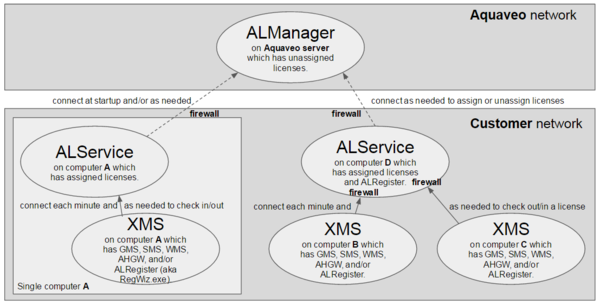User:Jcreer/Aquaveo License Service: Difference between revisions
From XMS Wiki
Jump to navigationJump to search
| Line 32: | Line 32: | ||
#Install the Aquaveo License Service on a single network server. | #Install the Aquaveo License Service on a single network server. | ||
#Open the Aquaveo License Service folder in Windows Start menu and run xMS License Setup, i.e. RegWiz. | #Open the Aquaveo License Service folder in Windows Start menu and run xMS License Setup, i.e. RegWiz. | ||
#Add one or more | #Add one or more XMS license codes to the Aquaveo License Service. | ||
#Point DNS name AquaLicenseDNS to the Aquaveo License Service server. | #Point DNS name AquaLicenseDNS to the Aquaveo License Service server. | ||
#*Optionally skip this step but then manually point each client to the Aquaveo License Service. | #*Optionally skip this step but then manually point each client to the Aquaveo License Service. | ||
Revision as of 16:17, 26 February 2016
| This contains information about future features. |
The Aquaveo License Service protection (ALS protection) replaces the old Sentinel and password protection (SAP protection) with a design which:
- Eliminates hardware locks and drivers.
- Allows virtual machine and servers to be used without restriction.
- Enforces the expiration date of evaluation or checked licenses.
- Detects the overuse of evaluation or checked licenses.
- Still allows customers to share a license within a user session.
- Still allows customers to move a license between computers.
- Still allows customers to share a network license.
- Still allows Aquaveo to create non-network licenses.
- Could detect the overuse of non-checked licenses or warn user when not verified. (currently disabled)
Single and Network User Configurations
The following figure displays configuration option for the Aquaveo License Service.
Single User
- Start XMS
- Select Default Local address
- Add license code
- Close RegWiz
- XMS opens
Network User
Automatically gets a license from default AquaLicenseDNS
- Install XMS
- Run XMS
Network User Server Set Up
Do this once on the network server:
- Install the Aquaveo License Service on a single network server.
- Open the Aquaveo License Service folder in Windows Start menu and run xMS License Setup, i.e. RegWiz.
- Add one or more XMS license codes to the Aquaveo License Service.
- Point DNS name AquaLicenseDNS to the Aquaveo License Service server.
- Optionally skip this step but then manually point each client to the Aquaveo License Service.
Evaluation User or Other Special User
Same as Single or Network user except that:
- The Aquaveo License Service must initially connect to ALManager if it is restarted (due to a reboot for instance). This requirement is enforced when the Custom1 module is disabled in the license.
- If the ALService is unable to connect to ALManager, then the user must open RegWiz to the ALService and re-Add the license code. RegWiz will then prompt for a manual browser connection after which the newly started ALService will allow the license to be used.
- Alternatively, allow the ALService to access the ALManager through their firewall and onto the internet.*
Moving a License
- Reduce the number of licenses on one Aquaveo License Service.
- Add those licenses to another Aquaveo License Service. I.e. check them back out from the ALManager after having checked them in.
Miscellaneous Features
- Each user can select the ALService and code that they want to use on each computer for each XMS product.
- An ALService can store the licenses for all XMS products.
- Each computer runs only a single instance of the ALService.
- An installed ALService automatically starts when a computer starts the Windows OS.
- RegWiz is only allowed to change licenses on a local 127.0.0.1 ALService.
- Multiple instances of xMS which are started within a user’s account on one computer can share the same xMS license.
Registration Wizard License Details
This dialog is used to troubleshoot potential registration problems.
Error Conditions
- XMS cannot get a license because all licenses are in use.
- See RegWiz details of who is using the licenses.
- RegWiz cannot do add or remove for license code in use.
- See RegWiz details of who is using the licenses.
- ALService cannot connect to the ALManager.
- RegWiz cannot add or remove licenses. RegWiz will instruct the user to use their browser for the add or remove. Or first fix the connection and firewall to the ALManager.
- RegWiz cannot show some license details and shows those details as a ?. Fix the firewall to allow ALService to communicate with ALManager.*
- RegWiz cannot connect to the ALService.
- Ensure that the firewall allows the connection.
- Or restart the ALService in Windows Services as administrator.
- Or try an IP port different than default 56789 on both the ALService and the clients.
- XMS cannot get a license. Check license selection in RegWiz.
- XMS cannot connect to the ALService, i.e. can no longer get a license from the ALService.
- Check the ALService address in RegWiz.
- XMS cannot use a P-code license across the network.
- This is only allowed for an N-code license.
- XMS cannot Add all P-code licenses to an ALService.
- Two or more licenses can only be added for an N-code license.