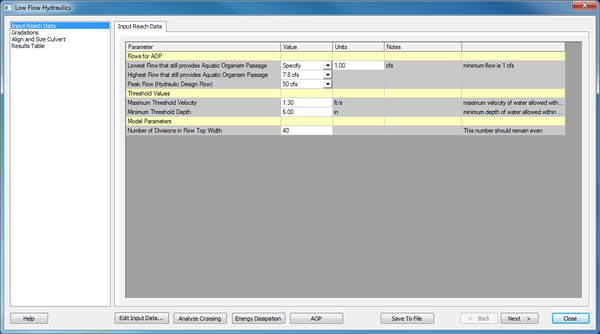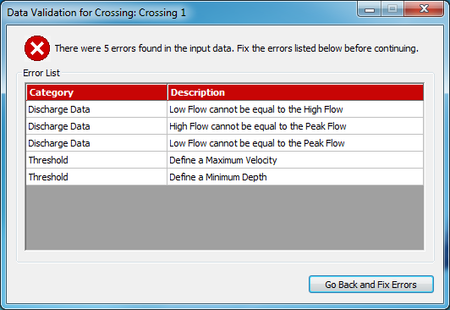HY8:LOWFLOW SS Input Data: Difference between revisions
| Line 8: | Line 8: | ||
=Save To File= | =Save To File= | ||
The 'Save To File' button is available on all pages of the Low Flow Hydraulics dialog. If the user has not already saved or loaded from a file, HY-8 will prompt the user to specify a filename. Otherwise, HY-8 will update the filename already in use. It is recommended to save often. | The '''Save To File''' button is available on all pages of the ''Low Flow Hydraulics'' dialog. If the user has not already saved or loaded from a file, HY-8 will prompt the user to specify a filename. Otherwise, HY-8 will update the filename already in use. It is recommended to save often. | ||
=Data Validation= | =Data Validation= | ||
Revision as of 14:22, 28 April 2015
Low Flow Hydraulics, Input Reach Data
Flows
The user needs to determine the lowest and highest flow that are of interest to the user. If the user is performing a fish passage or aquatic organism passage study, the flows should still provide passage throughout the remainder of the stream. The lowest flow the user is allowed to enter is 1 cfs. The user can specify the flow directly, or if the flow has already been entered in the Culvert Input Data dialog, the user can select the flow in the drop down menu. If multiple flows are below 1 cfs, then the list will have "1 cfs" multiple times, but will not cause any computational issues. HEC 26 provides guidance on determining AOP/Fish Passge flows in Chapter 5.
The user will then need to determine the hydraulic design flow, which is the design flow used to design the culvert crossing. It is used to determine that the embedment will be stable.
Save To File
The Save To File button is available on all pages of the Low Flow Hydraulics dialog. If the user has not already saved or loaded from a file, HY-8 will prompt the user to specify a filename. Otherwise, HY-8 will update the filename already in use. It is recommended to save often.
Data Validation
When the user moves to another step of the Low Flow Hydraulics, HY-8 will check the input for any errors. If they are detected, a dialog will pop up with a list of errors and the category they belong to. These errors must be corrected before continuing to a new step.