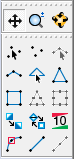SMS:Quick Tour - Tools: Difference between revisions
From XMS Wiki
Jump to navigationJump to search
No edit summary |
No edit summary |
||
| Line 3: | Line 3: | ||
The action that takes place when clicking in the graphics window depends on which tool is active. The tools are organized into two groups. The first set of three icons is for manipulating the display. The second set of icons is a group of module-specific tools that are used for creating and editing objects in the graphics window. | The action that takes place when clicking in the graphics window depends on which tool is active. The tools are organized into two groups. The first set of three icons is for manipulating the display. The second set of icons is a group of module-specific tools that are used for creating and editing objects in the graphics window. | ||
[[Image: | [[Image:Tools-SMSquick.png]] | ||
The set of icons shown in this section of the tool palette are a function of the active module. A unique set of tools is provided for each module. | The set of icons shown in this section of the tool palette are a function of the active module. A unique set of tools is provided for each module. | ||
Revision as of 14:16, 14 July 2015
The action that takes place when clicking in the graphics window depends on which tool is active. The tools are organized into two groups. The first set of three icons is for manipulating the display. The second set of icons is a group of module-specific tools that are used for creating and editing objects in the graphics window.
The set of icons shown in this section of the tool palette are a function of the active module. A unique set of tools is provided for each module.