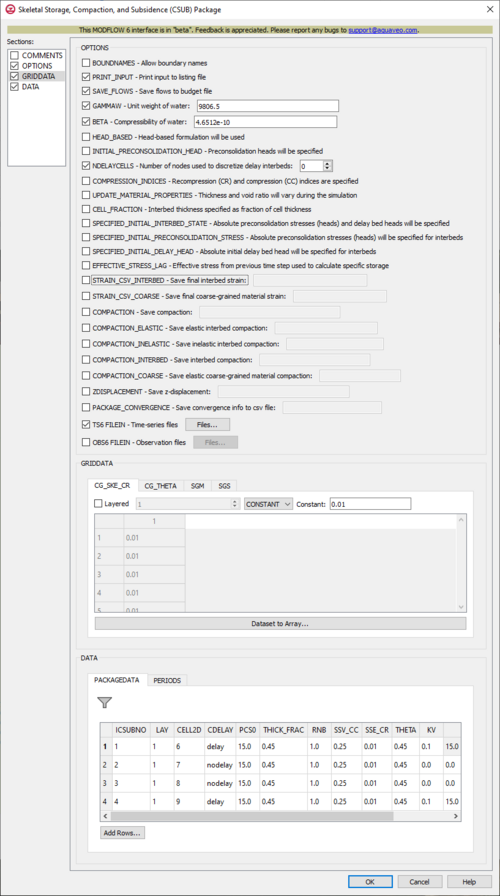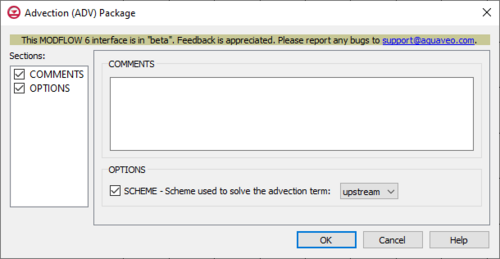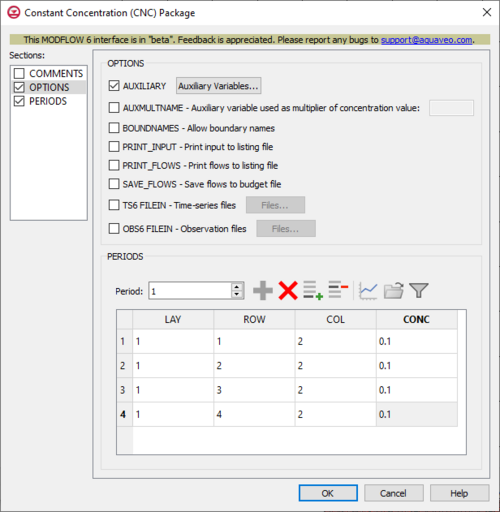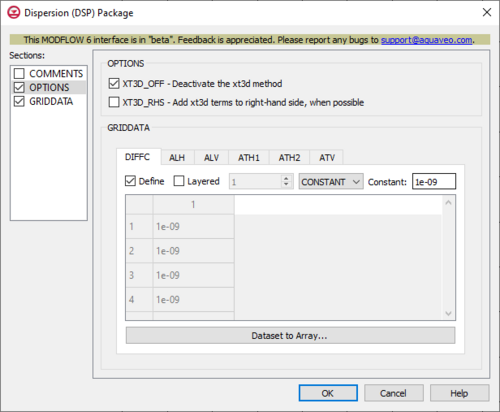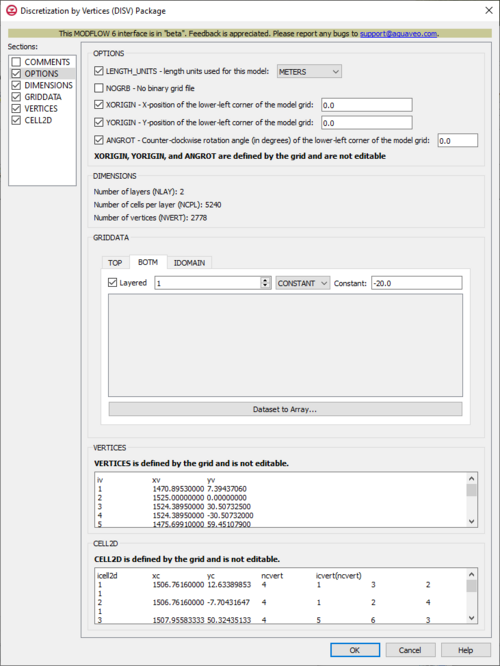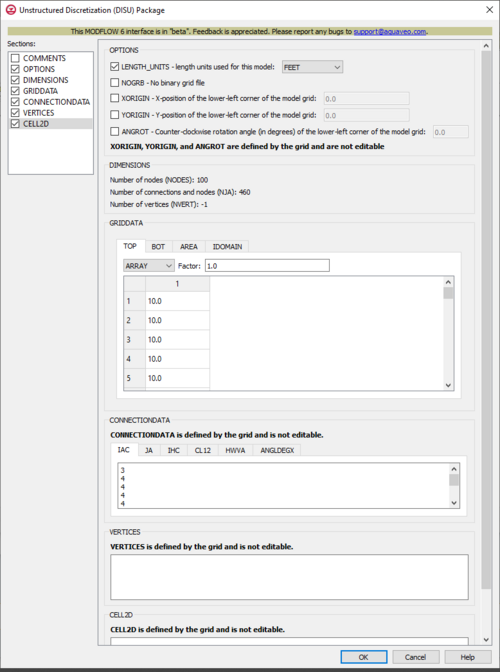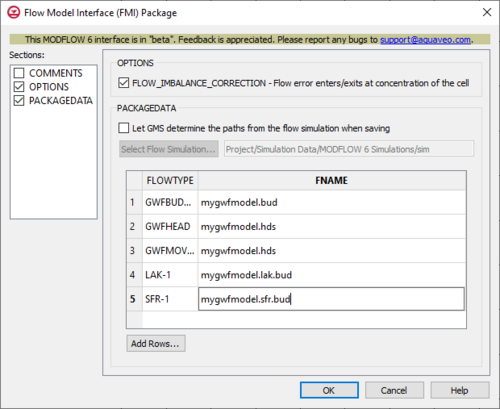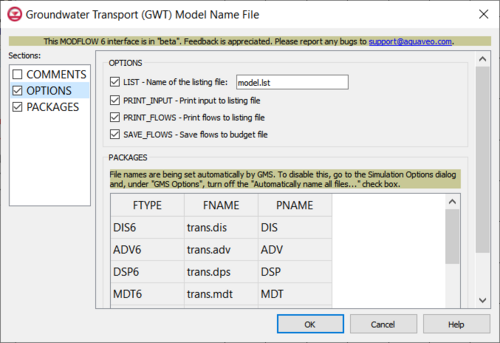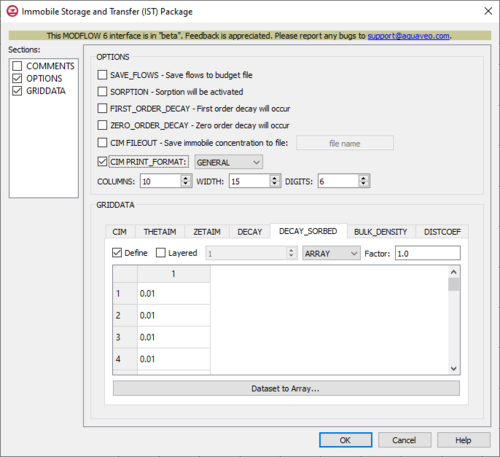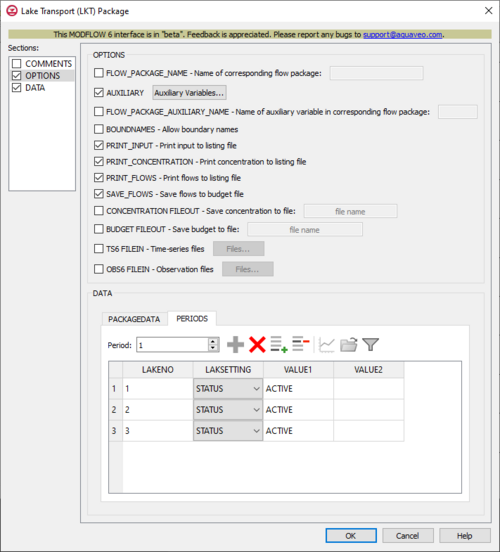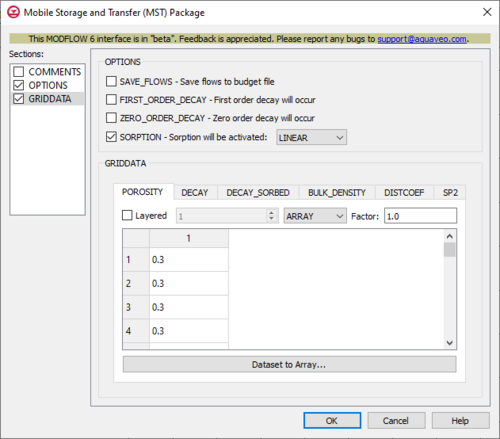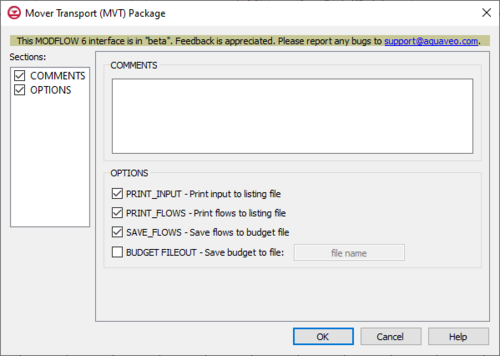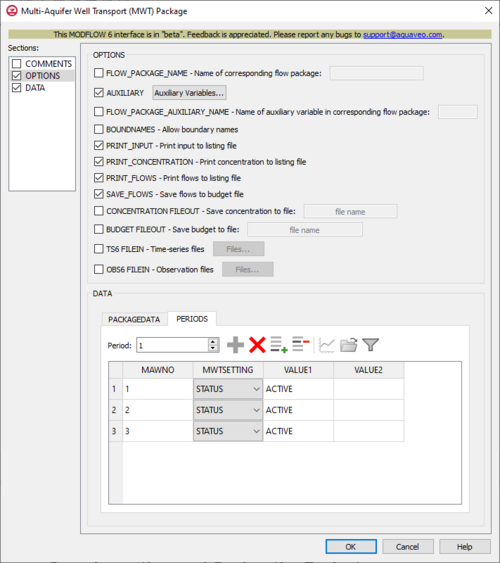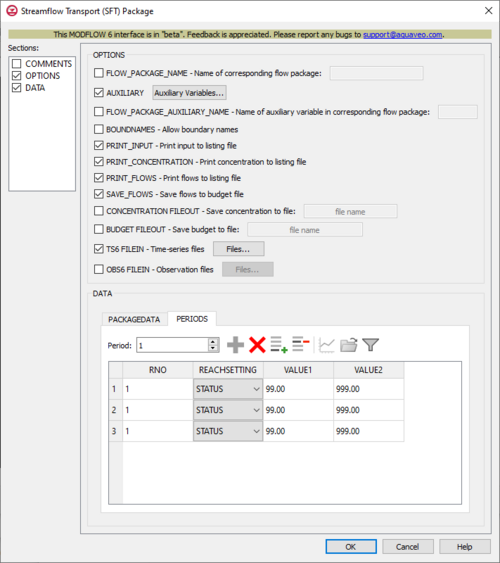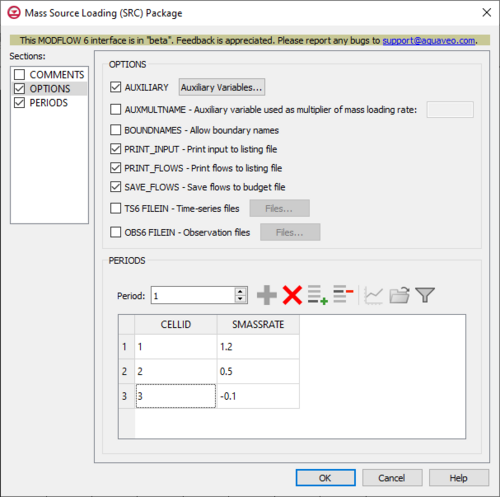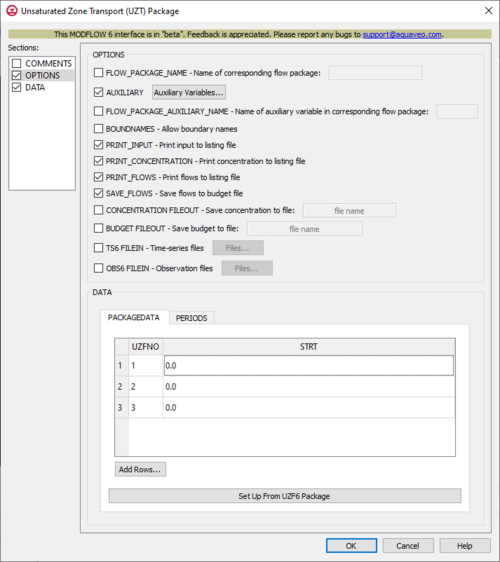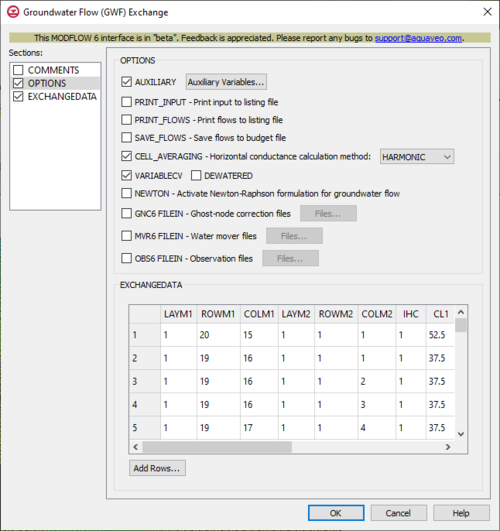User:Jcreer/MDOFLOW 6 New Packages
| This contains information about functionality available starting at GMS version 10.6. The content may not apply to other versions. |
MF6 BUY Package
The Buoyancy (BUY) Package dialog is accessed by double-clicking on the BUY package under a MODFLOW 6 simulation in the Project Explorer. It contains the following sections and options:
- Sections list – A list of sections that can be turned on or off:
- Comments – Turn on to make the Comments section visible.
- Options – Turn on to make the Options section visible.
- PACKAGEDATA – Turn on to make the PACAKGEDATA section visible. This section is on by default.
- Comments section – Enter general alphanumeric comments. Comments entered here get written at the top of the file, preceded by a '#' symbol.
- Options section – Temporal options and settings:
- HHFORMULATION_RHS – Using variable-density hydraulic head formulation on the right-hand, this prevents adding asymmetric terms to the flow matrix.
- DENSEREF – This allows a fluid reference density to be specified in the equation of state. If not active to be specified, this value is set to 1000.
- DENSITY FILEOUT – This allows the density to be saved to a binary output file that is specified.
- PACKAGEDATA section – A spreadsheet section which contains the following:
- Add Rows... – This button brings up a Rows to Add dialog, where a number can be specified to the right of Number of rows to add at bottom. This will help populate the spreadsheet.
- IRHOSPEC – This column represents the IRHOSPEC integer values, which define the species numbers for the PACKAGEDATA on each line. These must be greater than zero and less than or equal to the separately defined NRHOSPECIES value. The program will terminate with an error if an NRHOSPECIES species doesn't have information specified, or if its information is specified more than once.
- DRHODC – This column represents the DRHODC values, which define the slopes of the density-concentration lines used in the density equation of state.
- CRHOREF – This column represents the CRHOREF values, which define the reference concentration values used in the density equation of state.
- MODELNAME – This column represents the MODELNAME values, which names the GWT models that will be used to simulate species in the density equation of state. This will only work if the simulation includes a GWT model that corresponds to the name.
- AUXSPECIESNAME – This column represents the AUXSPECIESNAME values, which names GWF stress package auxiliary variables that will be used to calculate a density value. The Buoyancy Package can use these simulated concentration values to calculate density values for lakes, streams, multi-aquifer wells, and unsaturated zone flow cells.
MF6 CSUB Package
The Skeletal Storage, Compaction, and Subsidence (CSUB) Package dialog is accessed by double-clicking on the CSUB package under a MODFLOW 6 simulation in the Project Explorer. It contains the following sections and options:
- Sections list – A list of sections that can be turned on or off:
- COMMENTS – Turn on to make the COMMENTS section visible.
- OPTIONS – Turn on to make the OPTIONS section visible.
- GRIDDATA – Turn on to make the GRIDDATA section visible.
- DATA – Turn on to make the DATA section visible. This section is on by default.
- COMMENTS section – Enter general alphanumeric comments. Comments entered here get written at the top of the file, preceded by a '#' symbol.
- OPTIONS section – Options and settings:
- BOUNDNAMES – This allows for boundary names to be provided with the list of CSUB cells.
- PRINT_INPUT – This indicates that the list of CSUB input will be printed to the listing file immediately after it is read.
- SAVE_FLOWS – This indicates that cell-by-cell flow terms will be saved to a budget file (specified in Output Control with "BUDGET SAVE FILE").
- GAMMAW – This allows the unit weight of water to be set. For freshwater, GAMMAW is 9806.65 Newtons/cubic meters (SI) or 62.48 lb/cubic foot (English units). The default value for GAMMAW is 9806.65 Newtons/cubic meters.
- BETA – This allows for the compressibility of water to be set. Typical values of BETA are 4.6512e-10 1/Pa (SI) or 2.2270e-8 lb/square foot (English units). The default value for BETA is 4.6512e-10 1/Pa.
- HEAD_BASED – This indicates that head-based formulation will be used to simulate coarse-grained aquifer materials and no-delay and delay interbeds. If specified, then INITIAL_PRECONSOLIDATION_HEAD will be as well.
- INITIAL_PRECONSOLIDATION_HEAD – This indicates that preconsolidation heads will be specified for no-delay and delay interbeds in the PACKAGEDATA block. When SPECIFIED_INTIAL_INTERBED_STATE is specified, these will be absolute values. When it isn't, these will be relative to steady-state or initial heads.
- NDELAYCELLS – This allows a number to be set for the number of nodes used to discretize delay interbeds. When this isn't set, a default value of 19 is assigned.
- COMPRESSION_INDICES – This indicates that recompression (CR) and compression (CC) indices will be specified, replacing the elastic specific storage (SSE) and inelastic specific storage (SSV) coefficients. When this isn't set, the SSE and SSV coefficients will have to be specified.
- UPDATE_MATERIAL_PROPERTIES – This indicates that the thickness and void ratio of coarse-grained and interbed sediments (delay and no-delay) will vary during the simulation. When this isn't set, the ratio will not vary during the simulation.
- CELL_FRACTION – This indicates that interbed thickness will be specified as a fraction of cell thickness. When this isn't set, the interbed thickness will have to be individually specified.
- SPECIFIED_INITIAL_INTERBED_STATE – This indicates that absolute preconsolidation stresses (heads) and delay bed heads will be specified for the interbeds that are defined in the PACKAGEDATA block. This is equivalent to specifying both SPECIFIED_INITIAL_PRECONSOLDIATION_STRESS and SPECIFIED_INITIAL_DELAY_HEAD. If this option is not set, then these values will be relative to simulated values (if the first stress period is steady-state) or initial stresses and GWF heads (if the first stress period is transient).
- SPECIFIED_INITIAL_PRECONSOLIDATION_STRESS – This indicates that absolute preconsolidation stresses (heads) will be specified for interbeds that are defined in the PACKAGEDATA block. If neither this option nor SPECIFIED_INITIAL_INTERBED_STATE are set, then these values will be relative to simulated values (if the first stress period is steady-state) or initial stresses (heads) (if the first stress period is transient).
- SPECIFIED_INITIAL_DELAY_HEAD – This indicates that absolute initial delay bed head will be specified for interbeds that are defined in the PACKAGEDATA block. If neither this option nor SPECIFIED_INITIAL_INTERBED_STATE are set, then these values will be relative to simulated values (if the first stress period is steady-state) or initial GWF heads (if the first stress period is transient).
- EFFECTIVE_STRESS_LAG – This indicates that effective stress from the previous time step will be used to calculate specific storage values. This is helpful with convergence in models with thin cells and water table elevations close to land surface, is identical to the SUBWT package approach for MODFLOW-2005, and will only be used when the effective-stress formulation is being used. When this isn't set, the default is to use current effective stress values to calculate specific storage values.
- STRAIN_CSV_INTERBED – This allows the final interbed strain output to be saved to a specified file.
- STRAIN_CSV_COARSE – This allows the final coarse-grained material strain output to be saved to a specified file.
- COMPACTION – This allows the compaction to be saved to a specified file.
- COMPACTION_ELASTIC – This allows the elastic interbed compaction to be saved to a specified binary file.
- COMPACTION_INELASTIC – This allows the inelastic interbed compaction to be saved to a specified binary file.
- COMPACTION_INTERBED – This allows the interbed compaction to be saved to a specified binary file.
- COMPACTION_COARSE – This allows the elastic coarse-grained material compaction to be saved to a specified binary file.
- ZDISPLACEMENT – This allows the z-displacement to be saved to a specified binary file.
- PACKAGE_CONVERGENCE – This allows the package convergence info to be saved to a comma-separated values (CSV) file.
- TS6 FILEIN – This allows time-series files to be used as input to assign time-varying values. Specifying this option will allow a Files... button to its right to be clicked. Doing so will bring up a Files dialog. In this dialog, a spreadsheet can be filled in that has two columns. The following options can be used to help develop the spreadsheet:
- Insert Row
- Add Row
- Delete Row
- Move Up
- Move Down
- OBS6 FILEIN – This allows observations files to be used as input. Specifying this option will allow a Files... button to its right to be clicked. Doing so will bring up a Files dialog. In this dialog, a spreadsheet can be filled in that has two columns. The first column allows filenames to be specified. The second column has an Edit... button relating to the file specified. The following options can be used to help develop the spreadsheet:
- Insert Row
- Add Row
- Delete Row
- Move Up
- Move Down
- GRIDDATA section – Contains the following:
- Dataset to Array... – This button brings up a Select Dataset dialog, where a single dataset can be selected for use in the GRIDDATA section.
- Define –
- Layered –
- Constant –
- CG_SKE_CR –
- CG_THETA –
- SGM –
- SGS –
- DATA section – Contains the following:
- PACKAGEDATA –
- PERIODS –
MF6 ADV Package
The Advection (ADV) Package dialog is accessed by double-clicking on the ADV package under a MODFLOW 6 simulation in the Project Explorer. It contains the following sections and options:
- Sections list – A list of sections that can be turned on or off:
- COMMENTS – Turn on to make the COMMENTS section visible.
- OPTIONS – Turn on to make the OPTIONS section visible.
- COMMENTS section – Enter general alphanumeric comments. Comments entered here get written at the top of the file, preceded by a '#' symbol.
- OPTIONS section – Options and settings:
- SCHEME
MF6 CNC Package
The Constant Concentration (CNC) Package dialog is accessed by double-clicking on the CNC package under a MODFLOW 6 simulation in the Project Explorer. It contains the following sections and options:
- Sections list – A list of sections that can be turned on or off:
- COMMENTS – Turn on to make the COMMENTS section visible.
- OPTIONS – Turn on to make the OPTIONS section visible.
- PERIODS – Turn on to make the PERIODS section visible.
- COMMENTS section – Enter general alphanumeric comments. Comments entered here get written at the top of the file, preceded by a '#' symbol.
- OPTIONS section – Options and settings:
- AUXILIARY
- AUXMULTNAME
- BOUNDNAMES
- PRINT_INPUT
- PRINT_FLOWS
- SAVE_FLOWS
- TS6 FILEIN
- OBS6 FILEIN
- PERIODS section – ...
- Period
- Define Period
- Delete Period
- Add Rows
- Delete Rows
- Plot All Periods
- Open Time Series
- Filter on Selected Cells
- LAY
- ROW
- COL
- CONC
MF6 DSP Package
The Dispersion (DSP) Package dialog is accessed by double-clicking on the DSP package under a MODFLOW 6 simulation in the Project Explorer. It contains the following sections and options:
- Sections list – A list of sections that can be turned on or off:
- COMMENTS – Turn on to make the COMMENTS section visible.
- OPTIONS – Turn on to make the OPTIONS section visible.
- GRIDDATA – Turn on to make the GRIDDATA section visible.
- COMMENTS section – Enter general alphanumeric comments. Comments entered here get written at the top of the file, preceded by a '#' symbol.
- OPTIONS section – Options and settings:
- XT3D_OFF
- XT3D_RHS
- GRIDDATA section – ...
- Dataset to Array...
- Define
- Layered
- Constant
- DIFFC
- ALH
- ALV
- ATH1
- ATH2
- ATV
MF6 DISV Package
The Discretization by Vertices (DISV) Package dialog is accessed by double-clicking on the DISV package under a MODFLOW 6 simulation in the Project Explorer. It contains the following sections and options:
- Sections list – A list of sections that can be turned on or off:
- COMMENTS – Turn on to make the COMMENTS section visible.
- OPTIONS – Turn on to make the OPTIONS section visible.
- DIMENSIONS – Turn on to make the DIMENSIONS section visible.
- GRIDDATA – Turn on to make the GRIDDATA section visible.
- VERTICES – Turn on to make the VERTICES section visible.
- CELL2D – Turn on to make the CELL2D section visible.
- COMMENTS section – Enter general alphanumeric comments. Comments entered here get written at the top of the file, preceded by a '#' symbol.
- OPTIONS section – Options and settings:
- LENGTH_UNITS
- NOGRB
- XORIGIN
- YORIGIN
- ANGROT
- DIMENSIONS section – ...
- Number of layers (NLAY)
- Number of cells per layer (NCPL)
- Number of vertices (NVERT)
- GRIDDATA section – ...
- Dataset to Array...
- Define
- Layered
- Constant
- TOP
- BOTM
- IDOMAIN
- VERTICES section – ...
- CELL2D section – ...
MF6 DISU Package
The Unstructured Discretization (DISU) Package dialog is accessed by double-clicking on the DISU package under a MODFLOW 6 simulation in the Project Explorer. It contains the following sections and options:
- Sections list – A list of sections that can be turned on or off:
- COMMENTS – Turn on to make the COMMENTS section visible.
- OPTIONS – Turn on to make the OPTIONS section visible.
- DIMENSIONS – Turn on to make the DIMENSIONS section visible.
- GRIDDATA – Turn on to make the GRIDDATA section visible.
- CONNECTIONDATA – Turn on to make the CONNECTIONDATA section visible.
- VERTICES – Turn on to make the VERTICES section visible.
- CELL2D – Turn on to make the CELL2D section visible.
- COMMENTS section – Enter general alphanumeric comments. Comments entered here get written at the top of the file, preceded by a '#' symbol.
- OPTIONS section – Options and settings:
- LENGTH_UNITS
- NOGRB
- XORIGIN
- YORIGIN
- ANGROT
- DIMENSIONS section – ...
- Number of nodes (NODES)
- Number of connections and nodes (NJA)
- Number of vertices (NVERT)
- GRIDDATA section – ...
- TOP
- BOT
- AREA
- IDOMAIN
- CONNECTIONDATA section – ...
- IAC
- JA
- IHC
- CL12
- HWVA
- ANGLDEGX
- VERTICES section – ...
- CELL2D section – ...
MF6 FMI Package
The Flow Model Interface (FMI) Package dialog is accessed by double-clicking on the FMI package under a MODFLOW 6 simulation in the Project Explorer. It contains the following sections and options:
- Sections list – A list of sections that can be turned on or off:
- COMMENTS – Turn on to make the COMMENTS section visible.
- OPTIONS – Turn on to make the OPTIONS section visible.
- PACKAGEDATA – Turn on to make the PACKAGEDATA section visible.
- COMMENTS section – Enter general alphanumeric comments. Comments entered here get written at the top of the file, preceded by a '#' symbol.
- OPTIONS section – Options and settings:
- FLOW_IMBALANCE_CORRECTION
- PACKAGEDATA section – ...
- Let GMS determine the paths from the flow simulation when saving
- Select Flow Simulation...
- Add Rows...
- FLOWTYPE
- FNAME
- Let GMS determine the paths from the flow simulation when saving
MF6 GWT Package
The Groundwater Transport (GWT) Model Name File dialog is accessed by double-clicking on the GWT model under a MODFLOW 6 simulation in the Project Explorer. It contains the following sections and options:
- Sections list – A list of sections that can be turned on or off:
- COMMENTS – Turn on to make the COMMENTS section visible.
- OPTIONS – Turn on to make the OPTIONS section visible.
- PACKAGES – Turn on to make the PACKAGES section visible.
- COMMENTS section – Enter general alphanumeric comments. Comments entered here get written at the top of the file, preceded by a '#' symbol.
- OPTIONS section – Options and settings:
- LIST
- PRINT_INPUT
- PRINT_FLOWS
- SAVE_FLOWS
- PACKAGES section – ...
- ftype
- fname
- pname
MF6 IST Package
The Immobile Storage and Transfer (IST) Package dialog is accessed by double-clicking on the IST package under a MODFLOW 6 simulation in the Project Explorer. It contains the following sections and options:
- Sections list – A list of sections that can be turned on or off:
- COMMENTS – Turn on to make the COMMENTS section visible.
- OPTIONS – Turn on to make the OPTIONS section visible.
- GRIDDATA – Turn on to make the GRIDDATA section visible.
- COMMENTS section – Enter general alphanumeric comments. Comments entered here get written at the top of the file, preceded by a '#' symbol.
- OPTIONS section – Options and settings:
- SAVE_FLOWS
- SORPTION
- FIRST_ORDER_DECAY
- ZERO_ORDER_DECAY
- CIM FILEOUT
- CIM PRINT_FORMAT
- GRIDDATA section – ...
- CIM
- THETAIM
- ZETAIM
- DECAY
- DECAY_SORBED
- BULK_DENSITY
- DISTCOEF
MF6 LKT Package
The Lake Transport (LKT) Package dialog is accessed by double-clicking on the LKT package under a MODFLOW 6 simulation in the Project Explorer. It contains the following sections and options:
- Sections list – A list of sections that can be turned on or off:
- COMMENTS – Turn on to make the COMMENTS section visible.
- OPTIONS – Turn on to make the OPTIONS section visible.
- DATA – Turn on to make the DATA section visible.
- COMMENTS section – Enter general alphanumeric comments. Comments entered here get written at the top of the file, preceded by a '#' symbol.
- OPTIONS section – Options and settings:
- FLOW_PACKAGE_NAME
- AUXILIARY
- FLOW_PACKAGE_AUXILIARY_NAME
- BOUNDNAMES
- PRINT_INPUT
- PRINT_CONCENTRATION
- PRINT_FLOWS
- SAVE_FLOWS
- CONCENTRATION FILEOUT
- BUDGET FILEOUT
- TS6 FILEIN
- OBS6 FILEIN
- DATA section – ...
- PACKAGEDATA
- PERIODS
MF6 MST Package
The Mobile Storage and Transfer (MST) Package dialog is accessed by double-clicking on the MST package under a MODFLOW 6 simulation in the Project Explorer. It contains the following sections and options:
- Sections list – A list of sections that can be turned on or off:
- COMMENTS – Turn on to make the COMMENTS section visible.
- OPTIONS – Turn on to make the OPTIONS section visible.
- GRIDDATA – Turn on to make the GRIDDATA section visible.
- COMMENTS section – Enter general alphanumeric comments. Comments entered here get written at the top of the file, preceded by a '#' symbol.
- OPTIONS section – Options and settings:
- SAVE_FLOWS
- FIRST_ORDER_DECAY
- ZERO_ORDER_DECAY
- SORPTION
- GRIDDATA section – ...
- POROSITY
- DECAY
- DECAY_SORBED
- BULK_DENSITY
- DISTCOEF
- SP2
MF6 MVT Package
The Mover Transport (MVT) Package dialog is accessed by double-clicking on the MVT package under a MODFLOW 6 simulation in the Project Explorer. It contains the following sections and options:
- Sections list – A list of sections that can be turned on or off:
- COMMENTS – Turn on to make the COMMENTS section visible.
- OPTIONS – Turn on to make the OPTIONS section visible.
- COMMENTS section – Enter general alphanumeric comments. Comments entered here get written at the top of the file, preceded by a '#' symbol.
- OPTIONS section – Options and settings:
- PRINT_INPUT
- PRINT_FLOWS
- SAVE_FLOWS
- BUDGET FILEOUT
MF6 MWT Package
The Multi-Aquifer Well Transport (MWT) Package dialog is accessed by double-clicking on the MWT package under a MODFLOW 6 simulation in the Project Explorer. It contains the following sections and options:
- Sections list – A list of sections that can be turned on or off:
- COMMENTS – Turn on to make the COMMENTS section visible.
- OPTIONS – Turn on to make the OPTIONS section visible.
- DATA – Turn on to make the DATA section visible.
- COMMENTS section – Enter general alphanumeric comments. Comments entered here get written at the top of the file, preceded by a '#' symbol.
- OPTIONS section – Options and settings:
- FLOW_PACKAGE_NAME
- AUXILIARY
- FLOW_PACKAGE_AUXILIARY_NAME
- BOUNDNAMES
- PRINT_INPUT
- PRINT_CONCENTRATION
- PRINT_FLOWS
- SAVE_FLOWS
- CONCENTRATION FILEOUT
- BUDGET FILEOUT
- TS6 FILEIN
- OBS6 FILEIN
- DATA section – ...
- PACKAGEDATA
- PERIODS
MF6 SFT Package
The Streamflow Transport (SFT) Package dialog is accessed by double-clicking on the SFT package under a MODFLOW 6 simulation in the Project Explorer. It contains the following sections and options:
- Sections list – A list of sections that can be turned on or off:
- COMMENTS – Turn on to make the COMMENTS section visible.
- OPTIONS – Turn on to make the OPTIONS section visible.
- DATA – Turn on to make the DATA section visible.
- COMMENTS section – Enter general alphanumeric comments. Comments entered here get written at the top of the file, preceded by a '#' symbol.
- OPTIONS section – Options and settings:
- FLOW_PACKAGE_NAME
- AUXILIARY
- FLOW_PACKAGE_AUXILIARY_NAME
- BOUNDNAMES
- PRINT_INPUT
- PRINT_CONCENTRATION
- PRINT_FLOWS
- SAVE_FLOWS
- CONCENTRATION FILEOUT
- BUDGET FILEOUT
- TS6 FILEIN
- OBS6 FILEIN
- DATA section – ...
- PACKAGEDATA
- PERIODS
MF6 SRC Package
The Mass Source Loading (SRC) Package dialog is accessed by double-clicking on the SRC package under a MODFLOW 6 simulation in the Project Explorer. It contains the following sections and options:
- Sections list – A list of sections that can be turned on or off:
- COMMENTS – Turn on to make the COMMENTS section visible.
- OPTIONS – Turn on to make the OPTIONS section visible.
- PERIODS – Turn on to make the PERIODS section visible.
- COMMENTS section – Enter general alphanumeric comments. Comments entered here get written at the top of the file, preceded by a '#' symbol.
- OPTIONS section – Options and settings:
- AUXILIARY
- AUXMULTNAME
- BOUNDNAMES
- PRINT_INPUT
- PRINT_FLOWS
- SAVE_FLOWS
- TS6 FILEIN
- OBS6 FILEIN
- PERIODS section – ...
- Period
- Define Period
- Delete Period
- Add Rows
- Delete Rows
- Plot All Periods
- Open Time Series
- Filter on Selected Cells
- LAY
- ROW
MF6 SSM Package
The Source and Sink Mixing (SSM) Package dialog is accessed by double-clicking on the SSM package under a MODFLOW 6 simulation in the Project Explorer. It contains the following sections and options:
- Sections list – A list of sections that can be turned on or off:
- COMMENTS – Turn on to make the COMMENTS section visible.
- OPTIONS – Turn on to make the OPTIONS section visible.
- SOURCES – Turn on to make the SOURCES section visible.
- COMMENTS section – Enter general alphanumeric comments. Comments entered here get written at the top of the file, preceded by a '#' symbol.
- OPTIONS section – Options and settings:
- PRINT_FLOWS
- SAVE_FLOWS
- SOURCES section – ...
- Set Up From Flow Model
- Add Rows...
- PNAME
- SRCTYPE
MF6 UZT Package
The Unsaturated Zone Transport (UZT) Package dialog is accessed by double-clicking on the UZT package under a MODFLOW 6 simulation in the Project Explorer. It contains the following sections and options:
- Sections list – A list of sections that can be turned on or off:
- COMMENTS – Turn on to make the COMMENTS section visible.
- OPTIONS – Turn on to make the OPTIONS section visible.
- DATA – Turn on to make the DATA section visible.
- COMMENTS section – Enter general alphanumeric comments. Comments entered here get written at the top of the file, preceded by a '#' symbol.
- OPTIONS section – Options and settings:
- FLOW_PACKAGE_NAME
- AUXILIARY
- FLOW_PACKAGE_AUXILIARY_NAME
- BOUNDNAMES
- PRINT_INPUT
- PRINT_CONCENTRATION
- PRINT_FLOWS
- SAVE_FLOWS
- CONCENTRATION FILEOUT
- BUDGET FILEOUT
- TS6 FILEIN
- OBS6 FILEIN
- DATA section – ...
- PACKAGEDATA
- PERIODS
Arrays to Datasets
GWF-GWF Exchange
The Groundwater Flow (GWF) Exchange dialog is accessed by double-clicking on the GWF-GWF package under a MODFLOW 6 simulation in the Project Explorer. It contains the following sections and options:
- Sections list – A list of sections that can be turned on or off:
- COMMENTS – Turn on to make the COMMENTS section visible.
- OPTIONS – Turn on to make the OPTIONS section visible.
- EXCHANGEDATA – Turn on to make the EXCHANGEDATA section visible.
- COMMENTS section – Enter general alphanumeric comments. Comments entered here get written at the top of the file, preceded by a '#' symbol.
- OPTIONS section – Options and settings:
- AUXILIARY
- PRINT_INPUT
- PRINT_FLOWS
- SAVE_FLOWS
- CELL_AVERAGING
- VARIABLECV
- NEWTON
- GNC6 FILEIN
- MVR6 FILEIN
- OBS6 FILEIN
- EXCHANGEDATA section – ...
- Add Rows...
- LAYM1
- ROWM1
- COLM1
- LAYM2
- ROWM2
- COLM2
- IHC
- CL1
- CL2
- HWVA
GWF-GWT Exchange
The Groundwater Transport (GWT) Exchange dialog is accessed by double-clicking on the GWF-GWT package under a MODFLOW 6 simulation in the Project Explorer. It contains the following sections and options:
- Sections list – A list of sections that can be turned on or off:
- COMMENTS – Turn on to make the COMMENTS section visible.
- COMMENTS section – Enter general alphanumeric comments. Comments entered here get written at the top of the file, preceded by a '#' symbol.