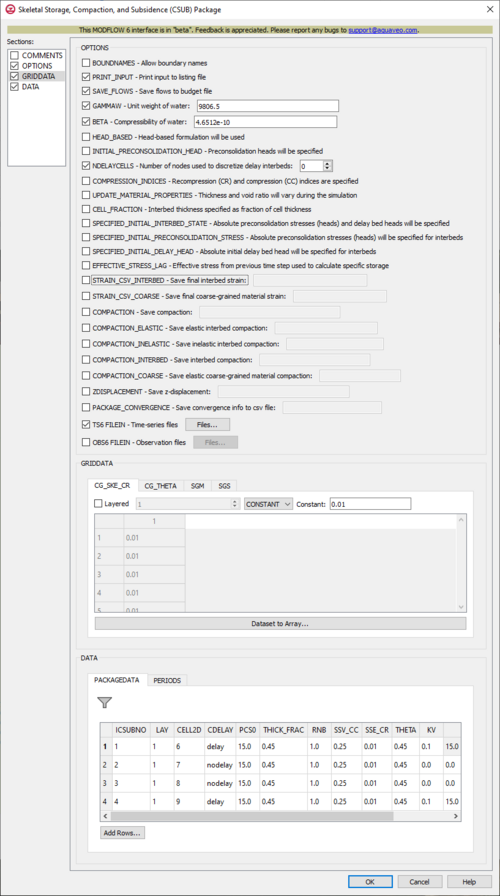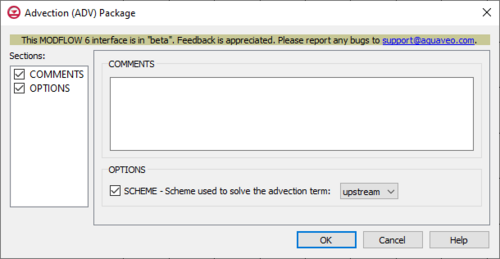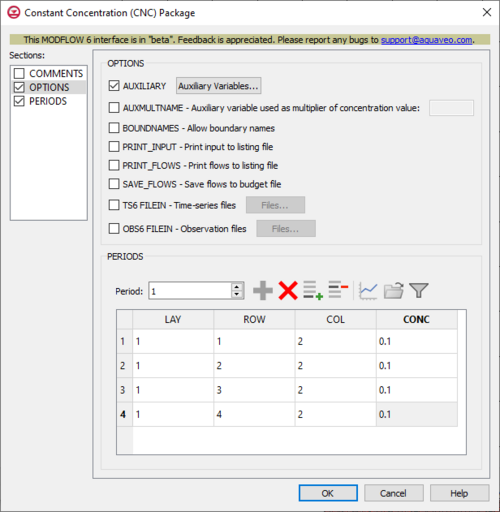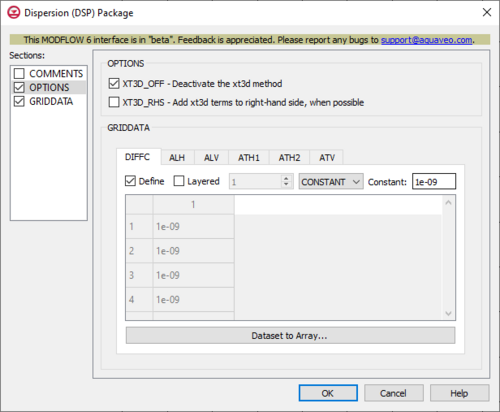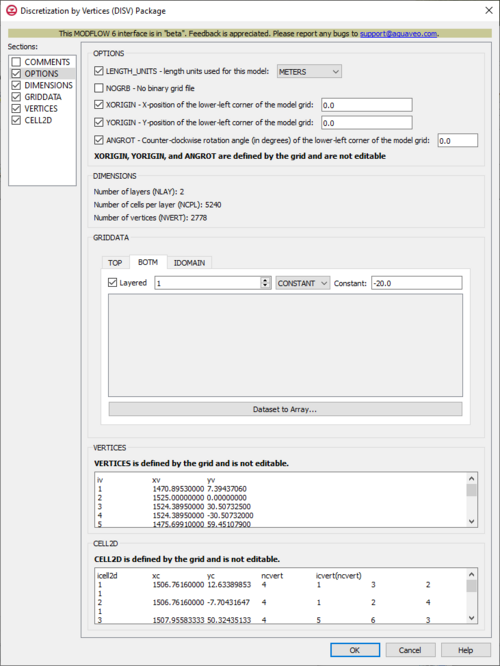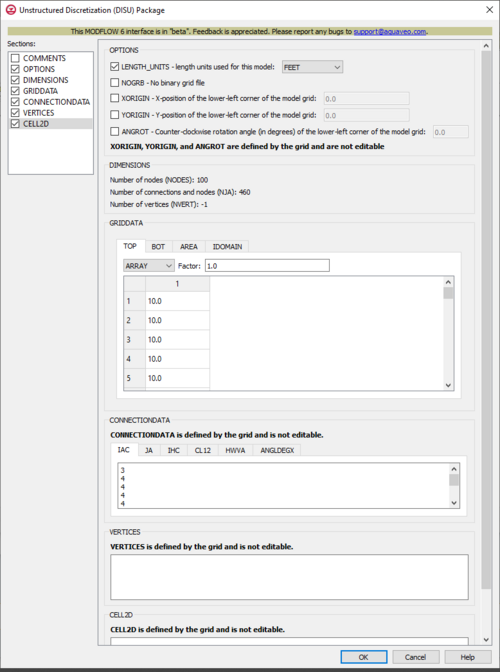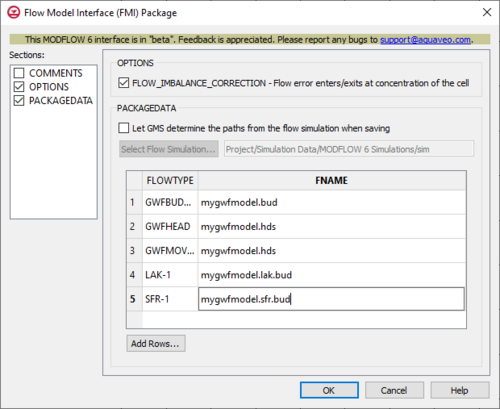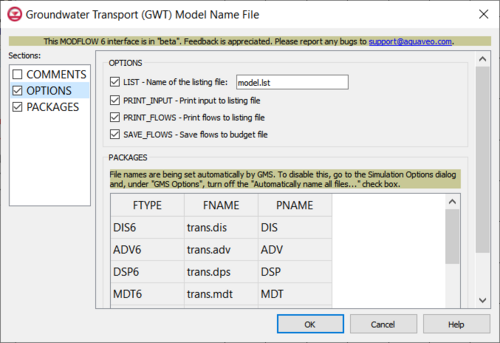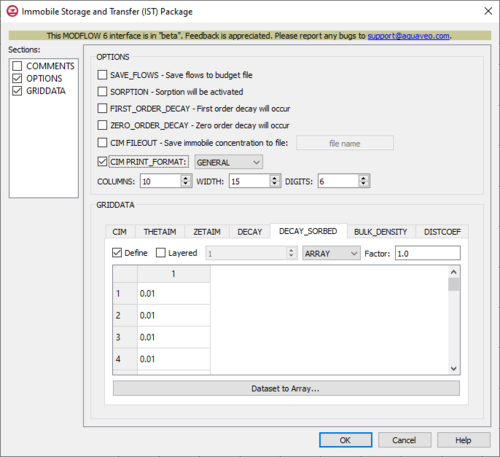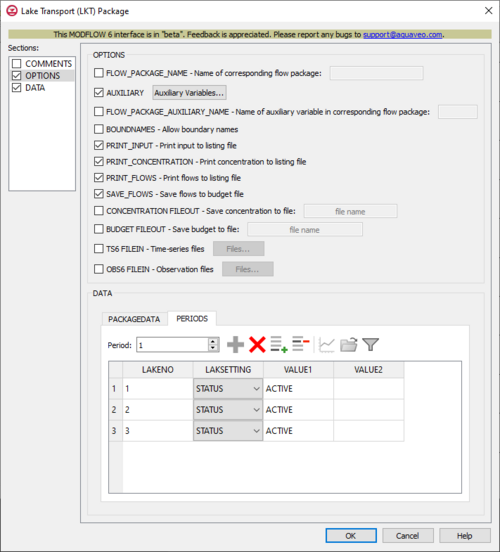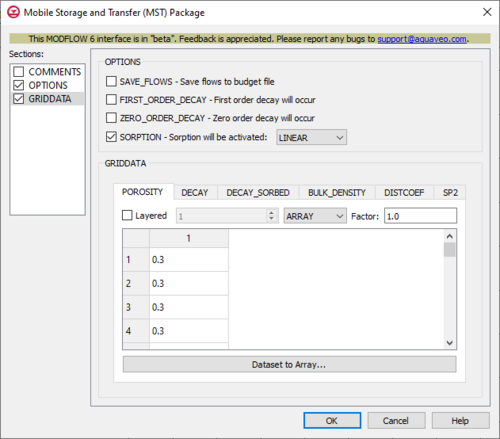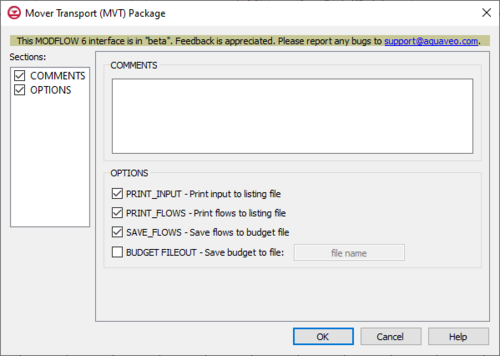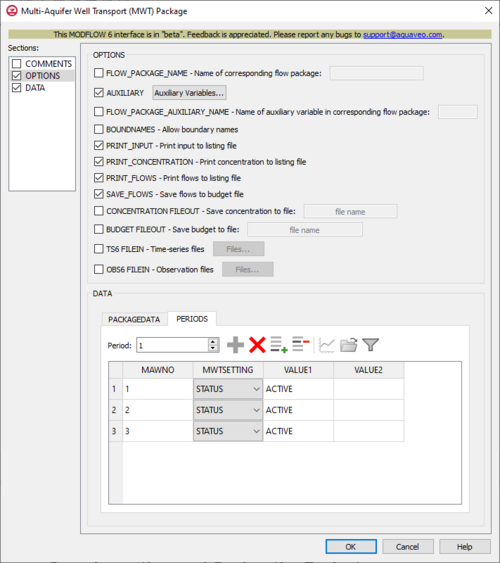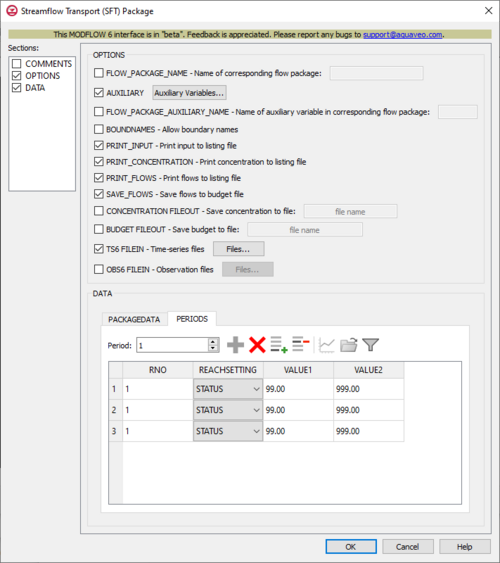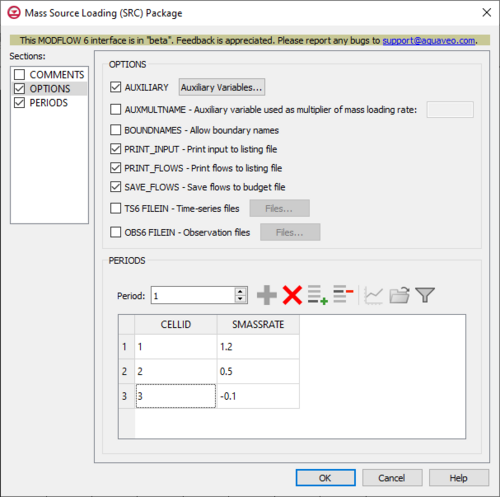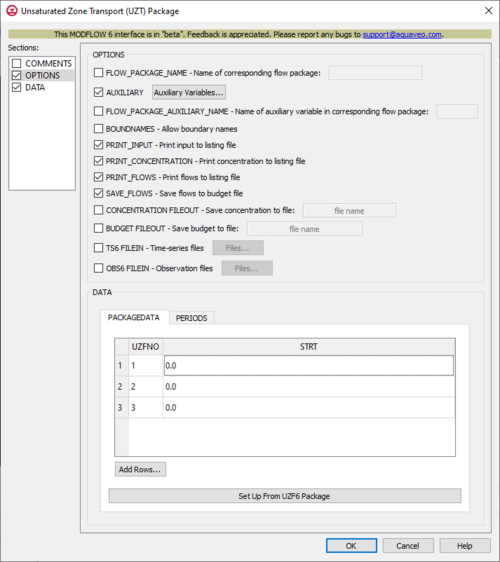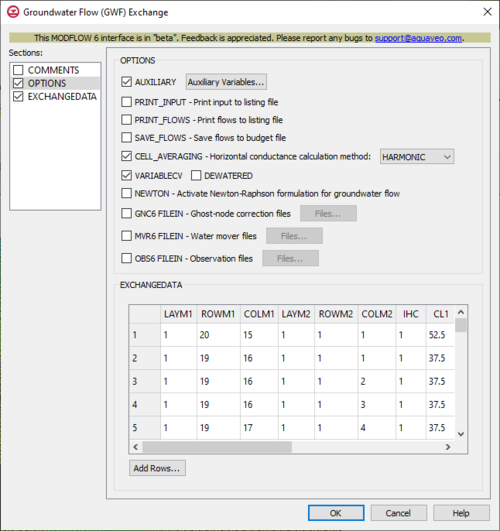User:Jcreer/MDOFLOW 6 New Packages
| This contains information about functionality available starting at GMS version 10.6. The content may not apply to other versions. |
MF6 BUY Package
The Buoyancy (BUY) Package dialog is accessed by double-clicking on the BUY package under a MODFLOW 6 simulation in the Project Explorer. It contains the following sections and options:
- Sections list – A list of sections that can be turned on or off:
- Comments – Turn on to make the Comments section visible.
- Options – Turn on to make the Options section visible.
- PACKAGEDATA – Turn on to make the PACAKGEDATA section visible. This section is on by default.
- Comments section – Enter general alphanumeric comments. Comments entered here get written at the top of the file, preceded by a '#' symbol.
- Options section – Temporal options and settings:
- HHFORMULATION_RHS
- DENSEREF
- DENSITY FILEOUT
- PACKAGEDATA section – Contains the following:
- Add Rows
- IRHOSPEC
- DRHODC
- CRHOREF
- MODELNAME
- AUXSPECIESNAME
MF6 CSUB Package
The Skeletal Storage, Compaction, and Subsidence (CSUB) Package dialog is accessed by double-clicking on the CSUB package under a MODFLOW 6 simulation in the Project Explorer. It contains the following sections and options:
- Sections list – A list of sections that can be turned on or off:
- COMMENTS – Turn on to make the COMMENTS section visible.
- OPTIONS – Turn on to make the OPTIONS section visible.
- GRIDDATA – Turn on to make the GRIDDATA section visible.
- DATA – Turn on to make the DATA section visible. This section is on by default.
- COMMENTS section – Enter general alphanumeric comments. Comments entered here get written at the top of the file, preceded by a '#' symbol.
- OPTIONS section – Options and settings:
- BOUNDNAMES
- PRINT_INPUT
- SAVE_FLOWS
- GAMMAW
- BETA
- HEAD_BASED
- INITIAL_PRECONSOLIDATION_HEAD
- NDELAYCELLS
- COMPRESSION_INDICES
- UPDATE_MATERIAL_PROPERTIES
- CELL_FRACTION
- SPECIFIED_INITIAL_INTERBED_STATE
- SPECIFIED_INITIAL_PRECONSOLIDATION_STRESS
- SPECIFIED_INITIAL_DELAY_HEAD
- EFFECTIVE_STRESS_LAG
- STRAIN_CSV_INTERBED
- STRAIN_CSV_COARSE
- COMPACTION
- COMPACTION_ELASTIC
- COMPACTION_INELASTIC
- COMPACTION_COARSE
- ZDISPLACEMENT
- PACKAGE_CONVERGENCE
- TS6 FILEIN
- OBS6 FILEIN
- GRIDDATA section – Contains the following:
- Dataset to Array...
- CG_SKE_CR
- CG_THETA
- SGM
- SGS
- DATA section – Contains the following:
- PACKAGEDATA
- PERIODS
MF6 ADV Package
The Advection (ADV) Package dialog is accessed by double-clicking on the ADV package under a MODFLOW 6 simulation in the Project Explorer. It contains the following sections and options:
- Sections list – A list of sections that can be turned on or off:
- COMMENTS – Turn on to make the COMMENTS section visible.
- OPTIONS – Turn on to make the OPTIONS section visible.
- COMMENTS section – Enter general alphanumeric comments. Comments entered here get written at the top of the file, preceded by a '#' symbol.
- OPTIONS section – Options and settings:
- SCHEME
MF6 CNC Package
The Constant Concentration (CNC) Package dialog is accessed by double-clicking on the CNC package under a MODFLOW 6 simulation in the Project Explorer. It contains the following sections and options:
- Sections list – A list of sections that can be turned on or off:
- COMMENTS – Turn on to make the COMMENTS section visible.
- OPTIONS – Turn on to make the OPTIONS section visible.
- PERIODS – Turn on to make the PERIODS section visible.
- COMMENTS section – Enter general alphanumeric comments. Comments entered here get written at the top of the file, preceded by a '#' symbol.
- OPTIONS section – Options and settings:
- AUXILIARY
- AUXMULTNAME
- BOUNDNAMES
- PRINT_INPUT
- PRINT_FLOWS
- SAVE_FLOWS
- TS6 FILEIN
- OBS6 FILEIN
- PERIODS section – ...
- Period
- Define Period
- Delete Period
- Add Rows
- Delete Rows
- Plot All Periods
- Open Time Series
- Filter on Selected Cells
- LAY
- ROW
- COL
- CONC
MF6 DSP Package
The Dispersion (DSP) Package dialog is accessed by double-clicking on the DSP package under a MODFLOW 6 simulation in the Project Explorer. It contains the following sections and options:
- Sections list – A list of sections that can be turned on or off:
- COMMENTS – Turn on to make the COMMENTS section visible.
- OPTIONS – Turn on to make the OPTIONS section visible.
- GRIDDATA – Turn on to make the GRIDDATA section visible.
- COMMENTS section – Enter general alphanumeric comments. Comments entered here get written at the top of the file, preceded by a '#' symbol.
- OPTIONS section – Options and settings:
- XT3D_OFF
- XT3D_RHS
- GRIDDATA section – ...
- Dataset to Array...
- Define
- Layered
- Constant
- DIFFC
- ALH
- ALV
- ATH1
- ATH2
- ATV
MF6 DISV Package
The Discretization by Vertices (DISV) Package dialog is accessed by double-clicking on the DISV package under a MODFLOW 6 simulation in the Project Explorer. It contains the following sections and options:
- Sections list – A list of sections that can be turned on or off:
- COMMENTS – Turn on to make the COMMENTS section visible.
- OPTIONS – Turn on to make the OPTIONS section visible.
- DIMENSIONS – Turn on to make the DIMENSIONS section visible.
- GRIDDATA – Turn on to make the GRIDDATA section visible.
- VERTICES – Turn on to make the VERTICES section visible.
- CELL2D – Turn on to make the CELL2D section visible.
- COMMENTS section – Enter general alphanumeric comments. Comments entered here get written at the top of the file, preceded by a '#' symbol.
- OPTIONS section – Options and settings:
- LENGTH_UNITS
- NOGRB
- XORIGIN
- YORIGIN
- ANGROT
- DIMENSIONS section – ...
- Number of layers (NLAY)
- Number of cells per layer (NCPL)
- Number of vertices (NVERT)
- GRIDDATA section – ...
- Dataset to Array...
- Define
- Layered
- Constant
- TOP
- BOTM
- IDOMAIN
- VERTICES section – ...
- CELL2D section – ...
MF6 DISU Package
The Unstructured Discretization (DISU) Package dialog is accessed by double-clicking on the DISU package under a MODFLOW 6 simulation in the Project Explorer. It contains the following sections and options:
- Sections list – A list of sections that can be turned on or off:
- COMMENTS – Turn on to make the COMMENTS section visible.
- OPTIONS – Turn on to make the OPTIONS section visible.
- DIMENSIONS – Turn on to make the DIMENSIONS section visible.
- GRIDDATA – Turn on to make the GRIDDATA section visible.
- CONNECTIONDATA – Turn on to make the CONNECTIONDATA section visible.
- VERTICES – Turn on to make the VERTICES section visible.
- CELL2D – Turn on to make the CELL2D section visible.
- COMMENTS section – Enter general alphanumeric comments. Comments entered here get written at the top of the file, preceded by a '#' symbol.
- OPTIONS section – Options and settings:
- LENGTH_UNITS
- NOGRB
- XORIGIN
- YORIGIN
- ANGROT
- DIMENSIONS section – ...
- Number of nodes (NODES)
- Number of connections and nodes (NJA)
- Number of vertices (NVERT)
- GRIDDATA section – ...
- TOP
- BOT
- AREA
- IDOMAIN
- CONNECTIONDATA section – ...
- IAC
- JA
- IHC
- CL12
- HWVA
- ANGLDEGX
- VERTICES section – ...
- CELL2D section – ...
MF6 FMI Package
The Flow Model Interface (FMI) Package dialog is accessed by double-clicking on the FMI package under a MODFLOW 6 simulation in the Project Explorer. It contains the following sections and options:
- Sections list – A list of sections that can be turned on or off:
- COMMENTS – Turn on to make the COMMENTS section visible.
- OPTIONS – Turn on to make the OPTIONS section visible.
- PACKAGEDATA – Turn on to make the PACKAGEDATA section visible.
- COMMENTS section – Enter general alphanumeric comments. Comments entered here get written at the top of the file, preceded by a '#' symbol.
- OPTIONS section – Options and settings:
- FLOW_IMBALANCE_CORRECTION
- PACKAGEDATA section – ...
- Let GMS determine the paths from the flow simulation when saving
- Select Flow Simulation...
- Add Rows...
- FLOWTYPE
- FNAME
- Let GMS determine the paths from the flow simulation when saving
MF6 GWT Package
The Groundwater Transport (GWT) Model Name File dialog is accessed by double-clicking on the GWT model under a MODFLOW 6 simulation in the Project Explorer. It contains the following sections and options:
- Sections list – A list of sections that can be turned on or off:
- COMMENTS – Turn on to make the COMMENTS section visible.
- OPTIONS – Turn on to make the OPTIONS section visible.
- PACKAGES – Turn on to make the PACKAGES section visible.
- COMMENTS section – Enter general alphanumeric comments. Comments entered here get written at the top of the file, preceded by a '#' symbol.
- OPTIONS section – Options and settings:
- LIST
- PRINT_INPUT
- PRINT_FLOWS
- SAVE_FLOWS
- PACKAGES section – ...
- ftype
- fname
- pname
MF6 IST Package
The Immobile Storage and Transfer (IST) Package dialog is accessed by double-clicking on the IST package under a MODFLOW 6 simulation in the Project Explorer. It contains the following sections and options:
- Sections list – A list of sections that can be turned on or off:
- COMMENTS – Turn on to make the COMMENTS section visible.
- OPTIONS – Turn on to make the OPTIONS section visible.
- GRIDDATA – Turn on to make the GRIDDATA section visible.
- COMMENTS section – Enter general alphanumeric comments. Comments entered here get written at the top of the file, preceded by a '#' symbol.
- OPTIONS section – Options and settings:
- SAVE_FLOWS
- SORPTION
- FIRST_ORDER_DECAY
- ZERO_ORDER_DECAY
- CIM FILEOUT
- CIM PRINT_FORMAT
- GRIDDATA section – ...
- CIM
- THETAIM
- ZETAIM
- DECAY
- DECAY_SORBED
- BULK_DENSITY
- DISTCOEF
MF6 LKT Package
The Lake Transport (LKT) Package dialog is accessed by double-clicking on the LKT package under a MODFLOW 6 simulation in the Project Explorer. It contains the following sections and options:
- Sections list – A list of sections that can be turned on or off:
- COMMENTS – Turn on to make the COMMENTS section visible.
- OPTIONS – Turn on to make the OPTIONS section visible.
- DATA – Turn on to make the DATA section visible.
- COMMENTS section – Enter general alphanumeric comments. Comments entered here get written at the top of the file, preceded by a '#' symbol.
- OPTIONS section – Options and settings:
- FLOW_PACKAGE_NAME
- AUXILIARY
- FLOW_PACKAGE_AUXILIARY_NAME
- BOUNDNAMES
- PRINT_INPUT
- PRINT_CONCENTRATION
- PRINT_FLOWS
- SAVE_FLOWS
- CONCENTRATION FILEOUT
- BUDGET FILEOUT
- TS6 FILEIN
- OBS6 FILEIN
- DATA section – ...
- PACKAGEDATA
- PERIODS
MF6 MST Package
The Mobile Storage and Transfer (MST) Package dialog is accessed by double-clicking on the MST package under a MODFLOW 6 simulation in the Project Explorer. It contains the following sections and options:
- Sections list – A list of sections that can be turned on or off:
- COMMENTS – Turn on to make the COMMENTS section visible.
- OPTIONS – Turn on to make the OPTIONS section visible.
- GRIDDATA – Turn on to make the GRIDDATA section visible.
- COMMENTS section – Enter general alphanumeric comments. Comments entered here get written at the top of the file, preceded by a '#' symbol.
- OPTIONS section – Options and settings:
- SAVE_FLOWS
- FIRST_ORDER_DECAY
- ZERO_ORDER_DECAY
- SORPTION
- GRIDDATA section – ...
- POROSITY
- DECAY
- DECAY_SORBED
- BULK_DENSITY
- DISTCOEF
- SP2
MF6 MVT Package
The Mover Transport (MVT) Package dialog is accessed by double-clicking on the MVT package under a MODFLOW 6 simulation in the Project Explorer. It contains the following sections and options:
- Sections list – A list of sections that can be turned on or off:
- COMMENTS – Turn on to make the COMMENTS section visible.
- OPTIONS – Turn on to make the OPTIONS section visible.
- COMMENTS section – Enter general alphanumeric comments. Comments entered here get written at the top of the file, preceded by a '#' symbol.
- OPTIONS section – Options and settings:
- PRINT_INPUT
- PRINT_FLOWS
- SAVE_FLOWS
- BUDGET FILEOUT
MF6 MWT Package
The Multi-Aquifer Well Transport (MWT) Package dialog is accessed by double-clicking on the MWT package under a MODFLOW 6 simulation in the Project Explorer. It contains the following sections and options:
- Sections list – A list of sections that can be turned on or off:
- COMMENTS – Turn on to make the COMMENTS section visible.
- OPTIONS – Turn on to make the OPTIONS section visible.
- DATA – Turn on to make the DATA section visible.
- COMMENTS section – Enter general alphanumeric comments. Comments entered here get written at the top of the file, preceded by a '#' symbol.
- OPTIONS section – Options and settings:
- FLOW_PACKAGE_NAME
- AUXILIARY
- FLOW_PACKAGE_AUXILIARY_NAME
- BOUNDNAMES
- PRINT_INPUT
- PRINT_CONCENTRATION
- PRINT_FLOWS
- SAVE_FLOWS
- CONCENTRATION FILEOUT
- BUDGET FILEOUT
- TS6 FILEIN
- OBS6 FILEIN
- DATA section – ...
- PACKAGEDATA
- PERIODS
MF6 SFT Package
The Streamflow Transport (SFT) Package dialog is accessed by double-clicking on the SFT package under a MODFLOW 6 simulation in the Project Explorer. It contains the following sections and options:
- Sections list – A list of sections that can be turned on or off:
- COMMENTS – Turn on to make the COMMENTS section visible.
- OPTIONS – Turn on to make the OPTIONS section visible.
- DATA – Turn on to make the DATA section visible.
- COMMENTS section – Enter general alphanumeric comments. Comments entered here get written at the top of the file, preceded by a '#' symbol.
- OPTIONS section – Options and settings:
- FLOW_PACKAGE_NAME
- AUXILIARY
- FLOW_PACKAGE_AUXILIARY_NAME
- BOUNDNAMES
- PRINT_INPUT
- PRINT_CONCENTRATION
- PRINT_FLOWS
- SAVE_FLOWS
- CONCENTRATION FILEOUT
- BUDGET FILEOUT
- TS6 FILEIN
- OBS6 FILEIN
- DATA section – ...
- PACKAGEDATA
- PERIODS
MF6 SRC Package
The Mass Source Loading (SRC) Package dialog is accessed by double-clicking on the SRC package under a MODFLOW 6 simulation in the Project Explorer. It contains the following sections and options:
- Sections list – A list of sections that can be turned on or off:
- COMMENTS – Turn on to make the COMMENTS section visible.
- OPTIONS – Turn on to make the OPTIONS section visible.
- PERIODS – Turn on to make the PERIODS section visible.
- COMMENTS section – Enter general alphanumeric comments. Comments entered here get written at the top of the file, preceded by a '#' symbol.
- OPTIONS section – Options and settings:
- AUXILIARY
- AUXMULTNAME
- BOUNDNAMES
- PRINT_INPUT
- PRINT_FLOWS
- SAVE_FLOWS
- TS6 FILEIN
- OBS6 FILEIN
- PERIODS section – ...
- Period
- Define Period
- Delete Period
- Add Rows
- Delete Rows
- Plot All Periods
- Open Time Series
- Filter on Selected Cells
- LAY
- ROW
MF6 SSM Package
The Source and Sink Mixing (SSM) Package dialog is accessed by double-clicking on the SSM package under a MODFLOW 6 simulation in the Project Explorer. It contains the following sections and options:
- Sections list – A list of sections that can be turned on or off:
- COMMENTS – Turn on to make the COMMENTS section visible.
- OPTIONS – Turn on to make the OPTIONS section visible.
- SOURCES – Turn on to make the SOURCES section visible.
- COMMENTS section – Enter general alphanumeric comments. Comments entered here get written at the top of the file, preceded by a '#' symbol.
- OPTIONS section – Options and settings:
- PRINT_FLOWS
- SAVE_FLOWS
- SOURCES section – ...
- Set Up From Flow Model
- Add Rows...
- PNAME
- SRCTYPE
MF6 UZT Package
The Unsaturated Zone Transport (UZT) Package dialog is accessed by double-clicking on the UZT package under a MODFLOW 6 simulation in the Project Explorer. It contains the following sections and options:
- Sections list – A list of sections that can be turned on or off:
- COMMENTS – Turn on to make the COMMENTS section visible.
- OPTIONS – Turn on to make the OPTIONS section visible.
- DATA – Turn on to make the DATA section visible.
- COMMENTS section – Enter general alphanumeric comments. Comments entered here get written at the top of the file, preceded by a '#' symbol.
- OPTIONS section – Options and settings:
- FLOW_PACKAGE_NAME
- AUXILIARY
- FLOW_PACKAGE_AUXILIARY_NAME
- BOUNDNAMES
- PRINT_INPUT
- PRINT_CONCENTRATION
- PRINT_FLOWS
- SAVE_FLOWS
- CONCENTRATION FILEOUT
- BUDGET FILEOUT
- TS6 FILEIN
- OBS6 FILEIN
- DATA section – ...
- PACKAGEDATA
- PERIODS
Arrays to Datasets
GWF-GWF Exchange
The Groundwater Flow (GWF) Exchange dialog is accessed by double-clicking on the GWF-GWF package under a MODFLOW 6 simulation in the Project Explorer. It contains the following sections and options:
- Sections list – A list of sections that can be turned on or off:
- COMMENTS – Turn on to make the COMMENTS section visible.
- OPTIONS – Turn on to make the OPTIONS section visible.
- EXCHANGEDATA – Turn on to make the EXCHANGEDATA section visible.
- COMMENTS section – Enter general alphanumeric comments. Comments entered here get written at the top of the file, preceded by a '#' symbol.
- OPTIONS section – Options and settings:
- AUXILIARY
- PRINT_INPUT
- PRINT_FLOWS
- SAVE_FLOWS
- CELL_AVERAGING
- VARIABLECV
- NEWTON
- GNC6 FILEIN
- MVR6 FILEIN
- OBS6 FILEIN
- EXCHANGEDATA section – ...
- Add Rows...
- LAYM1
- ROWM1
- COLM1
- LAYM2
- ROWM2
- COLM2
- IHC
- CL1
- CL2
- HWVA