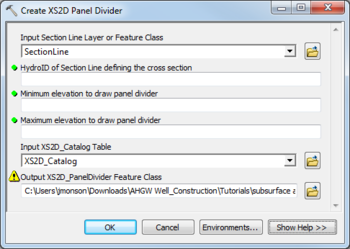AHGW:Create XS2D Panel Divider: Difference between revisions
From XMS Wiki
Jump to navigationJump to search
(Created page with "350px|thumb|right|''Create XS2D Panel Divider'' dialog The ''Create XS2D Panel Divider'' tool is a...") |
m (Move page script moved page AHGW:Create XS2D Panel Divider to Test:Create XS2D Panel Divider without leaving a redirect) |
(No difference)
| |
Revision as of 23:41, 9 September 2019
The Create XS2D Panel Divider tool is accessed by double-clicking on "![]() Create XS2D Panel Divider" under the "
Create XS2D Panel Divider" under the "![]() XS2D Editor" toolset under the "
XS2D Editor" toolset under the "![]() Subsurface Analyst" toolset under the "
Subsurface Analyst" toolset under the "![]() Arc Hydro Groundwater Tools" toolbox. This tool creates and populates a feature class to store 2D cross section panel dividers. These vertical lines show vertex locations from the section line defining the cross section transect.
Arc Hydro Groundwater Tools" toolbox. This tool creates and populates a feature class to store 2D cross section panel dividers. These vertical lines show vertex locations from the section line defining the cross section transect.
The following fields are available. Required fields are marked with a ![]() icon. Fields marked with a
icon. Fields marked with a ![]() icon may either not be supported or the table doesn't exist.
icon may either not be supported or the table doesn't exist.
- Input Section Line Layer or Feature Class – Click the
 button to bring up the Input Section Line Layer or Feature Class dialog in order to specify the layer or feature class containing the section line defining the cross section for which features are to be created.
button to bring up the Input Section Line Layer or Feature Class dialog in order to specify the layer or feature class containing the section line defining the cross section for which features are to be created.  HydroID of Section Line defining the cross section – Enter the numerical ID uniquely identifying the section line feature defining the cross section.
HydroID of Section Line defining the cross section – Enter the numerical ID uniquely identifying the section line feature defining the cross section. Minimum elevation to draw panel divider – Enter the minimum elevation to draw the panel divider features created by the tool. This affects how far ArcMap zooms when zooming to the full extent of features in the cross section. Choose a value that is at or just below the lowest elevation likely to be used in your cross section. Elevation values are in the same distance units as the coordinate system of the Section Line feature class.
Minimum elevation to draw panel divider – Enter the minimum elevation to draw the panel divider features created by the tool. This affects how far ArcMap zooms when zooming to the full extent of features in the cross section. Choose a value that is at or just below the lowest elevation likely to be used in your cross section. Elevation values are in the same distance units as the coordinate system of the Section Line feature class. Maximum elevation to draw panel divider – Enter the maximum elevation to draw the panel divider features created by the tool. This affects how far ArcMap zooms when zooming to the full extent of features in the cross section. Choose a value that is at or just above the highest elevation likely to be used in your cross section. Elevation values are in the same distance units as the coordinate system of the Section Line feature class.
Maximum elevation to draw panel divider – Enter the maximum elevation to draw the panel divider features created by the tool. This affects how far ArcMap zooms when zooming to the full extent of features in the cross section. Choose a value that is at or just above the highest elevation likely to be used in your cross section. Elevation values are in the same distance units as the coordinate system of the Section Line feature class.- Input XS2D_Catalog Table – Click the
 button to bring up the Input XS2D_Catalog Table dialog in order to specify the XS2D_Catalog table. The table is defined as part of the Arc Hydro Groundwater Data Model, and is used to manage XS2D feature classes.
button to bring up the Input XS2D_Catalog Table dialog in order to specify the XS2D_Catalog table. The table is defined as part of the Arc Hydro Groundwater Data Model, and is used to manage XS2D feature classes. - Output XS2D_PanelDivider Feature Class – Click the
 button to bring up the Output XS2D_PanelDivider Feature Class dialog in order to specify the Panel Divider feature class created by the tool. The feature class will be populated with vertical lines dividing the cross section into "panels" defined by each vertex in the input section line.
button to bring up the Output XS2D_PanelDivider Feature Class dialog in order to specify the Panel Divider feature class created by the tool. The feature class will be populated with vertical lines dividing the cross section into "panels" defined by each vertex in the input section line.