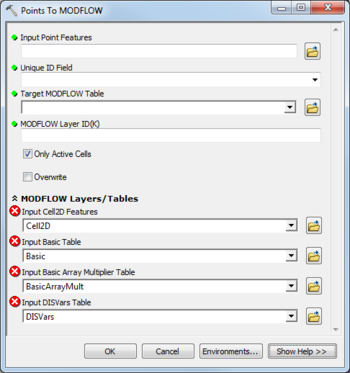AHGW:Points to MODFLOW
From XMS Wiki
Jump to navigationJump to search
The Points to MODFLOW tool is accessed by double-clicking on "![]() Points to MODFLOW" under the "
Points to MODFLOW" under the "![]() Tables" toolset under the "
Tables" toolset under the "![]() MODFLOW Analyst" toolset under the "
MODFLOW Analyst" toolset under the "![]() Arc Hydro Groundwater Tools" toolbox. This tool creates instances in a MODFLOW table from point features. The tool intersects input points with Cell2D features and creates MODFLOW instances (rows) in a MODFLOW table. Each row contains a grid index value (IJ or IJK), and a SourceID value. The SourceID of the MODFLOW instance is equal to a Unique ID (e.g., HydroID) of the point features.
Arc Hydro Groundwater Tools" toolbox. This tool creates instances in a MODFLOW table from point features. The tool intersects input points with Cell2D features and creates MODFLOW instances (rows) in a MODFLOW table. Each row contains a grid index value (IJ or IJK), and a SourceID value. The SourceID of the MODFLOW instance is equal to a Unique ID (e.g., HydroID) of the point features.
The following fields are available. Required fields are marked with a ![]() icon. Fields marked with a
icon. Fields marked with a ![]() icon may either not be supported or the table doesn't exist.
icon may either not be supported or the table doesn't exist.
 Input Point Features – Click the
Input Point Features – Click the  button to bring up the Input Point Features dialog in order to specify the input point features. MODFLOW instances (rows) are created by intersecting the points with Cell2D features.
button to bring up the Input Point Features dialog in order to specify the input point features. MODFLOW instances (rows) are created by intersecting the points with Cell2D features. Unique ID Field – Select from a drop-down the unique ID of the input points (e.g., HydroID).
Unique ID Field – Select from a drop-down the unique ID of the input points (e.g., HydroID). Target MODFLOW Table – Click the
Target MODFLOW Table – Click the  button to bring up the Target MODFLOW Table dialog in order to specify the target MODFLOW table where instances will be created.
button to bring up the Target MODFLOW Table dialog in order to specify the target MODFLOW table where instances will be created. MODFLOW Layer ID (K) – Enter the MODFLOW grid layer (K).
MODFLOW Layer ID (K) – Enter the MODFLOW grid layer (K).- Only Active Cells – Turn on to create instances for lines that intersect active cells only. Turn off to create instances for all lines intersecting Cell2D features.
- Overwrite – Turn on to clear the target table before creating new instances. Turn off to append new instances to the existing instances in the target table.
- MODFLOW Layers / Tables
- Input Cell2D Features – Click the
 button to bring up the Input Cell2D Features dialog in order to specify the layer in which to build the MODFLOW Cell2D features (part of the MODFLOW Data Model).
button to bring up the Input Cell2D Features dialog in order to specify the layer in which to build the MODFLOW Cell2D features (part of the MODFLOW Data Model). - Input Basic Table – Click the
 button to bring up the Input Basic Table dialog in order to specify the Basic table (part of the MODFLOW Data Model).
button to bring up the Input Basic Table dialog in order to specify the Basic table (part of the MODFLOW Data Model). - Input Basic Array Multiplier Table – Click the
 button to bring up the Input Basic Array Multiplier Table dialog in order to specify the BasicArrayMult table (part of the MODFLOW Data Model).
button to bring up the Input Basic Array Multiplier Table dialog in order to specify the BasicArrayMult table (part of the MODFLOW Data Model). - Input DISVars Features – Click the
 button to bring up the Input DISVars Features dialog in order to specify the DISVars table (part of the MODFLOW Data Model).
button to bring up the Input DISVars Features dialog in order to specify the DISVars table (part of the MODFLOW Data Model).