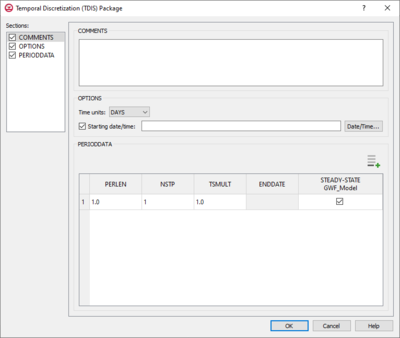GMS:MF6 TDIS Package: Difference between revisions
From XMS Wiki
Jump to navigationJump to search
No edit summary |
No edit summary |
||
| Line 17: | Line 17: | ||
***"Years" | ***"Years" | ||
**''Start date/time'' – Turn on to enable setting a start date/time. Click the '''Date/Time...''' button to bring up the [[#Date/Time Dialog|''Date/Time'' dialog]]. The time can also be manually entered using "YYYY-MM-DDTHH:MM:SS" format. The "T" in the middle divides the date from the time. | **''Start date/time'' – Turn on to enable setting a start date/time. Click the '''Date/Time...''' button to bring up the [[#Date/Time Dialog|''Date/Time'' dialog]]. The time can also be manually entered using "YYYY-MM-DDTHH:MM:SS" format. The "T" in the middle divides the date from the time. | ||
*''PeriodData'' section – Contains a spreadsheet listing periods. An [[File: | *''PeriodData'' section – Contains a spreadsheet listing periods. An [[File:Row-add.svg|12px]] '''Add Row''' button is found at the top rigth of the spreadsheet. Right-clicking on the row number in the spreadsheet gives a menu that allows inserting, deleting, copying, or pasting a row. The columns in the spreadsheet include: | ||
**''PERLEN'' – The length of a stress period. The default value is "1.0". | **''PERLEN'' – The length of a stress period. The default value is "1.0". | ||
**''NSTP'' – The number of time steps in a stress period. The default value is "1". | **''NSTP'' – The number of time steps in a stress period. The default value is "1". | ||
Revision as of 18:34, 12 February 2020
| This contains information about functionality available starting at GMS version 10.5. The content may not apply to other versions. |
The Temporal Discretization (TDIS) Package dialog is accessed by double-clicking on the TDIS package under a MODFLOW 6 simulation in the Project Explorer. It contains the following sections and options:
- Sections list – A list of sections that can be turned on or off:
- Comments – Turn on to make the Comments section visible.
- Options – Turn on to make the Options section visible.
- PeriodData – Turn on to make the PeriodData section visible. This section is on by default.
- Comments section – Enter general alphanumeric comments. Comments entered here get written at the top of the file, preceded by a '#' symbol.
- Options section – Temporal options and settings:
- Time units drop-down – A drop-down menu with the following options for the type of time units:
- "Unknown"
- "Seconds"
- "Minutes"
- "Hours"
- "Days" – The default selection.
- "Years"
- Start date/time – Turn on to enable setting a start date/time. Click the Date/Time... button to bring up the Date/Time dialog. The time can also be manually entered using "YYYY-MM-DDTHH:MM:SS" format. The "T" in the middle divides the date from the time.
- Time units drop-down – A drop-down menu with the following options for the type of time units:
- PeriodData section – Contains a spreadsheet listing periods. An
 Add Row button is found at the top rigth of the spreadsheet. Right-clicking on the row number in the spreadsheet gives a menu that allows inserting, deleting, copying, or pasting a row. The columns in the spreadsheet include:
Add Row button is found at the top rigth of the spreadsheet. Right-clicking on the row number in the spreadsheet gives a menu that allows inserting, deleting, copying, or pasting a row. The columns in the spreadsheet include:
- PERLEN – The length of a stress period. The default value is "1.0".
- NSTP – The number of time steps in a stress period. The default value is "1".
- TSMULT – The multiplier for the length of successive time steps. The default value is "1.0".
- ENDDATE – The end date for that period. This field is not directly user-editable, but will automatically change if the PERLEN value is changed.
- STEADY-STATE GWF_Model – Turn on if the period is steady state and using the GWF Model.
Related Topics
GMS – Groundwater Modeling System | ||
|---|---|---|
| Modules: | 2D Grid • 2D Mesh • 2D Scatter Point • 3D Grid • 3D Mesh • 3D Scatter Point • Boreholes • GIS • Map • Solid • TINs • UGrids | |
| Models: | FEFLOW • FEMWATER • HydroGeoSphere • MODAEM • MODFLOW • MODPATH • mod-PATH3DU • MT3DMS • MT3D-USGS • PEST • PHT3D • RT3D • SEAM3D • SEAWAT • SEEP2D • T-PROGS • ZONEBUDGET | |
| Aquaveo | ||