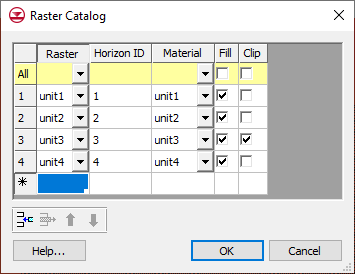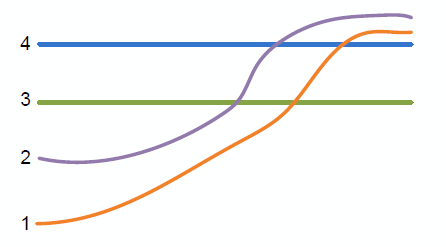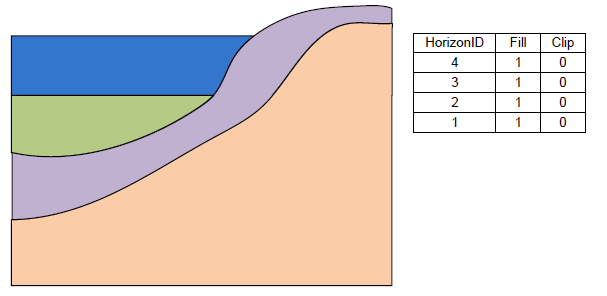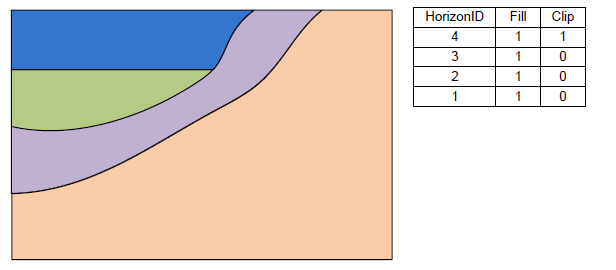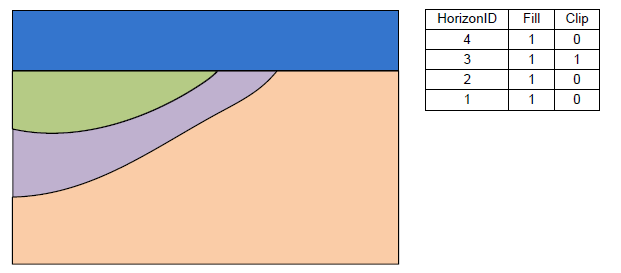GMS:Raster Catalog: Difference between revisions
No edit summary |
No edit summary |
||
| Line 8: | Line 8: | ||
In the first column of the table the user selects the raster. Then the user can enter a Horizon ID and the associated material. There are two additional fields: Fill and Clip. If the Fill field is turned on then the raster will be used in the interpolation process for the associated horizon. If the Clip field is turned on then any horizon surface with a horizon id less than the associated horizon id will be clipped to this surface. The following images show examples of the effect of the Clip field. | In the first column of the table the user selects the raster. Then the user can enter a Horizon ID and the associated material. There are two additional fields: Fill and Clip. If the Fill field is turned on then the raster will be used in the interpolation process for the associated horizon. If the Clip field is turned on then any horizon surface with a horizon id less than the associated horizon id will be clipped to this surface. The following images show examples of the effect of the Clip field. | ||
[[Image:raster_catalog4.png|Raster surfaces.]] | [[Image:raster_catalog4.png|none|frame|Raster surfaces.]] | ||
The above figure shows a slice through raster surfaces that have been indexed with horizon ids. Below we see the resulting stratigraphy if the clip field is off (zero) for each raster. | The above figure shows a slice through raster surfaces that have been indexed with horizon ids. Below we see the resulting stratigraphy if the clip field is off (zero) for each raster. | ||
[[Image:raster_catalog3.png| | [[Image:raster_catalog3.png|none|frame|Stratigraphy with the Clip field turned off.]] | ||
| Line 19: | Line 19: | ||
[[Image:raster_catalog1.png| | [[Image:raster_catalog1.png |none|frame |Stratigraphy with the Clip field on for horizon 4.]] | ||
[[Image:raster_catalog2.png| | [[Image:raster_catalog2.png |none|frame |Stratigraphy with the Clip field on for horizon 3.]] | ||
Revision as of 21:32, 21 August 2012
| This contains information about functionality available starting at GMS version 9.0. The content may not apply to other versions. |
A raster catalog is an attribute table that references rasters that are currently loaded into the GMS project. Each raster represents the top of a horizon. The figure below shows a sample raster catalog.
In the first column of the table the user selects the raster. Then the user can enter a Horizon ID and the associated material. There are two additional fields: Fill and Clip. If the Fill field is turned on then the raster will be used in the interpolation process for the associated horizon. If the Clip field is turned on then any horizon surface with a horizon id less than the associated horizon id will be clipped to this surface. The following images show examples of the effect of the Clip field.
The above figure shows a slice through raster surfaces that have been indexed with horizon ids. Below we see the resulting stratigraphy if the clip field is off (zero) for each raster.
The next 2 examples show how the stratigraphy changes when the Clip field is turned on.