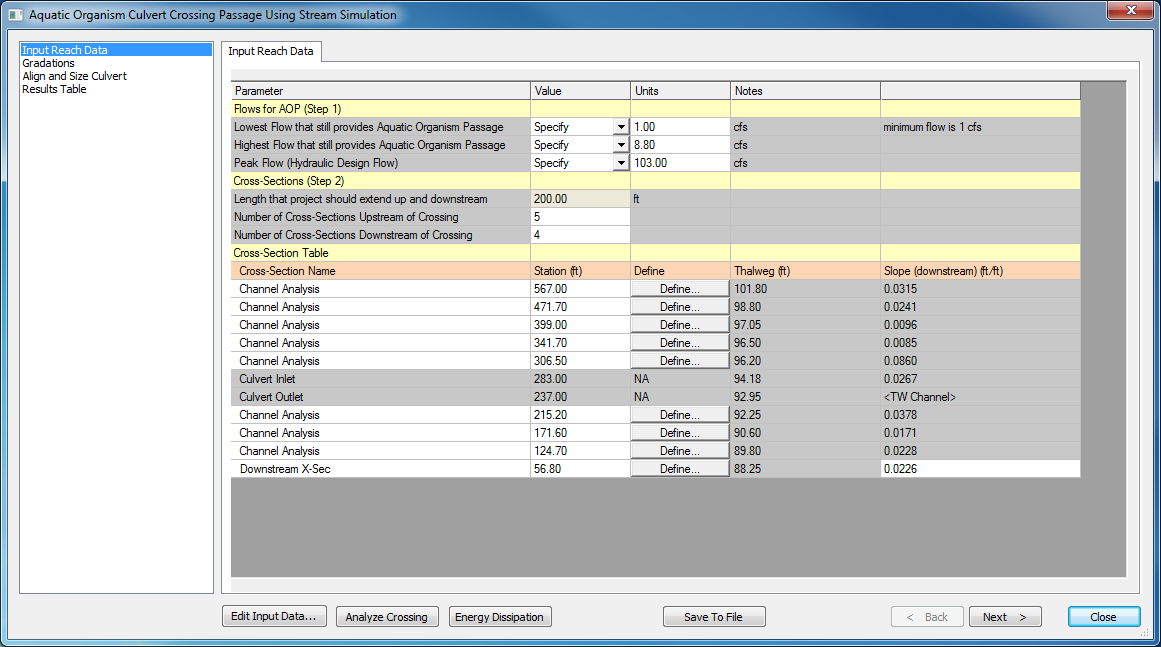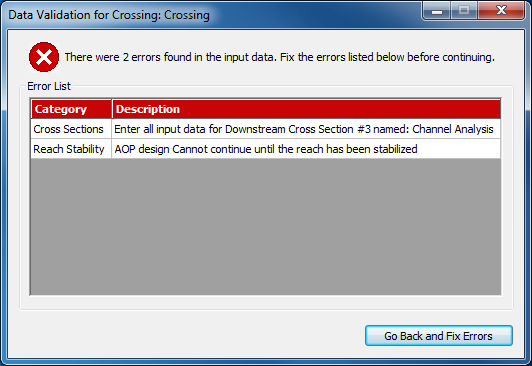HY8:AOP SS Input Reach Data: Difference between revisions
No edit summary |
(→Flows) |
||
| Line 3: | Line 3: | ||
==Flows== | ==Flows== | ||
Determine the lowest and highest flow that will still require aquatic organism passage. The lowest flow allowed is 1 cfs. Specify the flow directly, or if the flow has already been entered in the ''Culvert Input Data'' dialog, select the flow in the drop down menu. If multiple flows are below 1 cfs, then the list will have "1 cfs" multiple times, but will not cause any computational issues. [http://www.fhwa.dot.gov/engineering/hydraulics/pubs/11008/ HEC 26] provides guidance on determining these flows in Chapter 5. | |||
Then determine the hydraulic design flow, which is the design flow used to design the culvert crossing. It is used to determine that the embedment will be stable. | |||
==Cross-Sections== | ==Cross-Sections== | ||
Revision as of 15:30, 22 September 2016
AOP Stream Simulation, Input Reach Data
Flows
Determine the lowest and highest flow that will still require aquatic organism passage. The lowest flow allowed is 1 cfs. Specify the flow directly, or if the flow has already been entered in the Culvert Input Data dialog, select the flow in the drop down menu. If multiple flows are below 1 cfs, then the list will have "1 cfs" multiple times, but will not cause any computational issues. HEC 26 provides guidance on determining these flows in Chapter 5.
Then determine the hydraulic design flow, which is the design flow used to design the culvert crossing. It is used to determine that the embedment will be stable.
Cross-Sections
HY-8 will use the culvert length to determine the length upstream and downstream that the cross-sections need to cover. The user will then need to enter 3 cross sections upstream and 3 cross sections downstream. More cross sections will give HY-8 more information to compare.
Cross-Section Table
The user can then enter the name of each cross-section (or leave it with the default name), must enter the station, then define the geometry of the cross-section. Note that HY-8 has now been updated to allow the user to enter the 'site data' in the Culvert Crossing Input Data Dialog in ascending or descending order, and this table will need to follow the same order that was entered in the Culvert Crossing Input Data Dialog.
Save To File
The 'Save To File' button is available on all pages of the AOP dialog. If the user has not already saved or loaded from a file, HY-8 will prompt the user to specify a filename. Otherwise, HY-8 will update the filename already in use. It is recommended to save often.
Data Validation
When the user moves to another step of the AOP Stream Simulation, HY-8 will check the input for any errors. If they are detected, a dialog will pop up with a list of errors and the category they belong to. These errors must be corrected before you can continue to a new step.