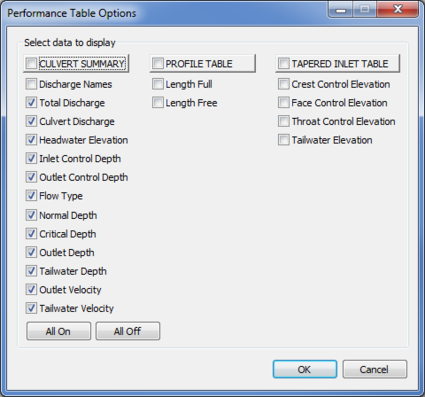HY8:Customized: Difference between revisions
From XMS Wiki
Jump to navigationJump to search
No edit summary |
No edit summary |
||
| Line 1: | Line 1: | ||
The customized table is set up | The customized table is set up by clicking on the options button when the customized table feature is selected. The figure below shows the different variables that can be displayed in the culvert summary, profile, and tapered inlet tables. | ||
[[Image:HY8image PerformanceTableOpt.png|thumb|none|425 px|Example of the ''Customized Table Options'' dialog.]] | [[Image:HY8image PerformanceTableOpt.png|thumb|none|425 px|Example of the ''Customized Table Options'' dialog.]] | ||
Revision as of 15:54, 14 June 2016
The customized table is set up by clicking on the options button when the customized table feature is selected. The figure below shows the different variables that can be displayed in the culvert summary, profile, and tapered inlet tables.