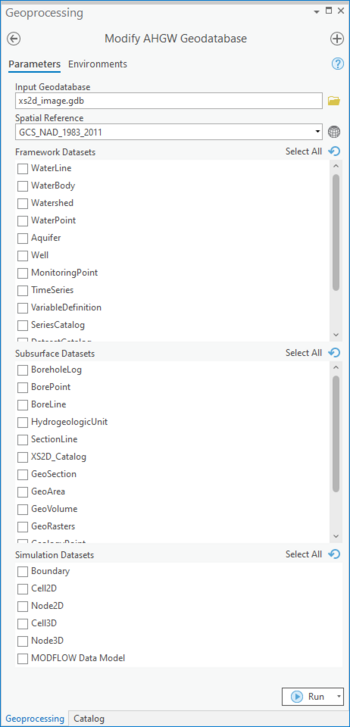User:Rcorrigan/AHGW Pro:Modify AHGW Geodatabase: Difference between revisions
From XMS Wiki
Jump to navigationJump to search
(Created page with "__NOINDEX__ 350px|thumb|right|''Modify AHGW Geodatabase'' dialog The ''Modify AHGW Geodatabase'' tool is accessed by double-clickin...") |
No edit summary |
||
| Line 1: | Line 1: | ||
__NOINDEX__ | __NOINDEX__ | ||
[[File:Modify AHGW | [[File:ArcGIS Pro Modify AHGW Geodtabse.png|350px|thumb|right|''Modify AHGW Geodatabase'' tool in the ''Geoprocessing'' pane]] | ||
The ''Modify AHGW Geodatabase'' tool is accessed by double-clicking on "[[File: | The ''Modify AHGW Geodatabase'' tool is accessed by double-clicking on "[[File:ArcGISPro Toolbx Tool.png|16 px]] Modify AHGW Geodatabase" under the "[[File:ArcGISPro Toolset.png|16 px]] Groundwater Analyst" toolset under the "[[File:ArcGISPro Toolset.png|16 px]] ArcHydroGroundwater.pyt" toolbox. | ||
:'''''ArcGIS Note''''' – In older versions of ArcGIS, this tool appears as a dialog and is accessed through the "Arc Hydro Groundwater Tools" toolbox. | |||
The following fields are available. | :The icons vary between ArcGIS and ArcGIS Pro. | ||
* | The following fields are available. In ArcGIS, required fields are marked with a [[File:ArcGIS required - green circle icon.png|8px]] icon. | ||
*''Spatial Reference'' – Click the [[File: | *''Input Geodatabase'' – Click the [[File:ArcGISPro Open.png|16 px]] button to bring up the ''Input Geodatabase'' dialog in order to select the AHGW geodatabase to modify. | ||
*''Spatial Reference'' – Click the [[File:ArcGISPro SlctCoordnateSystm.png|16 px]] button to bring up the ''Spatial Reference Properties'' dialog in order to select the spatial reference of the feature dataset where the Arc Hydro Groundwater feature classes will be created. | |||
*''Framework Datasets to Create'' – Select which Feature Classes and Tables from the Framework and Temporal sections of the [[AHGW:Arc Hydro Groundwater Data Model|AHGW Data Model]] to create. Options include: | *''Framework Datasets to Create'' – Select which Feature Classes and Tables from the Framework and Temporal sections of the [[AHGW:Arc Hydro Groundwater Data Model|AHGW Data Model]] to create. Options include: | ||
**"WaterLine" | **"WaterLine" | ||
Revision as of 22:24, 11 August 2022
The Modify AHGW Geodatabase tool is accessed by double-clicking on "![]() Modify AHGW Geodatabase" under the "
Modify AHGW Geodatabase" under the "![]() Groundwater Analyst" toolset under the "
Groundwater Analyst" toolset under the "![]() ArcHydroGroundwater.pyt" toolbox.
ArcHydroGroundwater.pyt" toolbox.
- ArcGIS Note – In older versions of ArcGIS, this tool appears as a dialog and is accessed through the "Arc Hydro Groundwater Tools" toolbox.
- The icons vary between ArcGIS and ArcGIS Pro.
The following fields are available. In ArcGIS, required fields are marked with a ![]() icon.
icon.
- Input Geodatabase – Click the
 button to bring up the Input Geodatabase dialog in order to select the AHGW geodatabase to modify.
button to bring up the Input Geodatabase dialog in order to select the AHGW geodatabase to modify. - Spatial Reference – Click the
 button to bring up the Spatial Reference Properties dialog in order to select the spatial reference of the feature dataset where the Arc Hydro Groundwater feature classes will be created.
button to bring up the Spatial Reference Properties dialog in order to select the spatial reference of the feature dataset where the Arc Hydro Groundwater feature classes will be created. - Framework Datasets to Create – Select which Feature Classes and Tables from the Framework and Temporal sections of the AHGW Data Model to create. Options include:
- "WaterLine"
- "WaterBody"
- "Watershed"
- "WaterPoint"
- "Aquifer"
- "Well"
- "MonitoringPoint"
- "TimeSeries"
- "VariableDefinition"
- "SeriesCatalog"
- "DatasetCatalog"
- "RasterSeries"
- "FeatureSeries"
- Subsurface Datasets to Create – Select which Feature Classes and Tables from the Borehole, Hydrostratigraphy, and Geology sections of the AHGW Data Model to create. Options include:
- "BoreholeLog"
- "BorePoint"
- "BoreLine"
- "HydrogeologicUnit"
- "SectionLine"
- "XS2D_Catalog"
- "GeoSection"
- "GeoArea"
- "GeoVolume"
- "GeoRasters"
- "GeologyPoint"
- "GeologyLine"
- "GeologyArea"
- Simulation Datasets to Create – Select which Feature Classes and Tables from the Simulation section of the AHGW Data Model to create, along with the MODFLOW Data Model. Options include:
- "Boundary"
- "Cell2D"
- "Node2D"
- "Cell3D"
- "Bode3D"
- "MODFLOW Data Model"