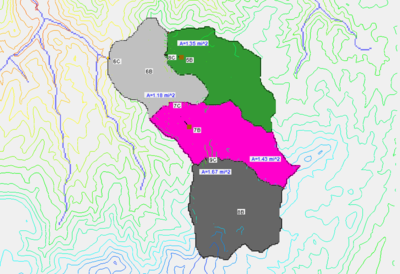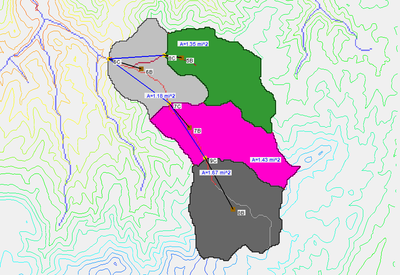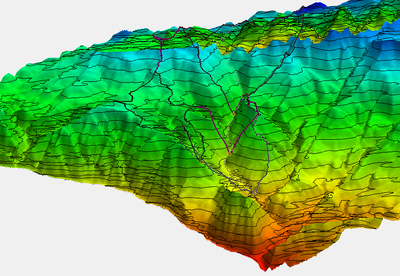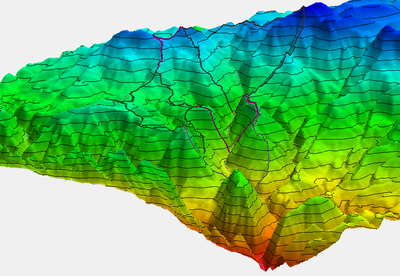WMS:Display Order
The display order specifies the order that objects are displayed in WMS. The WMS default is to turn the display order on, which means objects are displayed in the order specified in the WMS Display Options dialog. When the display order is turned off, objects that have XYZ coordinates that are closer to your eye are displayed in front of objects that are further from your eye. Turning the display order off can often have undesirable consequences when displaying layers of watershed data in plan view. However, it can be useful to turn the display order on when displaying texture mapped TINs or shaded data in oblique view. See the adjacent images for examples of data displayed in plan and oblique view with display order turned off and on.
Related Topics
WMS – Watershed Modeling System | ||
|---|---|---|
| Modules: | Terrain Data • Drainage • Map • Hydrologic Modeling • River • GIS • 2D Grid • 2D Scatter |  |
| Models: | CE-QUAL-W2 • GSSHA • HEC-1 • HEC-HMS • HEC-RAS • HSPF • MODRAT • NSS • OC Hydrograph • OC Rational • Rational • River Tools • Storm Drain • SMPDBK • SWMM • TR-20 • TR-55 | |
| Toolbars: | Modules • Macros • Units • Digitize • Static Tools • Dynamic Tools • Drawing • Get Data Tools | |
| Aquaveo | ||