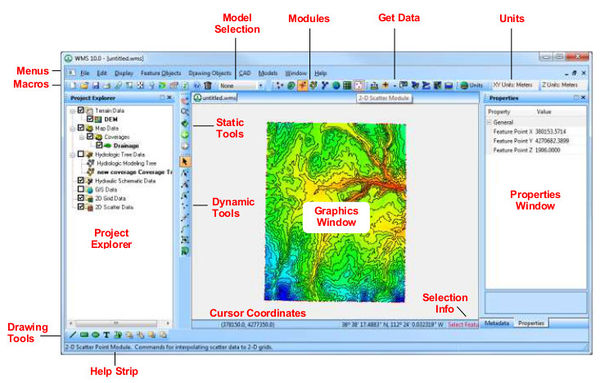WMS:Graphical User Interface
One of the problems with learning any new software interface is the need to understand both what the program can do (functionality) as well as how the program works (GUI controls). It is a chicken and egg kind of problem because things like display/contour options, panning, zooming, saving files, etc. are meaningless without a purpose or reason, and yet it is hard to also learn how WMS does hydrology without knowing some of the basic GUI operations. Past experience tells us that "sneaking" in some of these operational ideas with the functionality of the tutorials can be confusing and so we have developed this section in order to provide some basic helps on some of the common questions that come up about display options, contour options, manipulating the display, and file management.
Using the Project Explorer
The Project Explorer has become an important part of the WMS interface. It is used to create new data objects (i.e. coverages, TINs, etc.), to control the visibility of data objects, change the coordinate system, delete, and more. Learning how to interact with the Project Explorer is an important part of understanding WMS.
Pan, Zoom, and Rotate
Most graphical user environments have the ability to zoom in/out on data, pan, and rotate. Learn more about how these tools work in WMS in the Static Tool Palette article.
Display Options
The following display options can be set and controlled from the Display Options dialog:
Check boxes are used to determine whether or not individual entities (points, triangles, contours, etc.) are to be displayed. The check box next to a data object in the Project Explorer window sets the visibility of all entities for that object, regardless of the individual settings in the Display Options dialog.
A grid displayed for snapping vertices/points when digitizing, or to use as a scale bar can be defined using the Grid Options command from the Display menu.
Contour Options
Visualization of contours is an important part of any program that utilizes digital terrain data. The following links provide key information and examples about WMS's contouring capabilities.
- Setting contour options such as method, legends, and ranges.
- Selecting color schemes.
- Choosing the contour interval.
- Placing labels.
File Management
WMS incorporates the use of many different files and it can be a bit confusing (especially at first) how all of these files are opened and saved. The following are basic guidelines to file management in WMS with links to more detailed information.
- File types are typically identified by their three letter extension. When opening a file the extensions listed relate to the current module. For example if in the Map module then it will look for files with *.map, *.dxf, *.dwg, *.tif, etc. since these are the data used primarily in this module. However, any WMS file can be opened from any module, regardless of whether it's extension is currently listed.
- Because WMS manages so many different file types it incorporates a project file which reads/saves all files and then stores the name and type of file in the project file. It is recommended to save project files in their own separate directory.
- The type of file saved is identified by the extension. Unless saving a project file, only the specified file type is saved.
- Sometimes files with formats WMS is capable of reading do not have the same extension as used by WMS. In such cases the file can still be read without changing the extension, however some may have to explicitly define the type of file format it is since WMS will not recognize the extension.
- Some file types are native to WMS (the format is determined by WMS) and some file types are non-native (defined by some other program, or industry standard).
- If dragging a file from Windows Explorer into the Main Graphics Window of WMS, the file will automatically be opened (as long as the extension matches a WMS supported file type).
- WMS will remember recently opened files and display them at the bottom of the File menu for quick access.
Documentation
This help file comprises the reference information for the WMS interface. Separate PDF files for supported models, along with the tutorials for WMS can be found in a directory named "docs" under the main installation directory of WMS. The files can be opened with Adobe Acrobat and printed if desired.
Related Links
WMS – Watershed Modeling System | ||
|---|---|---|
| Modules: | Terrain Data • Drainage • Map • Hydrologic Modeling • River • GIS • 2D Grid • 2D Scatter |  |
| Models: | CE-QUAL-W2 • GSSHA • HEC-1 • HEC-HMS • HEC-RAS • HSPF • MODRAT • NSS • OC Hydrograph • OC Rational • Rational • River Tools • Storm Drain • SMPDBK • SWMM • TR-20 • TR-55 | |
| Toolbars: | Modules • Macros • Units • Digitize • Static Tools • Dynamic Tools • Drawing • Get Data Tools | |
| Aquaveo | ||