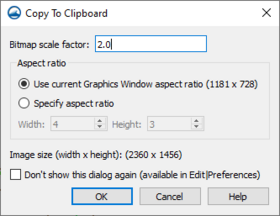User:Jcreer/SMS 13.4 Changes: Difference between revisions
From XMS Wiki
Jump to navigationJump to search
| Line 26: | Line 26: | ||
The ''Copy To Clipboard'' dialog contains options for how the '''Copy to Clipboard''' command works. It can be accessed through the ''Edit'' | '''Copy to Clipboard''' command or through the ''Display Options'' dialog. The dialog has the following options: | The ''Copy To Clipboard'' dialog contains options for how the '''Copy to Clipboard''' command works. It can be accessed through the ''Edit'' | '''Copy to Clipboard''' command or through the ''Display Options'' dialog. The dialog has the following options: | ||
*''Bitmap scale factor'' – Set the scaling factor (resolution) for the copied bit map image. | *''Bitmap scale factor'' – Set the scaling factor (resolution) for the copied bit map image. | ||
*'' | *''Size'' – This sections has options for defining the size of the copied image. | ||
**''Use current Graphics Window aspect ration'' – The default option. This will use the aspect ratio of the Graphics Window for the screen capture box. | **''Use current Graphics Window aspect ration'' – The default option. This will use the aspect ratio of the Graphics Window for the screen capture box. | ||
**''Specify aspect ratio'' – This option allows setting a user-define aspect ratio for the screen capture box. | **''Specify aspect ratio'' – This option allows setting a user-define aspect ratio for the screen capture box. | ||
***''Width'' – Defines the horizontal ratio for the screen capture box. | **''Specify size'' – This option allows setting a user-define size for the screen capture box. | ||
***''Height'' – Defines the vertical ratio for the screen capture box. | ***''Width'' – Defines the horizontal ratio or size for the screen capture box. | ||
***''Height'' – Defines the vertical ratio or size for the screen capture box. | |||
*''Image size'' – This will show the current image size for the copied image. | *''Image size'' – This will show the current image size for the copied image. | ||
**''Don't show this dialog again'' – This option will cause the ''Copy to Clipboard'' dialog to not appear when the '''Copy to Clipboard''' command is used. | **'''Set to Specified Size''' – Will populate the ''Specified size'' width and height with the current image size. | ||
*''Don't show this dialog again'' – This option will cause the ''Copy to Clipboard'' dialog to not appear when the '''Copy to Clipboard''' command is used. | |||
Revision as of 19:34, 22 July 2024
| This contains information about functionality available starting at SMS version 13.4. The content may not apply to other versions. |
Note changes for SMS 13.4
- Display Options
- 2D Mesh Node numbers, element numbers, nodal elevation numbers will only show up to 10,000 numbers. When zooming in or panning, the display will show those numbers in the display view.
- Contour and vector import and export
- Copy to Clipboard
- Edit Menu
- Select by | Mesh Type – Only usuable in the Map Module. Brings up the Select by Mesh Type dialog where polygons can be selected by the assigned meshing type (paving, patch, etc.).
- Display Theme changes
GSSHA
- User:Jcreer/SMS:GSSHA
- User:Jcreer/SMS:GSSHA Model Control
- User:Jcreer/SMS:GSSHA Mapping Tables
- User:Jcreer/SMS:GSSHA Coverages
Toolbox
- OceanMesh UGrid Cleaner Tool
- OceanMesh UGrid from Coverage Tool
- dataset toolbox
Copy to Clipboard
Update Image
The Copy To Clipboard dialog contains options for how the Copy to Clipboard command works. It can be accessed through the Edit | Copy to Clipboard command or through the Display Options dialog. The dialog has the following options:
- Bitmap scale factor – Set the scaling factor (resolution) for the copied bit map image.
- Size – This sections has options for defining the size of the copied image.
- Use current Graphics Window aspect ration – The default option. This will use the aspect ratio of the Graphics Window for the screen capture box.
- Specify aspect ratio – This option allows setting a user-define aspect ratio for the screen capture box.
- Specify size – This option allows setting a user-define size for the screen capture box.
- Width – Defines the horizontal ratio or size for the screen capture box.
- Height – Defines the vertical ratio or size for the screen capture box.
- Image size – This will show the current image size for the copied image.
- Set to Specified Size – Will populate the Specified size width and height with the current image size.
- Don't show this dialog again – This option will cause the Copy to Clipboard dialog to not appear when the Copy to Clipboard command is used.