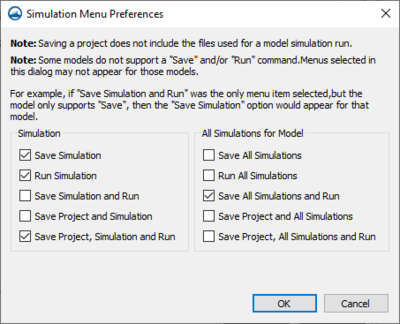Template:Simulation Menu Preferences: Difference between revisions
From XMS Wiki
Jump to navigationJump to search
Tags: Undo Reverted |
No edit summary Tag: Reverted |
||
| Line 1: | Line 1: | ||
[[File:SimulationMenuPreferences.png|thumb|400 px|The ''Simulation Menu Preferences'' dialog]] | [[File:SimulationMenuPreferences.png|thumb|400 px|The ''Simulation Menu Preferences'' dialog]] | ||
In addition to the general commands, the user has control over a set of simulation right-click menu options as part of the [[SMS:Preferences|''Preferences'']] through the '''Edit''' button on the [[SMS:Preferences#Project Explorer|Project Explorer]] tab. | In addition to the general commands, the user has control over a set of simulation right-click menu options as part of the [[SMS:Preferences|''SMS Preferences'']] dialog through the '''Edit''' button on the [[SMS:Preferences#Project Explorer|Project Explorer]] tab. | ||
The options in this dialog allow hiding or showing menu commands for the simulation right-click menus. The dialog has the following options: | The options in this dialog allow hiding or showing menu commands for the simulation right-click menus. The dialog has the following options: | ||
*''Simulation'' – This section is for turning on and off commands located in the simulation right-click menu for individual simulations. It includes the following commands: | *''Simulation'' – This section is for turning on and off commands located in the simulation right-click menu for individual simulations. It includes the following commands: | ||
Revision as of 21:33, 25 April 2022
In addition to the general commands, the user has control over a set of simulation right-click menu options as part of the SMS Preferences dialog through the Edit button on the Project Explorer tab. The options in this dialog allow hiding or showing menu commands for the simulation right-click menus. The dialog has the following options:
- Simulation – This section is for turning on and off commands located in the simulation right-click menu for individual simulations. It includes the following commands:
- Save Simulation
- Run Simulation
- Save Simulation and Run
- Save Project and Simulation
- Save Project, Simulation and Run
- All Simulations for Model – This section is for turning on and off commands for the simulation data right-click menu that affects all the simulations of a numeric model. This is accessed by right-clicking on the simulation folder
 for each numerical model. It includes the following commands:
for each numerical model. It includes the following commands:
- Save All Simulations
- Run All Simulations
- Save All Simulations and Run
- Save Project and All Simulations
- Save Project, All Simulations and Run
- Note: Saving a project does not save files used by the numeric model for the simulation run. The simulation must be saved for these files to be exported from the project.
- Note: Some models do not support a Save and/or Run command. Menus selected in this dialog may not appear for those models. For example, if the Save Simulation and Run was the only menu item selected, but the model only supports the Save command, then the Save Simulation command would appear instead of the Save Simulation and Run command.