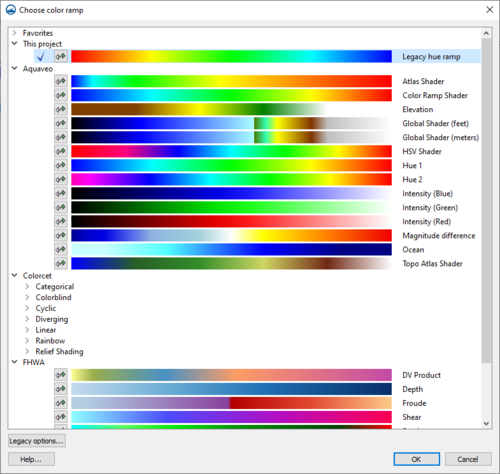User:Jcreer/Choose Color Ramp: Difference between revisions
From XMS Wiki
Jump to navigationJump to search
No edit summary |
No edit summary |
||
| Line 4: | Line 4: | ||
The ''Choose color ramp'' dialog allows the user to select a color palette for the contour display. The color palettes are organized in the following folders: | The ''Choose color ramp'' dialog allows the user to select a color palette for the contour display. The color palettes are organized in the following folders: | ||
*''Favorites'' | *''Favorites'' – This folder will not appear if there are no favorited color palettes in the project. Color palettes can be added to this folder by right-clicking on a color palette in a different folder and selecting the '''Make favorite''' command. Color palettes can be removed from this folder by right-clicking on the color palette and selecting '''Remove from favorites'''. | ||
*''This project'' | *''This project'' – This folder lists all color palettes that are in use in the open project. Color palettes are saved with the project. A color palette can be removed from the project by right-clicking on a color palette in this folder and selecting '''Remove from project'''. | ||
*''Aquaveo'' | *''Aquaveo'' | ||
*''Colorcet'' | *''Colorcet'' | ||
*''FHWA'' | *''FHWA'' | ||
Revision as of 21:21, 15 May 2023
The Choose color ramp dialog allows selecting or creating a a color palette for . The Choose color ramp dialog is opened from the Color Ramp... button on the Contours and Vectors tabs of the Display Options dialog.
The Choose color ramp dialog allows the user to select a color palette for the contour display. The color palettes are organized in the following folders:
- Favorites – This folder will not appear if there are no favorited color palettes in the project. Color palettes can be added to this folder by right-clicking on a color palette in a different folder and selecting the Make favorite command. Color palettes can be removed from this folder by right-clicking on the color palette and selecting Remove from favorites.
- This project – This folder lists all color palettes that are in use in the open project. Color palettes are saved with the project. A color palette can be removed from the project by right-clicking on a color palette in this folder and selecting Remove from project.
- Aquaveo
- Colorcet
- FHWA