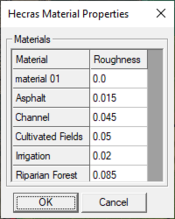User:Jcreer/SMS 13.1 Changes
| This contains information about functionality available starting at SMS version 13.1. The content may not apply to other versions. |
Changes to be made to each of the following articles when SMS 13.1 is in beta release.
General Features
Vector Display Options
See SMS:Vector_Display_Options#Origin
- "Relative to dataset" – Displays vector dataset arrows at or above the elevation of a selected dataset.
- Dataset – This button becomes active when the "Relative to dataset" option is used for the origin. Allows selecting which dataset in the Project Explorer to use.
File Import Wizard Supported File Formats
When reading in feature data, the following option is available:
- Cross section database – If a 1D hydraulic cross section is the active coverage, then this option appears. If this is turned on, SMS will create a new database or add to the existing one if the coverage already uses one. Point properties for the cross-section database (such as thalweg, left bank, right bank) can also be mapped. The Options button in the spreadsheet allows entering in the keyword to look for in the CSV file. If SMS encounters an entry that does not match any of the keywords, it will automatically create a new point property. Distance along the cross-section can also be mapped. If this is not mapped, SMS will calculate the distance along the arc for the cross-section database.
See SMS:File Import Wizard Supported File Formats
Feature Data
By default the active coverage is selected, but the user the can click on the coverage button and change which coverage to place the imported data.
If the user maps the Arc column, SMS will read either arc ID's or tags (same as how SMS reads in breaklines) and create arcs from the points.
LIDAR
This option will require saving a *.las file after completing the File Import Wizard.
| Field | Type | Required | Comments |
|---|---|---|---|
| Point Zs are set to 0.0 if omitted |
| "x" | "y" | "z" |
|---|---|---|
| 32.4 | 5234.3 | 12.34 |
| 93.4 | 5832.3 | 13.47 |
| 83.3 | 8438.2 | 21.54 |
1D Module
1D Module added back into SMS to support HEC-RAS 1D.
Map Module
1D Cross Section
Changes to Extract Cross Sections dialog.
See SMS:1D_Hyd_Cross_Section_Coverage#Extracting_Cross_Sections
Bridge Scour
New documentation
Mass Balance
New coverage.
UGrid Module
UGrid clipping added.
See User:Jcreer/SMS:UGrid Display Options
See User:Jcreer/SMS:UGrid Clipping Workflow
Models
HEC-RAS
New HEC-RAS 1D Export option. SMS:HEC-RAS
HEC-RAS 1D
SMS can export a HEC-RAS 1D model. This requires the following be available:
- 1D Hyd Centerline coverage with a defined centerline arc.
- 1D Hyd Cross Sections coverage with defined cross section arcs.
Materials can be defined on the 1D Hyd Cross Section coverage. However, if this is not done, the following is needed:
- An Area Properties coverage with polygon defining material areas.
- Materials assigned in the Material dialog.
Once all of the necessary components are available, the 1D HEC-RAS project can be exported through the 1D Module.
HEC-RAS Menu
The HEC-RAS menu is available when the 1D Module is the active module. The menu contains the following commands:
- Export HEC-RAS Project File – Brings up a save window to export the HEC-RAS 1D project file. This file can then be opened in HEC-RAS or in WMS.
- Material Properties – Opens the HEC-RAS Material Properties dialog. In this dialog, a list of all materials defined in the Materials dialog will appear. Roughness can be assigned to each material. Also, the property type that is being used for the material values must be specified in the HEC-RAS Model Control dialog.
- Model Control – Opens the HEC-RAS Model Control dialog. This dialog allows applying roughness to a cross section databases. A list of available cross section databases will be on the left. On the right, select if roughness will or will not be applied to a database.