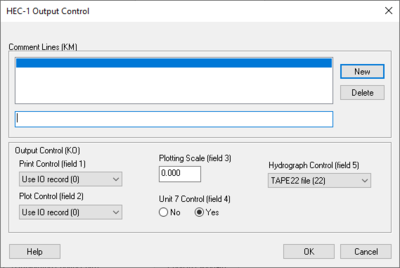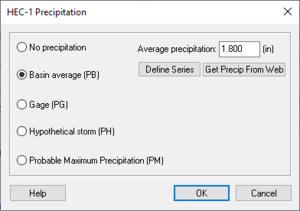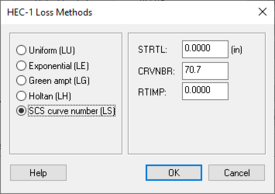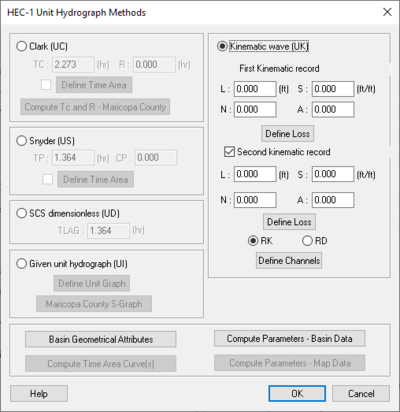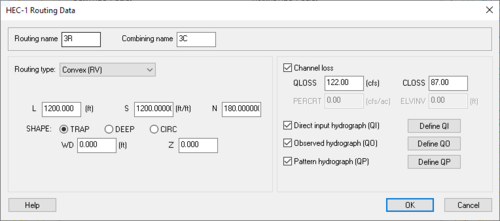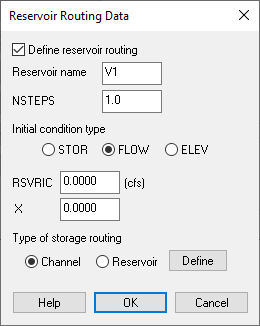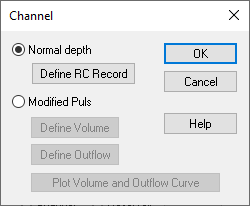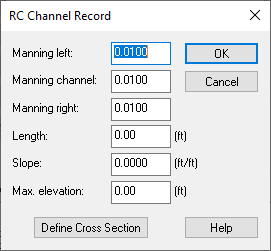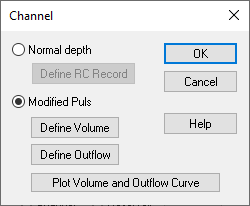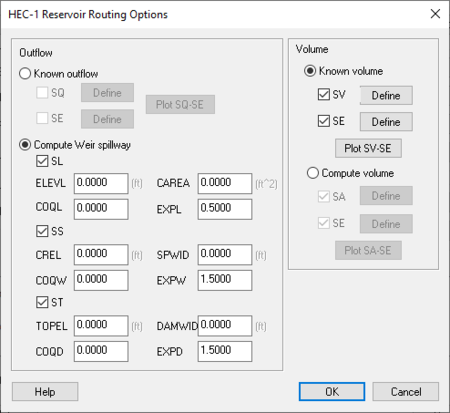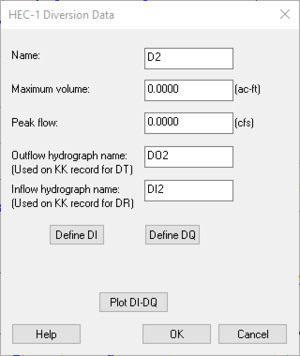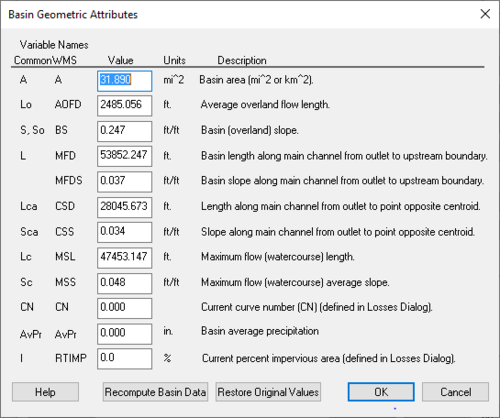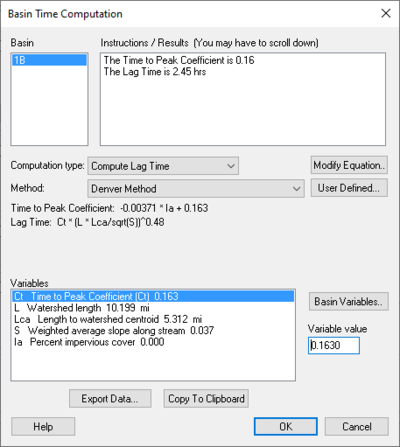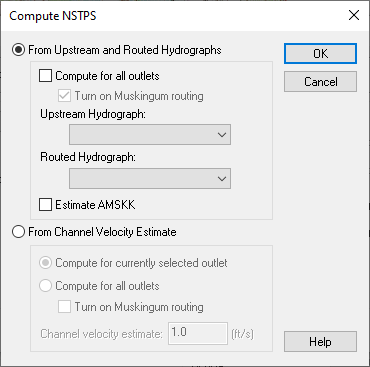User:Kczappa
Kayla Czappa
- Aquaveo
Links to remember to edit: https://www.xmswiki.com/index.php?title=WMS:TR-20_Reservoir_Data&action=submit
https://www.xmswiki.com/wiki/WMS:TR-20_Routing_Data#Defined_Cross_Sections
Pages On WMS that needs to be done:
Edit HEC-1 Parameters Dialog which include:
Basin HEC-1 Cards dialogs that include:
Basin Data... Output Control... Precipitation... Loss Method... Unit Hydrograph Method... Snow Melt Data...
Routing HEC-1 Cards dialogs include:
Routing Data... Output Control... Reservoir Data... Channel Data... Output Control...
HEC-1 File Output (select to edit)
WMS: Edit HEC-1 Parameters dialog
When a basin is selected in the HEC-1 model, selecting HEC-1 | Edit Parameters will bring up the Edit HEC-1 Parameters dialog with the Basin HEC-1 Cards section active. The following can then be specified:
<--Previous Hydrograph Station –
Next Hydrograph Station--> –
Basin HEC-1 Cards section –
- Basin Data... – Allows the specification of Basin Data.
- KK – Basin Name.
- BA – Basin Area.
- BF – Baseflow.
- Output Control... – Allows different output controls to be specified.
- KM – Comment Lines.
- KO – Output Control.
- Precipitation... – Allows the specification of precipitation data.
- PB – Basin Average Precipitation.
- PG – Precipitation Gage.
- PH – Hypothetical Storm.
- PI – Probable Maximum Precipitation.
- PC –
- PM –
- Loss Method... – Allows the specification of Loss Methods being applied.
- LU – Uniform Loss Method.
- LE – Exponential Loss
- LG – Green & Ampt.
- LH – Holtan.
- LS – SCS Loss Method.
- Unit Hydrograph Method... – Allows the specification of Hydrograph methods being applied.
- UC – Clark Unit Hydrograph.
- US – Snyder
- UA –
- UD – SCS Dimensionless.
- UK – Kinematic Wave.
- Snow Melt Data... – Allows the specification of snow melt data.
- MA – Elevation Zone Data.
- MC –
- MS – Shot-Wave Radiation Time Series.
- MD – Dew Point Time Series.
- MW – Wind Speed Time Series.
Routing HEC-1 Cards section –
- Routing Data... – Allows the specification of routing data.
- KK – Outlet Names.
- RL – Channel Losses.
- RD – Muskingum-Cunge.
- RK – Kinematic Wave.
- RM – Muskingum.
- RT – Straddler Stagger.
- RS – Storage Routing.
- Output Control... – Allows different output controls to be specified.
- KM – Comment Lines.
- KO – Output Control.
- Reservoir Data... – Allows the specification of reservoir data.
- SV – Volume.
- SA – Area.
- SE – Elevation.
- SQ – Outflow.
- SL – Low-Level Outlet.
- SS – Spillway Characteristics.
- ST – Dam Overtopping.
- Channel Data... – Allows the specification of Channel data.
- AC –
- RX –
- RY –
Diversion HEC-1 Cards section –
- Diversion Data... – Allows the specification of diversion data.
- DT – Editing Diversion Data.
- DI – Inflow.
- DQ – Outflow.
- DR –
- Output Control... – Allows different output controls to be specified.
- KM – Comment Lines.
- KO – Output Control.
HEC-1 File Output-select to edit section –
"Display Job Control Cards" – By selecting this, it allows the Job Controls to be viewed.
Copy to Clipboard – Allows the information to be copied to the clipboard for any future use.
Help –
Basin Data Dialog
Dialog is accessed by selecting HEC-1 | Edit Parameters... in WMS and then choosing Basin Data... from the Edit HEC-1 Parameters dialog.
Basin name– Name of the specific Basin that's being defined.
Area – Area of the Basin being defined (mi^2).
Basin Descriptor (OPtional) – Option for more Description of the Basin.
Input hydrograph (QI, BI) –
- "Direct input hydrograph (QI)
- Define QI – Allows for the definition of the direct input hydrograph. Click to open the XY Series Editor dialog.
- Tape 21 input hydrograph (BI) – Select to indicate that the data should be input as a general hydrograph.
- Tape 22 input hydrograph (BI) – Select to indicate that the data should be input as a specific hydrograph.
Observed hydrograph (QO) –
- Define QO – Click to open the XY Series Editor dialog.
Base Flow Parameters
- Enter base flow – Select this to enter the defined base flow.
- STRTQ – Flow at the start of the storm in cfs (cms for metric units).
- QRCSN – Flow in cfs (cms) below which base flow recession occurs in accordance with the recession constant RTIOR. In other words, it is that flow where the straight line (in semilog paper) recession deviates from the falling limb of the hydrograph.
- RTIOR – The ratio of the recession flow (QRCSN) to that flow occurring one hour later (Must be greater than or equal to 1).
Output Control Dialog
Dialog is accessed by selecting HEC-1 | Edit Parameters... in WMS and then choosing Output Control... from the Edit HEC-1 Parameters dialog.
Comment Lines section – Section that allows comments to be written out.
- New – Select to add a new comment.
- Delete – Select to delete an existing comment.
Output Control (KO)
- Print Control (field 1) – controls how the data collected is printed.
- "Use IO record (O)" – Default setting, prints the entire IO record.
- "Print all output (1,2)" – When selected, prints all output.
- "Print input and summaries" – When selected, it will just print input and summaries of the data.
- "Print input data only (4)" – When selected, it will print the input data only.
- Plot Control (field 2) – Section where plots can be controlled.
- "Use IO record (O)" – Plots are dependant on the IO record.
- "No printer plots (1)" – Select if there are no printer plots.
- "Plot hydrograph (2)" – Select to receive output on the plot hydrograph.
- Plotting Scale (field 3) – Section to specify the plotting scale.
- Unit 7 Control (field 4) – If the unit 7 control should be on select yes, if not select no.
- Hydrograph Control (field 5) – Section designated to control the output of hydrographs.
- "TAPE22 file (22)" – The file read by WMS for the display of hydrographs. This should only be changed to suppress particular hydrographs.
- "TAPE 21 file (21)" – The file used to suppress particular hydrographs.
Precipitation Dialog
Dialog is accessed by selecting HEC-1|Edit Parameters... in WMS and then choosing Precipitation... from the Edit HEC-1 Parameters dialog.
No Precipitation – Select if there was no precipitation.
Basin average (PB) – Select to specify the Basin Average.
- Average precipitation: – Enter the average precipitation in inches here.
- Define Series – Select to bring up the XY Series Editor dialog.
- Get Precip From Web – Select to bring up the Get Online NOAA Atlas 14 Data dialog.
Gage (PG) –
- PT Gage Weights – Section where gage weights can be changed/assigned.
- PR Gage Weights – Section where gage weights can be changed/assigned.
Hypothetical storm (PH) – Select to define the characteristics of a hypothetical storm.
- Define Storm – Select to bring up the XY Series Editor dialog.
- Frequency – Enter the frequency of a hypothetical storm here.
- Storm area: – Enter the area of the hypothetical storm in mi^2.
Probable Maximum Precipitation (PM) – Allows for the computation of the probable maximum storm according to the outdated Hydrometeorological Report No. 33 (HMR 33).
- PMS: – Enter the probable maximum index precipitation from the HMR 33. Recorded in inches.
- % of PMS – Click to bring up the HEC-1 Percentage of PMS dialog.
- Maximum 6-hour percentage of PMS – Maximum amount of probable precipitation inside a 6 hour time period.
- Maximum 12-hour percentage of PMS – Maximum amount of probable precipitation inside a 12 hour time period.
- Maximum 24-hour percentage of PMS – Maximum amount of probable precipitation inside a 24 hour time period.
- Maximum 48-hour percentage of PMS – Maximum amount of probable precipitation inside a 48 hour time period.
- Maximum 72-hour percentage of PMS – Maximum amount of probable precipitation inside a 72 hour time period.
- Maximum 96-hour percentage of PMS – Maximum amount of probable precipitation inside a 96 hour time period.
- SWD – Click to open the Precipitation Distribution dialog.
- EM 1110-2-21411 criteria –
- Southwestern Division criteria –
- TRSPC: – Precipitation adjustment (between 0 and 1.0) based on drainage area size. If this value is set at zero HEC-1 will default it to the appropriate value based on the HOP Brook Adjustment Factor as described in the HEC-1 manual.
- TRSDA: – The drainage area in square miles for which the storm is transposed.
HEC-1 Loss Methods Dialog
Dialog is accessed by selecting HEC-1|Edit Parameters... in WMS and then choosing Loss Method... from the Edit HEC-1 Parameters dialog.
Uniform (LU) – Losses are used in conjunction with the uniform (LU) or exponential (LE) loss methods.
- STRTL – Initial rainfall/snow melt loss in inches (mm) for snow free ground.
- CNSTL – Uniform rainfall/ loss in inches/hour (mm/hour) which is used after the starting loss (STRTL) has been satisfied.
- RTIMP – Ratio of the drainage basin that is impervious. Values should be less than or equal to 1.
Exponential (LE) – Parameters for the exponential loss method are as follows
- STRKR – The starting value of the loss coefficient on the exponential recession curve for rain losses.
- DLTKR – The amount in inches (mm) of initial accumulated rain loss during which the loss coefficient is increased.
- RTIOL – Parameter computed as the ratio of STRKR to a value of STRKR after ten inches (ten mm) of accumulated loss.
- ERAIN – Exponent of precipitation for rain loss function that reflects the influence of the precipitation rate on basin-average loss characteristics.
- RTIMP – Ratio of the drainage basin that is impervious. Values should be less than or equal to 1.
Green ampt (LG) – Green-Ampt infiltration loss parameters are as follows:
- IA – Initial loss (abstraction) in inches (mm).
- DTHETA – Volumetric moisture deficit. If this value is 0, then the method reduces to the initial loss equal to IA and a constant loss equal to XKSAT.
- PSIF – Wetting front suction in inches (mm). If this value is 0, then the method reduces to the initial loss equal to IA and a constant loss equal to XKSAT.
- XKSAT – Hydraulic conductivity at natural saturation in inches/hour (mm/hour).
- RTIMP – Ratio of the drainage basin that is impervious. Values should be less than or equal to 1.
Holtan (LH) – Parameters used to define the Holtan loss method:
- FC – Holtan's long term equilibrium loss rate in inches/hour (mm/hour) for rainfall/losses on snow free ground.
- GIA – Infiltration rate in inches/hour per inch *BEXP (mm/hour per mm *BEXP) of available soil moisture storage capacity.
- SAI – Initial depth in inches (mm) of pore space in the surface layer of the soil which is available for storage of infiltrated water.
- BEXP – Exponent of available soil moisture storage.
- RTIMP – Ratio of the drainage basin that is impervious. Values should be less than or equal to 1.
SCS curve number (LS) – The SCS curve number method uses the following parameters:
- STRTL – Initial rainfall abstraction in inches (mm) for snowfree ground. If value is 0, then initial abstraction will be computed as:
- .
- CRVNBR – SCS curve number for rainfall/ losses on snowfree ground.
NOTE: Composite Curve Numbers can be computed automatically when this method for computing losses is chosen and a terrain model is present.
- RTIMP – Ratio of the drainage basin that is impervious. Values should be less than or equal to 1.
Unit Hydrograph Method Dialog
Dialog is accessed by selecting HEC-1 | Edit Parameters... in WMS and then choosing Unit Hydrograph Method... from the Edit HEC-1 Parameters dialog.
Clark (UC) –
- TC: – Measured in hours.
- R: – Measured in hours.
- Define Time Area –
- Compute Tc and R-Maricope County – This option is only available when the selection of Green ampt (LG) or Uniform (LU) Loss method in the HEC-1 Loss Methods dialog has been done.
Snyder (US) –
- TP: – Measured in hours.
- CP: –
- Define Time Area – Select this to allow the definition of the specific time area that is being assessed.
SCS dimensionless (UD) –
- TLAG: – Measured in hours.
Given unit hydrograph (UI) –
- Define Unit Graph – Select to bring up the XY Series Editor dialog.
- Maricope County S-Graph – Select this to bring up the S-Graph Option dialog.
- S-Graph Types section – Section that allows the choice of areas within Maricope County for which an S-Graph will be created.
- "Phoenix Valley" – Area within Maricope County.
- "Phoenix Mountain" – Area within Maricope County.
- "Desert rangeland" – Area within Maricope County.
- "Agricultural" – Represents the agriculture of Maricope County.
- S-Graph Types section – Section that allows the choice of areas within Maricope County for which an S-Graph will be created.
- Basin area=31.8901 (sq. miles)
- Basin Lag Time: – Measured in minutes.
- Computational Time Step: – 15 minutes.
Kinematic Wave (UK) – Section of the dialog where you can specify the characteristics attributed to the Kinematic Wave Method.
- First Kinematic Record ‐ Section where the first data found regarding the Kinematic Wave Method can be recorded.
- L: – Represents the Overland flow length (measured in ft).
- S: – Representative slope (measured in ft/ft).
- N: – Represents Manning's roughness coefficient.
- A: – Represents the percentage of sub-basins area that this record represents (The total of the two records must be the sum of 100).
- Define Loss – Click to open the HEC-1 Loss Methods dialog.
- Second Kinematic Record – Section where the second found data regarding the Kinematic Wave Method can be recorded.
- L: – Represents the Overland flow length (measured in ft).
- S: – Representative slope (measured in ft/ft).
- N: – Represents Manning's roughness coefficient.
- A: – Represents the percentage of sub-basins area that this record represents (The total of the two records must be the sum of 100).
- Define Loss – Click to open the HEC-1 Loss Methods dialog.
- RK – Represents the Kinematic Wave routing.
- RD – Represents the Muskingum-Cunge routing.
- Define Channels – Click to open the RK/RD Channels dialog.
- Basin Geometrical Attributes – Select to bring up the Basin Geometric Attributes dialog to define the geometric attributes of the data collected from the Basin.
- Compute Parameters-Basin Data – Select to bring up the Basin Time Computation dialog and compute the parameters of the basin data collected.
- Compute Time Area Curve(s) – Select to bring up the Time Area Parameters dialog that allows you to specify the maximum run off distance and interval to determine the time area curve. (Option is only available when Snyder (US) is selected in the HEC-1 Unit Hydrograph Methods dialog.)
- Compute Parameters-Map Data – Select to determine the parameters of the Map Data.
Snow Melt Data Dialog
Dialog is accessed by selecting HEC-1 | Edit Parameters... in WMS and then choosing Snow Melt Data... from the Edit HEC-1 Parameters dialog.
Compute snow melt runoff – Select to allow the input data related to the amount of runoff produced from melting snow.
- Degree-day –
- Elevation Zone data – Section where elevation data for each zone is to be entered.
- Base elevation of zone 1: (m) –
- Zone elevation interval (m) –
- Define MA data... – Select to open the Define MA Data dialog which allows you to input variables for the elevation (ft), area (mi^2), snow pack (ft), and Average precipitation (in) for each zone.
- Compute Areas – Select this to open up the Units Dialog and specify model units for computation.
- Snow Melt Coefficients – Section where snow melt coefficients are to be entered.
- Temp. lapse/zone: (F) –
- Snow melt Coeff: –
- Freezing temp: (F) –
- Temperature Time Series (MT) –
- Define MT – Select to open the XY Series Editor dialog.
- Elevation Zone data – Section where elevation data for each zone is to be entered.
Energy-budget method – Select to allow the input of time series information.
- Define MD... – Represents the Dew point time series (MD). Select to bring up the XY Series Editor dialog.
- Define MS... – Represents the Short-wave radiation time series (MS). Select to bring up the XY Series Editor dialog.
- Define MW... – Represents the Wind-Speed time Series (MW). Select to bring up the XY Series Editor dialog.
Snow melt losses (LM) – Section that allows the input of the amount of loss due to snow melting.
- STRKS – Measured in inches per hour.
- STIOK –
HEC-1 Routing Data Dialog
Routing name – Enter the defined routing name here.
Combining name –
Routing Type – Enter the type of routing being currently used.
- "No Routing (RN)" – Select if there is no routing data attached to the current project.
- "Muskingum-Cunge (RD)" – Define the channel geometry using an eight point cross-section
- Normal Muskingum Cunge parameters – Select to turn on the option to enter parameters.
- L – Channel length.
- S – Channel slope.
- N – Manning's roughness.
- SHAPE: – Characteristic channel shape.
- TRAP – Select this when the channel shape is trapezoidal.
- DEEP – Select this when the channel shape is deep.
- CIRCULAR – Select this when the channel shape is circular.
- WD – Base width of the channel.
- Z – Side slope of channel.
- Defined Cross Section – Select to bring up the Define Cross Section Option in this dialog.
- Enter RC Record – Select to bring up the RC Chennel Record dialog to define Manning and channel data.
- Normal Muskingum Cunge parameters – Select to turn on the option to enter parameters.
- "Kinematic wave (RK)" – Select to define Kinematic Wave routing data.
- L – Channel length.
- S – Channel slope.
- N – Manning's roughness.
- Shape – Characteristic channel shape.
- TRAP – Select this when the channel shape is trapezoidal.
- DEEP – Select this when the channel shape is deep.
- CIRCULAR – Select this when the channel shape is circular.
- WD – Base width of the channel.
- Z – Side slope of channel.
- "Muskingum (RM)" – Select to define Muskingum routing data. It is dependent primarily upon an input weighting factor.
- Compute NSTPS – Select to compute the number of integer steps for the Muskingum routing.
- NSTPS – The number of integer steps for the Muskingum routing.
- AMSK – Muskingum K coefficient in hours for entire reach (measured in hours).
- X – Muskingum x coefficient.
- "Straddler/Stagger (RT)" – Select to define Straddler/ Stagger routing data.
- Compute NSTPS – Select to compute the number of integer steps for the Muskingum routing.
- NSTPS – The number of integer steps for the Muskingum routing.
- AMSK – Muskingum K coefficient in hours for entire reach (measured in hours).
- X – Muskingum x coefficient.
- "Storage (RS)" – Select to define storage data.
- Compute NSTPS – Select to compute the number of integer steps for the Muskingum routing.
- NSTPS – The number of integer steps for the Muskingum routing.
- Type – Define which of the following types is being used in this project.
- STOR – Storage in acre-feet.
- FLOW – Discharge in cfs.
- ELEV – Elevation in feet.
- RSVRIC – This measurement changes depending on the initial condition type that is set. STOR is measured in ac-ft, FLOW is measured in cfs, and ELEV is measured in feet.
- X – Muskingum x coefficient.
- Channel – Long strip of water.
- Reservoir – Stagnent body of water.
- Define –
- "Convex (RV)" –
- L – Channel length.
- S – Channel slope.
- N – Manning's roughness.
- Shape – Characteristic channel shape.
- TRAP – Select this when the channel shape is trapezoidal.
- DEEP – Select this when the channel shape is deep.
- CIRCULAR – Select this when the channel shape is circular.
- WD – Base width of the channel.
- Z – Side slope of channel.
Channel Loss – Total water loss of the channel after the computation of three different factors which are listed below.
- QLOSS – Constant channel loss in entire routing in cfs (cms). This value is subtracted from every ordinate of the inflow hydrograph.
- CLOSS – Ratio of remaining flow (after QLOSS) which is lost for entire routing.
- PERCRT – Percolation rate cfs/acre (cu m/sec-acre) for wetted surface area of channel. This option is used in conjunction with storage routing and requires SA or SV/SE records to be defined.
- ELVINV – Average invert elevation of channel L used to compute flow surface area for PERCRT.
Direct input hydrograph (QI) – A hydrograph defined by specific input.
- Define QI – Select to bring up the XY Series Editor dialog.
Observed hydrograph (QO) – A hydrograph defined by specific observations.
- Define QO – Select to bring up the XY Series Editor dialog.
Pattern hydrograph (QP) – A hydrograph defined by specific patterns.
- Define QP – Select to bring up the XY Series Editor dialog.
Reservoir Data Dialog
Define Reservoir Routing – Select to activate the ability to define specific data pertaining to reservoir routing.
- Reservoir Name – Enter the name of the reservoir here.
- NSTEPS – Should be one for Straddler/Stagger method or integer number of routing steps to be used.
- Initial Condition Type – Indicates which type of reservoir is being defined.
- STOR – Storage in acre-feet.
- FLOW – Discharge in cfs.
- ELEV – Elevation in feet.
- RSVRIC – This measurement changes depending on the initial condition type that is set. STOR is measured in ac-ft, FLOW is measured in cfs, and ELEV is measured in feet.
- X – Muskingum x coefficient.
- Type of Storage Routing – Used to specify the type of storage routing being used in the defining of the reservoir data.
- Channel– By selecting this you are associating the storage routing type to be specific to a channel.
- Reservoir– By selecting this you are associating the storage routing type to be specific to a reservoir.
- Define – Upon selecting either Channel or Reservoir as the type of storage routing, select this box to bring up the the Channel Dialog for Channel, or the HEC-1 Reseroir Routing Options Dialog for Reservoir.
-
Channel Channel Dialog Dialog Options Define RC Record Enter the values of the elements asked for in this dialog.
Define Cross Section – Select to bring up the XY Series Editor dialog.Define Voume – Select to bring up the XY Series Editor dialog.
Define Outflow – Select to bring up the XY Series Editor dialog.
Plot Volume and Outflow Curve – Select to open the HEC Plot dialog. -
Reservoir HEC-1 Reservoir Routing Options Dialog Dialog Options Outflow Section: Known Outflow – Select to define the known outflow.
- SQ – Select to define the outflow.
- Define – Select to bring up the XY Series Editor dialog.
- SE – Select to define the elevation.
- Define – Select to bring up the XY Series Editor dialog.
- Plot SQ-SE – Select to bring up the HEC Plot Dialog for a representation of the outflow and elevation points.
- Compute Weir Spillway – Select to allow the capability to compute variables of the weir spillway.
- SL – Low-Level Outlet.
- ELEVL – Center line elevation of downstream end of low-level outlet (measured in feet).
- CAREA – Cross-sectional area in square feet (square m) in the low-level outlet orifice equation.
- COQL – Discharge coefficient in orifice outlet equation.
- EXPL – Exponent of head in orifice equation.
- SS – Spillway characteristics.
- CREL – Spillway crest elevation. This value must be less than the highest elevation on the SE card for HEC-1 to run properly.
- SPWID – Spillway length.
- COQW – Discharge coefficient in the spillway weir flow equation.
- EXPW – Exponent of head in the weir spillway flow equation, usually equals 1.5.
- ST – Dam Overtopping.
- TOPEL – Elevation of the top of the dam at which overtopping begins (measured in feet).
- DAMWID – Length of the top-of-dam which is actively being overstepped (measured in feet).
- COQD – Discharge coefficient in the weir equation.
- EXPD – Exponent of head in the weir equation.
- SS – Spillway characteristics.
Volume Section:
Known Volume – Select to define the known volume.
- SV – Select to define the volume.
- Define – Select to bring up the XY Series Editor dialog.
- SE – Select to define the elevation.
- Define – Select to bring up the XY Series Editor dialog.
- Plot SV-SE – Select to bring up the HEC Plot Dialog for a visual representation of the volume and elevation points.
Compute Volume – Select to define the known volume.
- SA – Select to define the area.
- Define – Select to bring up the XY Series Editor dialog.
- SE – Select to define the elevation.
- Define – Select to bring up the XY Series Editor dialog.
- Plot SA-SE – Select to bring up the HEC Plot Dialog for a visual representation of the area and elevation points.
- SQ – Select to define the outflow.
Channel Data Dialog
Diversion Data Dialog DONE
Accessed by right-clicking on a basin in the graphics window, selecting Add | Diversion and selecting New Diversion... in the Defined Diversions dialog.
Name: – Diversion name.
Maximum Volume: – The maximum volume allowed for the diversion.
Peak Flow: – Highest flow value reported for the area.
Outflow Hydrograph Name: (Used on KK record for DT) – Name of the outflow hydrograph.
Inflow Hydrograph Name: (Used on KK record for DR) – Name of the inflow hydrograph.
Define DI – Select to bring up the XY Series Editor dialog and define inflow.
Define DQ – Select to bring up the XY Series Editor dialog and define outflow.
Plot DI-DQ – Select to bring up the HEC Plot dialog and see a visual representation of the inflow and outflow points.
RK/RD Channels Dialog
Accessed by selecting Define Channels in the Kinematic wave section of the HEC-1 Unit Hydrograph Methods dialog. Main Channel RK/RD record
- Normal Muskingum Cunge Parameters
- L – Channel length.
- S – Channel slope.
- N – Manning's roughness.
- Shape – Characteristic channel shape.
- TRAP – Trapezoid.
- DEEP – Deep.
- CIRCULAR – Circular.
- WD – Base width of the channel.
- Z – Side slope of channel.
- Use Cross Section – Select to bring up the Define Cross Section option in this dialog.
- Define Cross Section – Select to bring up the XY Series Editor dialog.
Second RK/RD record (HMS collector) – Select to enter a second RK/RD record.
- L – Channel length.
- S – Channel slope.
- N – Manning's roughness.
- Shape – Characteristic channel shape.
- TRAP – Trapezoid.
- DEEP – Deep.
- CIRCULAR – Circular
- WD – Base width of the channel.
- Z – Side slope of channel.
Third RK/RD record (HMS collector) – Select to enter a third RK/RD record.
- L – Channel length.
- S – Channel slope.
- N – Manning's roughness.
- Shape – Characteristic channel shape.
- TRAP – Trapezoid.
- DEEP – Deep.
- CIRCULAR – Circular.
- WD – Base width of the channel.
- Z – Side slope of channel.
Route upstream hydrographs to main channel – Select to route upstream hydrographs to the main channel.
WMS:Basin Geometric Attributes Dialog
Accessed by selecting Basin Geometrical Attributes located in the HEC-1 Unit Hydrograph Methods dialog. Variable Names – Below the Variable Names heading is a table that allows the inputting of values for each one of the listed variables' names.
Recompute Basin Data – Select to bring up the Units dialog.
Restore Original Values – Select to revert all values in the Variable Names table back to their original values.
Basin Time Computation Dialog
Accessed by selecting Compute Parameters-Basin Data in the HEC-1 Unit Hydrograph Methods dialog. Basin – Instructions / Results (You may have to scroll down) – Computational type: –
| Selections | Selection Options | ||
|---|---|---|---|
| Method: | "Denver Method"
"Tulsa Rural Method" – "Tulsa 50% Urban Method" – "Tulsa 100% Urban Method" – "Espey Rural Method" – "Espey No Urbanization Method" – "Espey Partly Urban Method" – "Espey Completely Urban Method" – "Riverside Mountains Method" – "Riverside Foothills Method" – "Eagleson Method" – "USGS Nationwide Urban Method" – "Putnam Method" – "Taylor Method" – "Colorado State University (CSU) Method" – "Scs Method" – "Custom Method" – | ||
| User Defined... – | Select to bring up Modify Equation dialog. | ||
| Modify Equation... | Select to bring up the Modify Equation dialog that allows you to modify the equation used for the Basin time computation. | ||
| Basin Variables... – |
| Selections | Selection Options | ||
|---|---|---|---|
| Method: | "User Defined Method"
"Kirpich Method for overland flow on bare earth" – "Kirpich Method for overland flow on grassy earth" – "Kirpich Method for overland flow on asphalt" – "Kirpich Method for overland flow on bare earth (Mountains)" – "Kirpich Method for overland flow on grassy earth (Mountains)" – "Kirpich Method for overland flow on asphalt (Mountains)" – "Ramser Method for channel flow" – "Fort Bend County Method" – "Kerby Method for overland flow" – "ADOT Method (Desert/Mountain)" – "ADOT Method (Urban)" – | ||
| User Defined... – | Select to bring up Modify Equation dialog. | ||
| Modify Equation... | Select to bring up the Modify Equation dialog that allows you to modify the equation used for the Basin time computation. | ||
| Basin Variables... – |
- Instructions – Place that allows the reading of warnings that may occur in the equation as well as a list of pre-defined variables that are computed by WMS.
Equation – The equation being used for calculation.
- Parse – Click to parse through the equation.
Variable Abbreviations – A list of variable abbreviations relating to the equation. Definitions – A list of definitions for the variable abbreviations. Units – ||The units that apply to the definition chosen.
- "none"
- "ft" – Feet
- "m" – Meters
- "km" – Kilometers
- "mi" – Mile
- hr" – Hour
- "min" – Minute
- "sec" — Second
- "sq. mi" – Square mile (mi^2)
- "sq. km" – Square kilometer (km^2)
- "sq. ft" – Square foot (ft^2)
- "acre" –
- "hect" –
- "in" – Inch
- "mm" – Millimeter
- "ft/mi" – Foot per mile
- "fract" –
Method: –
Related links: https://www.xmswiki.com/wiki/WMS:Travel_Times_from_Basin_Data
Compute NSTPS Dialog
Accessed by Selecting Compute NSTPS in the HEC-1 Routing Data dialog.
From Upstream and Routed Hydrographs – Select to allow the definition of variables associated with Upstream and Routed Hydrographs.
Compute for all outlets – Select to compute for all outlets.
- Turn on Muskingum routing – Select to apply Muskingum routing.
Upstream Hydrograph – Select to choose an Upstream Hydrograph.
Estimated AMSKK – Select to find the estimated Muskingum k coefficient in hours for entire reach.
For Channel Velocity Estimate – Select to find the estimate for the channel velocity.
Compute for currently selected outlet – Select to compute the outlet that has been chosen.
Compute for all outlets – Select to compute for all outlets.
- Turn on Muskingum routing – Select to apply Muskingum routing.
Channel Velocity Estimate: – An estimation of the channel velocity measured in feet per second.
Define Reservoir Data – Select to open Define Reservoir Data dialog.
Related Links:
https://www.xmswiki.com/wiki/WMS:TR-20_Reservoir_Data
Reservoir Output Control – Select to open Reservoir Output Control dialog.
Related Links: