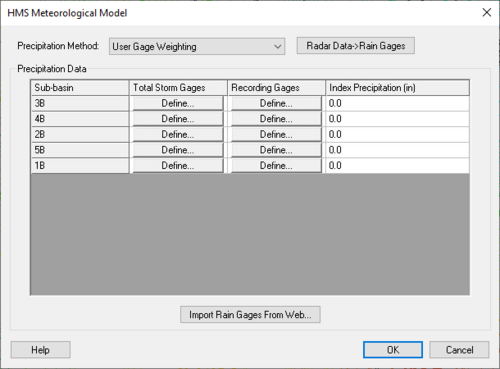User:Cmadsen
From XMS Wiki
Jump to navigationJump to search
Clorinda Madsen
- Aquaveo
User:Cmadsen/GSSHA_Simulation_Workflow
Snap Outlet Points to Streams Tool
This is an edit
User Gage Weighting
Manage Cross Sections Dialog
The Manage Cross Sections dialog allows editing of existing cross section databases and the creation and editing of new ones.
- Cross Section Database
- Select cross section database from drop-down menu
- New Database – Allows for creation of new cross section database to be defined.
- Delete Database – Deletes database.
- File type to import
- "CSDB file (*.wms; *.sms; *.h5; *.idx)" – File type to import.
- "HEC-RAS / HEC-2 (*.g*; *.dat)" – File type to import.
- Import... – Brings up Open dialog to find file to import.
- Export... – Brings up Select a database name dialog to save the exported cross section database.
- Database→Cov – Creates a new coverage based on the cross section database selected.
- Cov→LnProps – Extracts line properties from the cross section coverage.
- Database→DTM – Creates a digital terrain model from the cross section geometry
- Topo ID – Opens the CsDB Topo Management dialog. Cross section Topographic Management allows managing cross section topographic IDs and descriptions.
- Line Prop Types – Opens the Line Property Types dialog that allows editing and assigning different data types to the line.
- PT Prop Types – Opens the Point Property Types dialog that allows inclusion or exclusion of any or all of the left bank, right bank, and thalweg of the cross section.
- Cross Section
- Number of Cross Sections – Shows the number of cross sections in the database.
- The table contains the Reach Name, the Station location, and the Assignment (or Cross Section database arc ID).
- New – Create a new cross section.
- Edit – Opens the Cross-Section Attributes dialog where cross section properties may be edited.
- Copy – Copies a selected cross section.
- Delete – Deletes the selected cross section.
- The graph shows the left bank, right bank, and thalweg elevations for a selected cross section in the table.