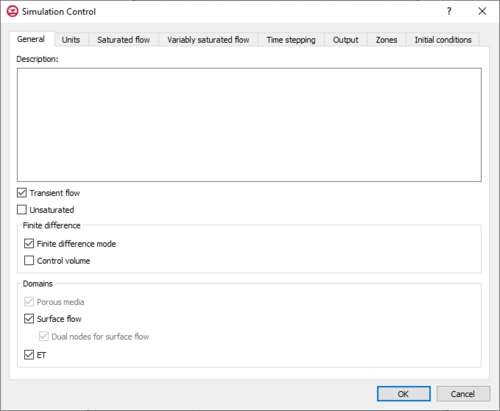User:Mburton/HydroGeoSphere Simulation Control
| This contains information currently under development. The content may change often. |
Many of the inputs required for a HydroGeoSphere simulation are configured in the Simulation Control dialog, which is accessed by right-clicking on the simulation in the Project Explorer. By default, HydroGeoSphere assumes saturated, steady-state flow that is solved using the control volume finite element method solved forward in time. This data can be left as is, or it can be changed in the Simulation Control dialog. Data input options include, but are not limited to: time stepping, output, zones, and initial conditions. The following is a full list of parameters available in the Simulation Control dialog.
General Tab
The General tab in the Simulation Control dialog for the HydroGeoSphere model is where general settings for the input data on the other tabs of the Simulation Control dialog are defined. This tab gives GMS a general framework for the HydroGeoSphere simulation, the details of which can be refined on other tabs.
- Description – This purpose of this textbox is to enter a description that will appear at the top of the grok file.
- Transient flow – This checkbox adds a time-stepping, transient flow solution.
- Unsaturated – This checkbox adds a variably-saturated flow solution.
- Finite difference
- Finite difference mode – Uses the finite difference approach rather than default finite element method.
- Control volume – Uses the control-volume finite difference approach instead of the default standard finite difference approach. This option results in a conservative scheme with better numerical stability than the default approach.
- Domains
- Porous media – Include the porous media domain. This option is always on.
- Surface flow – Include the surface flow domain.
- Dual nodes for surface flow – Use the dual-node approach to define the discrete surface flow domain. This option is always on.
- ET – Include the ET (evapotranspiration) domain.
Units Tab
The default units in a HydroGeoSphere model are kilogram-metre-second. The Units tab in the Simulation Control dialog is where the units for mass, length, time, and the value for gravitational acceleration are defined.
- Units – A dropdown menu that converts the default values into the specified system. It does not convert properties specified in any grok, porous media properties (.mprops), etc. files.
- Kilogram-metre-second
- Kilogram-metre-minute
- Kilogram-metre-hour
- Kilogram-metre-day
- Kilogram-metre-year
- Kilogram-centimetre-second
- Kilogram-centimetre-minute
- Kilogram-centimetre-hour
- Kilogram-centimetre-day
- Kilogram-centimetre-year
- Gravitational acceleration – Set a default gravitational acceleration value.
Saturated Flow Tab
HydroGeoSphere defaults to saturated flow for the flow simulation. The Saturated flow tab of the Simulation Control dialog is where the default values for saturated flow can be modified.
- No fluid mass balance – This checkbox suppresses the calculation of fluid mass balance information, which is, by default, computed at each time step.
- Flow solver maximum iterations – Maximum number of flow solver iterations, defaults to 2000.
- Flow solver convergence criteria – Flow solver convergence tolerance.
- Flow solver detail – Controls the level of detail of the solver performance. This defaults to 0 – no information, but can also be set to 1 – full information.
Variably Saturated Flow Tab
The Variably saturated flow tab in the Simulation Control dialog of the HydroGeoSphere model is where the factors determining relative permeability are set. HydroGeoSphere defaults to the upstream weighting scheme with a factor value of 1.0.
- Upstream weighting factor – Defaults to 1.0. This value should be in the range of 0.5 (central weighting) and 1.0 (upstream weighting).
- Newton iteration parameters
- Remove negative coefficients – Forces negative inter-nodal conductance to zero.
- No nodal flow check – Turns off nodal flow check, which is on by default.
- Nodal flow check tolerance – Defaults to 10-2. This is used to set constraints to the nodal flow error.
- Underrelaxation factor – Factor for the Newton iteration. This defaults to one, but can range from zero to one.
Time Stepping Tab
The Time stepping tab of the Simulation Control dialog is where the time step values for the HydroGeoSphere model can be modified.
- General timestep settings
- Initial time – Defaults to 0. This can be used to index the times from an earlier run if the simulation needs to be restarted.
- Initial timestep – Used to assign a new value for the initial time step, which normally defaults to 0.01.
- Maximum timestep – Used to assign a new value as the maximum size for a time step. The maximum timestep defaults to 1025.
- Minimum timestep – Used to assign a new value as the minimum size for a time step. This defaults to 10-10. If the time step size is smaller than the default, HydroGeoSphere will stop.
- Time varying maximum timestep – This allows the creation of a table to create a dataset where the maximum time step will vary depending on the time unit.
- Target times – Allows for the creation of a list of target times to add to a current list of target times.
- Minimum timestep multiplier – Used to assign a new value for the minimum time step multiplier, which defaults to 0.5.
- Maximum timestep multiplier – Used to assign a new value for the maximum time step multiplier, which defaults to 2.
- Jacobian epsilon – The shift in the pressure head used to numerically compute the derivatives in the Jacobian matrix.
- Minimum relaxation factor for convergence – Defaults to 0.95. Convergence of the Newton iteration can only be achieved when the computed relaxation factor is larger than the minimum value.
- Newton maximum iterations – Defaults to 15. If this number is exceeded during a time step, then the current time step length is reduced by half and a new solution is attempted.
- Newton minimum iterations – Defaults to 0. Convergence of the Newton iteration can only be achieved only after it has performed the minimum number of iterations.
- Newton absolute convergence criteria – Defaults to 10-5. Convergence of the Newton iteration in achieved when the maximum absolute nodal change in pressure head over the domain for one Newton iteration is less than this value.
- Newton residual convergence criteria – Defaults to 10-8. Convergence of the Newton iteration is achieved when the maximum absolute nodal residual over the domain for one Newton iteration is less than this value.
- Newton maximum update for head – Defaults to 1.0. This value is used to calculate the underrelaxation factor in the equation.
- Newton maximum update for depth – Update equations are the same as those for "Newton maximum update for head", but are applied to water depth.
- Newton absolute maximum residual – If after any iteration of the Euclidean norm of the Newton residual exceeds this, then the Newton iteration is restarted with a smaller time step. by default this tolerance is set to zero, which is treated the same as infinity.
- Newton maximum residual increase – Defaults to 1030. If after any iteration the Newton residual increases by a factor of more than this, then the Newton iteration is restarted with a smaller time step.
- Adaptive timestep settings
- Head control – Maximum allowed change in nodal head during any time step.
- Water depth control – Maximum allowed change in surface water depth during any time step.
- Saturation control – Maximum allowed change in nodal saturation during any time step.
- Newton iteration control – Maximum allowed change in Newton-Raphson iterations during any time step.
Output Tab
The Output tab of the Simulation Control dialog is where a set of output times are added so that the HydroGeoSphere model knows to include them as part of the target time list.
- Output times – listed items are added to the current set of output times.
Zones Tab
Zones are used to assign material properties to elements in. Each element is assigned an ID number corelating with a specific zone. The Zones tab of the Simulation Control dialog is used to import data that contains certain element zone numbers for use in the HydroGeoSphere model.
- Read porous media zones from file – Import a data set containing the element zone numbers for the porous media domain.
- Read surface flow zones from file – Import a data set containing the element zone numbers for the surface flow domain.
- Read ET zones from file – Import a data set containing the element zone numbers for the ET domain.
Initial Conditions Tab
The Initial conditions tab of the Simulation Control dialog is where the initial head values for the HydroGeoSphere model are assigned. The iterative solver uses initial head values as a starting point for both steady-state and transient problems.
- Head
- Initial head
- Initial head depth to water table
- Initial head surface elevation
- Initial head from file – Import an initial head value set from a file.
- Water depth
- Initial water depth
- Initial water depth from file – Import an initial water depth value set from a file.