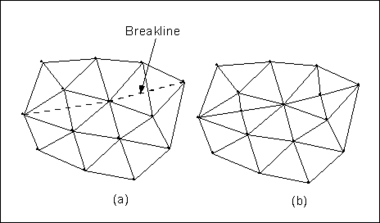SMS:Scatter Breaklines Menu: Difference between revisions
From XMS Wiki
Jump to navigationJump to search
No edit summary |
No edit summary |
||
| (6 intermediate revisions by the same user not shown) | |||
| Line 1: | Line 1: | ||
The ''Breaklines'' menu provides commands for processing breaklines in the scatter set. | [[Image:Breakline.png|thumb|380 px|Breaklines (a) Original triangulation and breakline. (b) Triangulation after the breakline has been processed by inserting new scatter points along the breakline. ]] | ||
The ''Breaklines'' menu provides commands for processing breaklines in the scatter set. Breaklines can either be imported or created manually in SMS. | |||
The menu items operate on the active scatter set unless otherwise noted: | The menu items operate on the active scatter set unless otherwise noted: | ||
; Force Breaklines : Processes breaklines in a scatter set by requiring scatter triangle edges to follow the selected [[SMS:Breaklines|breaklines]]. SMS will swap triangle edges to get the edges to conform to the breakline. If no breaklines are selected, all breaklines will be forced. This command is also available in the '''Select Breakline''' tool right-click menu. | |||
; Merge : Joins selected breaklines to form a single breakline. Available if more than one breakline is selected. The selected breaklines must share the same endpoint(s) in order to be merged. Identical to the '''Merge Breaklines''' command in the '''Select Breakline''' tool right-click menu. | ; '''Force Breaklines''' : Processes breaklines in a scatter set by requiring scatter triangle edges to follow the selected [[SMS:Breaklines|breaklines]]. SMS will swap triangle edges to get the edges to conform to the breakline. Contour values of the elements will be adjusted to fit the new triangulation. If no breaklines are selected, all breaklines will be forced. This command is also available in the '''Select Breakline''' tool right-click menu. | ||
; Split : Divides a single breakline into multiple breaklines at the selected scatter vertex. Available if a scatter vertex is selected that is connected to (and not at the end of) a breakline. Functions identical to the '''Split Breakline''' command in the '''Select Scatter Point''' tool right-click menu. | ; '''Merge''' : Joins selected breaklines to form a single breakline. Available if more than one breakline is selected. The selected breaklines must share the same endpoint(s) in order to be merged. Identical to the '''Merge Breaklines''' command in the '''Select Breakline''' tool right-click menu. | ||
; '''Split''' : Divides a single breakline into multiple breaklines at the selected scatter vertex. Available if a scatter vertex is selected that is connected to (and not at the end of) a breakline. Functions identical to the '''Split Breakline''' command in the '''Select Scatter Point''' tool right-click menu. | |||
==Related Topics== | ==Related Topics== | ||
| Line 17: | Line 20: | ||
[[Category:SMS Scatter|B]] | [[Category:SMS Scatter|B]] | ||
[[Category:SMS Menus|S]] | [[Category:SMS Menus|S]] | ||
Latest revision as of 20:45, 8 September 2017
The Breaklines menu provides commands for processing breaklines in the scatter set. Breaklines can either be imported or created manually in SMS.
The menu items operate on the active scatter set unless otherwise noted:
- Force Breaklines
- Processes breaklines in a scatter set by requiring scatter triangle edges to follow the selected breaklines. SMS will swap triangle edges to get the edges to conform to the breakline. Contour values of the elements will be adjusted to fit the new triangulation. If no breaklines are selected, all breaklines will be forced. This command is also available in the Select Breakline tool right-click menu.
- Merge
- Joins selected breaklines to form a single breakline. Available if more than one breakline is selected. The selected breaklines must share the same endpoint(s) in order to be merged. Identical to the Merge Breaklines command in the Select Breakline tool right-click menu.
- Split
- Divides a single breakline into multiple breaklines at the selected scatter vertex. Available if a scatter vertex is selected that is connected to (and not at the end of) a breakline. Functions identical to the Split Breakline command in the Select Scatter Point tool right-click menu.
Related Topics
SMS – Surface-water Modeling System | ||
|---|---|---|
| Modules: | 1D Grid • Cartesian Grid • Curvilinear Grid • GIS • Map • Mesh • Particle • Quadtree • Raster • Scatter • UGrid |  |
| General Models: | 3D Structure • FVCOM • Generic • PTM | |
| Coastal Models: | ADCIRC • BOUSS-2D • CGWAVE • CMS-Flow • CMS-Wave • GenCade • STWAVE • WAM | |
| Riverine/Estuarine Models: | AdH • HEC-RAS • HYDRO AS-2D • RMA2 • RMA4 • SRH-2D • TUFLOW • TUFLOW FV | |
| Aquaveo • SMS Tutorials • SMS Workflows | ||