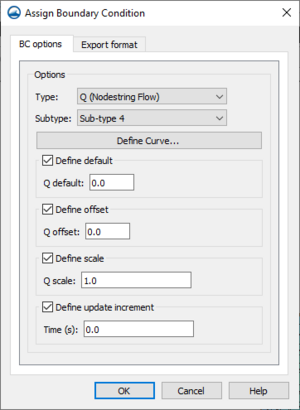SMS:TUFLOW FV
| TUFLOW FV | |
|---|---|
| Model Info | |
| Model type | Two-dimensional (2D) flexible mesh finite volume flood, tide and water quality simulation software. |
| Developer | WBM BMT WBM (Australia) |
| Web site | www.tuflow.com |
| Tutorials | SMS Learning Center |
TUFLOW FV (which stands for Two-dimensional Unsteady FLOW Finite Volume) is a flexible mesh finite volume numerical model that simulates hydrodynamic, sediment transport and water quality processes in oceans, coastal waters, estuaries and rivers. The model may be used for coastal and nearshore environments including beaches and coastlines as well as offshore environments such as estuaries, river entrances and deltas, and floodplains. Uses include modeling river flood flow, tsunami inundation (the finite-volume scheme is well suited for a tsunami's mixed sub/super-critical flow regimes), beach erosion, ocean pollution, and estuary flow.
Unlike the fixed square grids of TUFLOW Classic, the flexible triangular or quadrilateral mesh of TUFLOW FV allows users to modify mesh resolution spatially, seamlessly increasing the model resolution in areas of interest. This modelling approach reduces the number of computation cells needed in a model reducing run times. Additionally, TUFLOW FV can be run in parallel on multiple processors, threads, or computers.
The TUFLOW FV model can be added to a paid edition of SMS.
TUFLOW FV ENGINE
The TUFLOW computational engine computes 2D hydraulic solutions. The engine uses a macro style text-file input which allows the user to flexibly and efficiently control model configurations and simulations.
For more information see the TUFLOW FV webpage.
SMS Interface
The TUFLOW FV engine is interfaced in SMS through the dynamic model interface. It makes use of the SMS simulation workflow.
TUFLOW FV Coverages
TUFLOW FV simulations require a boundary condition coverage and a materials coverage.
Boundary Conditions Coverage
The TUFLOW FV boundary conditions coverage allows assigning boundary condition attributes to arcs drawn in the coverage. These attributes will then be assigned, or snapped, to the 2D mesh during the simulation run.
Attributes are assigned to arcs by right-clicking a selected arc and selecting the Assign BC command. This will open the Assign Boundary Condition dialog for TUFLOW FV.
The TUFLOW FV Assign Boundary Condition dialog has the following options:
BC Options – The BC Options tab has options for assigning attributes to the arc.
- Type – The option here determines what type of boundary condition will be assigned to the arc. The following types are available:
- "Monitor" – Sets the arc to be a monitoring line.
- "HQ (Head Discharge)" –
- "Q (Nodestring Flow)"
- "QN (Head Discharge)"
- "WL (Water Level)"
- "WLS (Sloping Water Level"
- "WL_CURT (Water Level Curtain"
- "ZG (Zero Gradient)"
- Subtype
- Define Curve
- Friction slope
- Dataset file
- Define Varaibles
- View Curve
- Define default
- 'Q default
- Define offset
- Q offset
- Define scale
- Q scale
- Define update increment
- Time
- Include mean sea level pressure
Materials
The TUFLOW FV materials coverage allows creating the polygons to hold the material attributes for the simulation run. The assigned material attributes will be mapped to the mesh/grid during the simulation run.
TUFLOW FV Simulation Menu
The TUFLOW FV simulation item in the Project Explorer contains a right-click menu with commands for accessing TUFLOW FV simulation options. The menu has the following commands:
- Simulation Run Queue – Opens the Simulation Run Queue dialog.
- Model Control – Opens the TUFLOWFV Model Control dialog.
- Save Simulation – Saves the simulations and exports the simulations files needed for the simulation run.
- Run Simulation – Runs the simulation using the exported simulation files. will bring up the Simulation Run Queue dialog.
- Save Project, Simulation and Run – Exports the simulation files, saves the project and project files, and runs the simulation. Will bring up the Simulation Run Queue dialog.
- Read Solution – Opens a browser to import the solution files.
- Simulation Properties – Opens the Simulation Propertes dialog where basic information about the simulation can be viewed.
The specific menu commands may be different depending on the selected option in the Preferences dialog.
TUFLOW FV Model Control
See the article TUFLOW FV Model Control.
Using the Model / Practical Notes
A TUFLOW licence is not required to run a TUFLOW FV model.
External Links
| [hide] SMS – Surface-water Modeling System | ||
|---|---|---|
| Modules: | 1D Grid • Cartesian Grid • Curvilinear Grid • GIS • Map • Mesh • Particle • Quadtree • Raster • Scatter • UGrid |  |
| General Models: | 3D Structure • FVCOM • Generic • PTM | |
| Coastal Models: | ADCIRC • BOUSS-2D • CGWAVE • CMS-Flow • CMS-Wave • GenCade • STWAVE • WAM | |
| Riverine/Estuarine Models: | AdH • HEC-RAS • HYDRO AS-2D • RMA2 • RMA4 • SRH-2D • TUFLOW • TUFLOW FV | |
| Aquaveo • SMS Tutorials • SMS Workflows | ||