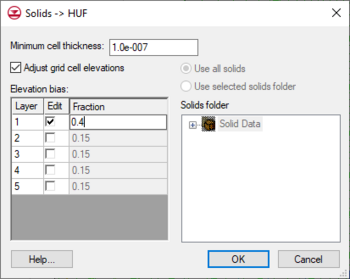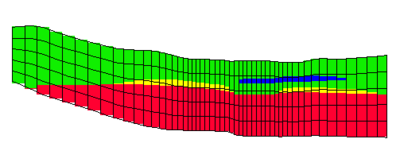GMS:Solids to HUF: Difference between revisions
No edit summary |
No edit summary |
||
| (7 intermediate revisions by the same user not shown) | |||
| Line 1: | Line 1: | ||
The '''''Solids | [[File:Solids to HUF.png|thumb|350 px|The ''Solids → HUF'' dialog]] | ||
The '''Solids → HUF''' command in the ''Solids'' menu of the [[GMS:Solid Module|Solid module]] can be used to generate the HUF package input data from the solids currently in the project. | |||
This command brings up the ''Solids | This command brings up the ''Solids → HUF'' dialog. By turning on the ''Adjust grid cell elevations'' option, the 3D grid cell elevations can be adjusted. The ''Minimum cell thickness'' edit field allows specifying a minimum cell thickness. When the elevations are adjusted, if a cell has a thickness less than the minimum the bottom cell in that column will be inactivated and the cell elevations will be recalculated. The ''Fraction spreadsheet'' contains a row for each layer in the 3D grid. By default, each layer is assigned an equal fraction. Edit the fraction assigned to any layer by checking the ''Edit'' option and changing the fraction. Any layers that don't have the ''Edit'' option checked are evenly distributed so that the sum of the all the fractions is one. | ||
When | When selecting '''OK''' from the ''Solids → HUF'' dialog the solids are intersected by the grid. The intersections of the solids are then converted into HUF hydrogeologic unit top and thickness arrays. | ||
[[Image:huf. | [[Image:huf.png|thumb|center|400 px|Example of HUF data created from solids]] | ||
Latest revision as of 15:13, 24 October 2017
The Solids → HUF command in the Solids menu of the Solid module can be used to generate the HUF package input data from the solids currently in the project.
This command brings up the Solids → HUF dialog. By turning on the Adjust grid cell elevations option, the 3D grid cell elevations can be adjusted. The Minimum cell thickness edit field allows specifying a minimum cell thickness. When the elevations are adjusted, if a cell has a thickness less than the minimum the bottom cell in that column will be inactivated and the cell elevations will be recalculated. The Fraction spreadsheet contains a row for each layer in the 3D grid. By default, each layer is assigned an equal fraction. Edit the fraction assigned to any layer by checking the Edit option and changing the fraction. Any layers that don't have the Edit option checked are evenly distributed so that the sum of the all the fractions is one.
When selecting OK from the Solids → HUF dialog the solids are intersected by the grid. The intersections of the solids are then converted into HUF hydrogeologic unit top and thickness arrays.
GMS – Groundwater Modeling System | ||
|---|---|---|
| Modules: | 2D Grid • 2D Mesh • 2D Scatter Point • 3D Grid • 3D Mesh • 3D Scatter Point • Boreholes • GIS • Map • Solid • TINs • UGrids | |
| Models: | FEFLOW • FEMWATER • HydroGeoSphere • MODAEM • MODFLOW • MODPATH • mod-PATH3DU • MT3DMS • MT3D-USGS • PEST • PHT3D • RT3D • SEAM3D • SEAWAT • SEEP2D • T-PROGS • ZONEBUDGET | |
| Aquaveo | ||