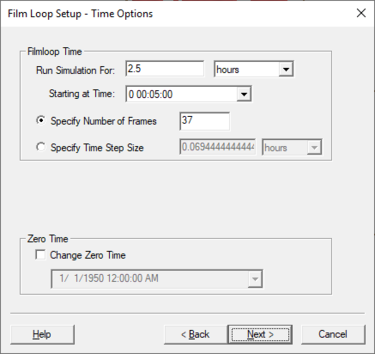SMS:Film Loop Time Step Options: Difference between revisions
From XMS Wiki
Jump to navigationJump to search
No edit summary |
No edit summary |
||
| (9 intermediate revisions by the same user not shown) | |||
| Line 1: | Line 1: | ||
[[Image:SMS Film Loop Time. | [[Image:SMS Film Loop Time.png|thumb|375 px|''Film Loop Setup – Time Step Options'' dialog in the ''Film Loop Wizard'']] | ||
The ''Time Options'' dialog is used to specify the time range and time step to use in the animation. It is the second step of the ''Film Loop Setup'' wizard when exporting the following film loop types: | The ''Time Options'' dialog is used to specify the time range and time step to use in the animation. It is the second step of the ''Film Loop Setup'' wizard when exporting the following film loop types: | ||
* Transient Data Animation | * Transient Data Animation | ||
| Line 6: | Line 6: | ||
The following time options are available: | The following time options are available: | ||
* Film loop start time | * Film loop start time – Setting the ''Run Simulation From'' option requires selecting a start time from the available time steps. | ||
* Film loop duration | * Film loop duration – Setting the ''Run Simulation To'' option requires selecting an ending time from the available time steps. This time step must be after the start time. | ||
* Number of Frames or Time Step Size | * ''Specify Number of Frames'' – Indicates the number of frames in the final animation. The default number equals the number of time steps in the transient data. The number of animation frames can be different from the number of time steps to make the animation shorter or longer. | ||
* ''Specify Time Step Size'' – Changes the time step increments to the indicated size. | |||
If the [[SMS:Time_Settings|Time Settings]] are set to display as ''Relative Time'', the [[SMS:Time_Settings|zero time]] can be changed. If exporting to a [[KMZ files|KMZ file]], the time zone can also be specified. Specifying the time zone is required if the model time is in a local time zone (as opposed to UTC) for Google Earth to display the correct times for the associated temporal data. | If the [[SMS:Time_Settings|Time Settings]] are set to display as ''Relative Time'', the [[SMS:Time_Settings|zero time]] can be changed. If exporting to a [[KMZ files|KMZ file]], the time zone can also be specified. Specifying the time zone is required if the model time is in a local time zone (as opposed to UTC) for Google Earth to display the correct times for the associated temporal data. | ||
| Line 17: | Line 18: | ||
{{Template:Navbox SMS}} | {{Template:Navbox SMS}} | ||
[[Category:Animation|T]] | |||
[[Category:Animation Dialogs|T]] | |||
Latest revision as of 20:42, 26 September 2019
The Time Options dialog is used to specify the time range and time step to use in the animation. It is the second step of the Film Loop Setup wizard when exporting the following film loop types:
- Transient Data Animation
- Flow Trace – if using transient data
- Drogue Plot – if using transient data
The following time options are available:
- Film loop start time – Setting the Run Simulation From option requires selecting a start time from the available time steps.
- Film loop duration – Setting the Run Simulation To option requires selecting an ending time from the available time steps. This time step must be after the start time.
- Specify Number of Frames – Indicates the number of frames in the final animation. The default number equals the number of time steps in the transient data. The number of animation frames can be different from the number of time steps to make the animation shorter or longer.
- Specify Time Step Size – Changes the time step increments to the indicated size.
If the Time Settings are set to display as Relative Time, the zero time can be changed. If exporting to a KMZ file, the time zone can also be specified. Specifying the time zone is required if the model time is in a local time zone (as opposed to UTC) for Google Earth to display the correct times for the associated temporal data.
Related Topics
SMS – Surface-water Modeling System | ||
|---|---|---|
| Modules: | 1D Grid • Cartesian Grid • Curvilinear Grid • GIS • Map • Mesh • Particle • Quadtree • Raster • Scatter • UGrid |  |
| General Models: | 3D Structure • FVCOM • Generic • PTM | |
| Coastal Models: | ADCIRC • BOUSS-2D • CGWAVE • CMS-Flow • CMS-Wave • GenCade • STWAVE • WAM | |
| Riverine/Estuarine Models: | AdH • HEC-RAS • HYDRO AS-2D • RMA2 • RMA4 • SRH-2D • TUFLOW • TUFLOW FV | |
| Aquaveo • SMS Tutorials • SMS Workflows | ||