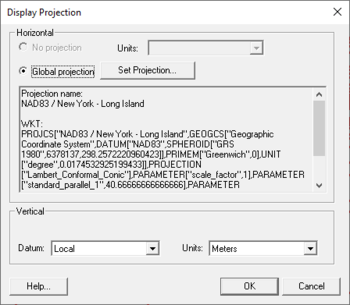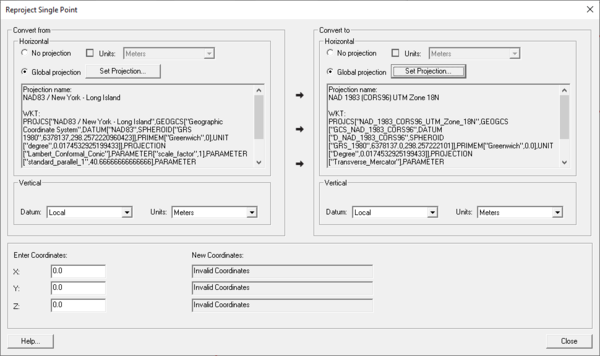WMS:Projections: Difference between revisions
From XMS Wiki
Jump to navigationJump to search
(Created page with "{{hide in print|{{Infobox |headerstyle = background:#bfcbd4; |labelstyle = background:#d8e2ea; |header1 = Related Versions |label1 = |data1 = |header2...") |
|||
| (7 intermediate revisions by the same user not shown) | |||
| Line 10: | Line 10: | ||
|header3 = | |header3 = | ||
|label3 = GMS | |label3 = GMS | ||
|data3 = | |data3 = v10.4 | ||
|label4 = SMS | |label4 = SMS | ||
|data4 = | |data4 = v13.0 | ||
|label5 = WMS | |label5 = WMS | ||
|data5 = | |data5 = v11.0 | ||
|belowstyle = background:#d8e2ea; | |belowstyle = background:#d8e2ea; | ||
|below = version note | |below = version note | ||
| Line 28: | Line 28: | ||
==Display Projection== | ==Display Projection== | ||
[[File:DisplayProjection. | [[File:DisplayProjection.png|thumb|350 px|Example of the ''Display Projection'' dialog.]] | ||
The display projection, or the projection currently associated with the project, can be specified via the ''Display'' | '''Display Projection''' menu command. This setting controls how the XMS application displays (or interprets) data. Data defining objects with a specified projection are converted to the display projection (if it is different from the object projection) for display purposes only. This is referred to as "projection on the fly". The data saved to files as part of a project, or exported for a simulation are exported in the object projection. Display projection only affects the display. | The display projection, or the projection currently associated with the project, can be specified via the ''Display'' | '''Display Projection''' menu command. This setting controls how the XMS application displays (or interprets) data. Data defining objects with a specified projection are converted to the display projection (if it is different from the object projection) for display purposes only. This is referred to as "projection on the fly". The data saved to files as part of a project, or exported for a simulation are exported in the object projection. Display projection only affects the display. | ||
| Line 43: | Line 43: | ||
===Global Projection === | ===Global Projection === | ||
[[File:SelectProjection.jpg|thumb|300 px|The ''Select Projection'' dialog.]] | <!--[[File:SelectProjection.jpg|thumb|300 px|The ''Select Projection'' dialog.]]--> | ||
Data referenced to a global projection can be easily correlated and used with other applications that utilize projections including GIS and CAD. When the display projection is specified as a global projection, the XMS application can export georeferenced images, shapefiles, and KMZ files that may be directly imported to other applications. | Data referenced to a global projection can be easily correlated and used with other applications that utilize projections including GIS and CAD. When the display projection is specified as a global projection, the XMS application can export georeferenced images, shapefiles, and KMZ files that may be directly imported to other applications. | ||
Selecting the ''Global Projection'' option will automatically bring up the '' | Selecting the ''Global Projection'' option will automatically bring up the ''Horizontal Projection'' dialog where a global projection can be chosen. If the ''Horizontal Projection'' dialog does not automatically appear, or desiring to change the current global projection, then the '''Select Projection''' button in the projection dialog can be used to access the dialog. | ||
==Object Projection== | ==Object Projection== | ||
| Line 75: | Line 75: | ||
===Single Point Reprojection=== | ===Single Point Reprojection=== | ||
'''Single Point Reprojection''' command is found in the ''Display'' menu and allows entering the XYZ coordinates for a point in one projection and see what the new coordinates would be if the point was reprojected to a different projection. It also allows creating a feature point at the new location. | '''Single Point Reprojection''' command is found in the ''Display'' menu and allows entering the XYZ coordinates for a point in one projection and see what the new coordinates would be if the point was reprojected to a different projection. It also allows creating a feature point at the new location. | ||
[[File:ReprojectSinglePoint. | [[File:ReprojectSinglePoint.png|thumb|none|600 px|Example of the ''Reproject Single Point'' dialog.]] | ||
===Restrictions=== | ===Restrictions=== | ||