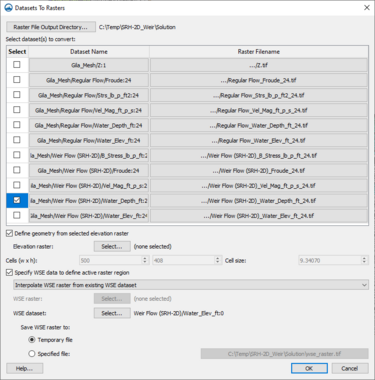User:Jcreer/SMS:Datasets to Rasters: Difference between revisions
No edit summary |
|||
| Line 1: | Line 1: | ||
__NOINDEX__ | __NOINDEX__ | ||
{{Version SMS 13.1}} | {{Version SMS 13.1}} | ||
[[File:Datasets to Rasters.png|thumb|375 px|Example of the ''Datasets to Rasters'' dialog]] | |||
The ''Datasets to Rasters'' tool converts a spatial dataset on an unstructured grid to a raster object (TIF file) that can be used in general GIS applications. The tool is accessed by right-clicking on an SRH-2D simulation in the Project Explorer then selecting ''Tools'' | '''Datasets to rasters...'''. The ''Datasets to Rasters'' dialog will then appear. | The ''Datasets to Rasters'' tool converts a spatial dataset on an unstructured grid to a raster object (TIF file) that can be used in general GIS applications. The tool is accessed by right-clicking on an SRH-2D simulation in the Project Explorer then selecting ''Tools'' | '''Datasets to rasters...'''. The ''Datasets to Rasters'' dialog will then appear. | ||
Revision as of 20:46, 8 December 2020
| This contains information about functionality available starting at SMS version 13.1. The content may not apply to other versions. |
The Datasets to Rasters tool converts a spatial dataset on an unstructured grid to a raster object (TIF file) that can be used in general GIS applications. The tool is accessed by right-clicking on an SRH-2D simulation in the Project Explorer then selecting Tools | Datasets to rasters.... The Datasets to Rasters dialog will then appear.
Datasets to Rasters Dialog
The Datasets to Rasters dialog contains the following options:
- Select dataset(s) to convert – A table with three columns.
- Select – This column contains a toggle box to select which datasets should be converted to rasters.
- Datset Name – This column lists the dataset name as nameed in the Project Explorer.
- Raster File Name – This column gives the name of raster that will be created. Click on the name allows the name to be changed.
The bottom of the dialog defines the resolution/pixel size of the rasters to be created. There are two options for specifying this resolution
Option 1: User chooses an existing raster/DEM. Each raster has its own pixel size, origin and extents. If the option to "Define geometry from selected raster " is specified, the user can then click the "Select" button to choose a raster loaded into the SMS session.
If no raster is selected, or the toggle box is not checked this option will not be used. If used, the pixel size will come from the selected raster.
Option 2: The minimum of the bounding box of the geometry is set as the origin of the new rasters. The new rasters cover the bounding box of the geometry. The user can specfify the number of pixels in x, y, or the size of the pixels. The other two values are computed to be compatible.
of datasets that exist for the geometry (mesh/grid) associated with the selected simulation. This may include the output from multiple simulations that use the same geometry.
Input/Operation:
- Select/check the toggle box(es) on the left side o the table to define which datasets should be converted to rasters (for the current time step).
- The user can also click on any cell in the third column of the table to specify the name for the raster that will be created from the dataset associtated with that row of the tabble.
- Click Ok to invoke the command, create the rasters, and have them loaded into the current session of SMS.
Related Topics
- Create depth raster (right-click on a DEM in GIS module)
| [hide] SMS – Surface-water Modeling System | ||
|---|---|---|
| Modules: | 1D Grid • Cartesian Grid • Curvilinear Grid • GIS • Map • Mesh • Particle • Quadtree • Raster • Scatter • UGrid |  |
| General Models: | 3D Structure • FVCOM • Generic • PTM | |
| Coastal Models: | ADCIRC • BOUSS-2D • CGWAVE • CMS-Flow • CMS-Wave • GenCade • STWAVE • WAM | |
| Riverine/Estuarine Models: | AdH • HEC-RAS • HYDRO AS-2D • RMA2 • RMA4 • SRH-2D • TUFLOW • TUFLOW FV | |
| Aquaveo • SMS Tutorials • SMS Workflows | ||