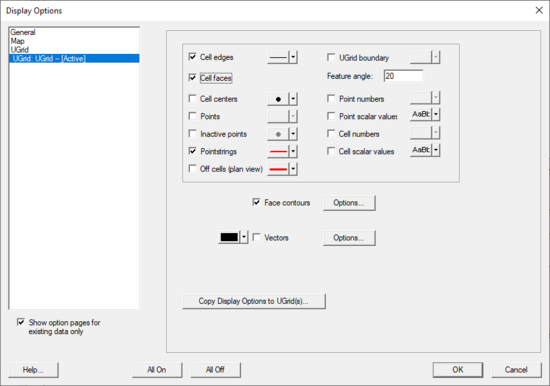SMS:UGrid Display Options: Difference between revisions
From XMS Wiki
Jump to navigationJump to search
No edit summary |
No edit summary |
||
| Line 33: | Line 33: | ||
|- | |- | ||
| Isosurfaces || Isosurfaces are the 3D equivalent of a contour line. An isosurface is a surface of constant value extracted from a 3D dataset. | | Isosurfaces || Isosurfaces are the 3D equivalent of a contour line. An isosurface is a surface of constant value extracted from a 3D dataset. | ||
|- | <!--|- | ||
| Clip || Creates a clipping widget that can be used to hide part of the UGrid. Clicking the '''Options''' button will bring up the ''UGrid Clip Settings'' dialog. The options include setting the widget to be a plane, which can be manipulated with the mouse in the Graphics Window, or to be a scalar or scalar range, which work like isosurfaces. Whole cells or partial cells can be clipped. | | Clip || Creates a clipping widget that can be used to hide part of the UGrid. Clicking the '''Options''' button will bring up the ''UGrid Clip Settings'' dialog. The options include setting the widget to be a plane, which can be manipulated with the mouse in the Graphics Window, or to be a scalar or scalar range, which work like isosurfaces. Whole cells or partial cells can be clipped. --> | ||
|- | |- | ||
| Copy Display Options to UGrid(s) || The current UGrid ''Display Options'' can be copied to other UGrids. This button brings up a dialog to select the UGrids that the ''Display Options'' will be copied to. | | Copy Display Options to UGrid(s) || The current UGrid ''Display Options'' can be copied to other UGrids. This button brings up a dialog to select the UGrids that the ''Display Options'' will be copied to. | ||
| Line 40: | Line 40: | ||
[[File:Sms-ugrid-display.png|thumb|none|left|550 px|The ''Display Options'' dialog showing the ''3D UGrid'' tab.]] | [[File:Sms-ugrid-display.png|thumb|none|left|550 px|The ''Display Options'' dialog showing the ''3D UGrid'' tab.]] | ||
<!-- | |||
==UGrid Clip Settings== | ==UGrid Clip Settings== | ||
[[File:Sms-ugrid-clip-settings.png|thumb|375 px|The ''UGrid Clip Settings'' dialog]] | [[File:Sms-ugrid-clip-settings.png|thumb|375 px|The ''UGrid Clip Settings'' dialog]] | ||
| Line 60: | Line 60: | ||
*''Plane Normal Y'' – Determines the Y value used in the plane calculation. | *''Plane Normal Y'' – Determines the Y value used in the plane calculation. | ||
*''Plane Normal X'' – Determines the Z value used in the plane calculation. | *''Plane Normal X'' – Determines the Z value used in the plane calculation. | ||
*''Inverted'' – The clipping area will be inverted when this option is set to "On". | *''Inverted'' – The clipping area will be inverted when this option is set to "On".--> | ||
==Related Topics== | ==Related Topics== | ||
Revision as of 19:25, 27 August 2021
The display options of UGrid data that SMS displays on the screen can be controlled through the UGrid Data tab of the Display Options dialog. This dialog is opened by right-clicking on the ![]() "UGrid Data" item in the Project Explorer and selecting the Display Options command. It can also be accessed from the from the Display menu or the Display Options
"UGrid Data" item in the Project Explorer and selecting the Display Options command. It can also be accessed from the from the Display menu or the Display Options ![]() macro. The following table describes the display options available for the UGrid module.
macro. The following table describes the display options available for the UGrid module.
When multiple UGrids exist in a project, each UGrid will be shown in the Display Options dialog. The display options for each UGrid in the project can be set separately.
| Display Option | Description |
|---|---|
| Cell edges | The Cell edges item is used to display the edges of cells. The cells are drawn using the specified color. |
| Cell faces | This option fills the cells with the material color. |
| Cell centers | This option displays a point at the center of every cell. |
| Points | Points are the corners of cells, or simply 3D points not attached to cells. A symbol can be displayed at these locations. If Point contours are on, the color of the symbol will be determined by the data and the contour options. |
| Inactive points | Show points that correspond with an inactive dataset value. |
| UGrid Boundary | Used to display an edge for each of the edges on the exterior of the set of all cells (visible or invisible) which corresponds to a discontinuity in the UGrid exterior. This display option provides a helpful spatial context when displaying isosurfaces or cross sections. |
| Feature angle | The UGrid boundary feature angle is used only when the UGrid Boundary option is selected. This angle represents a threshold angle at which an edge of the shell will be displayed. If for example, an angle of 45 degrees is defined, any edge of the UGrid which divides two cell faces that are at an angle greater than 45 degrees to each other will not be displayed. |
| Point numbers | The Point numbers item is used to display the ID associated with each point next to the point. |
| Cell numbers | The cell numbers item is used to display the ID associated with each cell at the centroid of the cell. |
| Scalar values | The Scalar Values item is used to display the scalar values of the active dataset for each node next to the node. |
| Face contours | Most of the objects supported by SMS can be contoured by turning on the Contour Options in the Display Options dialog. When an object is contoured, the values associated with the active dataset for the object are used to generate the contours. |
| Point contours | The same Contour Options but applied to points. |
| Vectors | Vector arrows are displayed using the active vector dataset. |
| Isosurfaces | Isosurfaces are the 3D equivalent of a contour line. An isosurface is a surface of constant value extracted from a 3D dataset. |
| Copy Display Options to UGrid(s) | The current UGrid Display Options can be copied to other UGrids. This button brings up a dialog to select the UGrids that the Display Options will be copied to. |
Related Topics
SMS – Surface-water Modeling System | ||
|---|---|---|
| Modules: | 1D Grid • Cartesian Grid • Curvilinear Grid • GIS • Map • Mesh • Particle • Quadtree • Raster • Scatter • UGrid |  |
| General Models: | 3D Structure • FVCOM • Generic • PTM | |
| Coastal Models: | ADCIRC • BOUSS-2D • CGWAVE • CMS-Flow • CMS-Wave • GenCade • STWAVE • WAM | |
| Riverine/Estuarine Models: | AdH • HEC-RAS • HYDRO AS-2D • RMA2 • RMA4 • SRH-2D • TUFLOW • TUFLOW FV | |
| Aquaveo • SMS Tutorials • SMS Workflows | ||