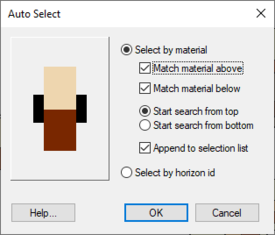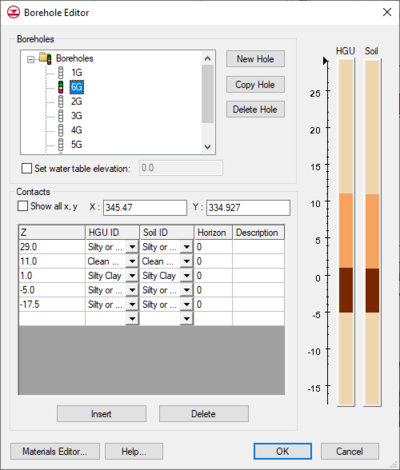GMS:Creating and Editing Boreholes: Difference between revisions
From XMS Wiki
Jump to navigationJump to search
No edit summary |
|||
| (8 intermediate revisions by one other user not shown) | |||
| Line 4: | Line 4: | ||
To create a borehole data file, make a file with the borehole name, x, y, z, locations and a material ID. The z location will be the top of the soil layer. Once a borehole has been created and imported, it can be edited in the ''Borehole Editor'' or by using the borehole tools. | To create a borehole data file, make a file with the borehole name, x, y, z, locations and a material ID. The z location will be the top of the soil layer. Once a borehole has been created and imported, it can be edited in the ''Borehole Editor'' or by using the borehole tools. | ||
When right-clicking on a borehole in the [[GMS:The GMS Window|Project Explorer]], | When right-clicking on a borehole in the [[GMS:The GMS Window|Project Explorer]], copy the borehole by selecting the '''Duplicate''' command in the pop up menu. This will create a new borehole offset in x and y by 10% of the extents of the current data in GMS. This command is useful when there is a large gap between boreholes. A new borehole with similar stratigraphy to neighboring boreholes can be placed in the gap and the contacts can be positioned as desired. Adding an artificial borehole or a "pseudo-borehole" in the gap gives more control over the shape of the [[GMS:TIN Module|TINs]] and solids created from the boreholes. | ||
Boreholes can be locked to prevent them from being edited. When the boreholes are locked, all graphical editing is disabled and a check appears on the menu. This prevents the boreholes, the borehole contacts, and the borehole segments from being inadvertently dragged with the mouse. Also, the [[GMS:The GMS Window|''Edit Window'']] becomes disabled. The boreholes can still be edited using the [[GMS:Boreholes|''Borehole Editor'']]. The boreholes can be unlocked by selecting the '''Lock All Boreholes''' command again, and the check in the menu will disappear. | Boreholes can be locked to prevent them from being edited. When the boreholes are locked, all graphical editing is disabled and a check appears on the menu. This prevents the boreholes, the borehole contacts, and the borehole segments from being inadvertently dragged with the mouse. Also, the [[GMS:The GMS Window|''Edit Window'']] becomes disabled. The boreholes can still be edited using the [[GMS:Boreholes|''Borehole Editor'']]. The boreholes can be unlocked by selecting the '''Lock All Boreholes''' command again, and the check in the menu will disappear. | ||
==Auto Select== | ==Auto Select== | ||
With a large number of boreholes, it may be tedious to individually select all the borehole contacts necessary for an operation. For this reason, the capability to automatically select multiple contacts is provided with the '''Auto Select''' command. One contact representing a prototype or example is first selected and the '''Auto Select''' command is chosen. The ''Auto | [[File:BoreholesContactAutoSelect.png|thumb|275 px|The ''Auto Select'' dialog in the Boreholes module]] | ||
With a large number of boreholes, it may be tedious to individually select all the borehole contacts necessary for an operation. For this reason, the capability to automatically select multiple contacts is provided with the '''Auto Select Contacts/Segments''' command. One contact representing a prototype or example is first selected and the '''Auto Select Contacts/Segments''' command is chosen. The ''Auto Select'' dialog appears showing a close-up of the selected contact and allows for: | |||
*Matching of the material above, below, or both. | *Matching of the material above, below, or both. | ||
| Line 16: | Line 17: | ||
Since only one contact per borehole is selected, the appropriate combination of the above options is important. Each borehole is searched from either the top or bottom of the hole until the first match is made. That contact is then added to the set of selected contacts. | Since only one contact per borehole is selected, the appropriate combination of the above options is important. Each borehole is searched from either the top or bottom of the hole until the first match is made. That contact is then added to the set of selected contacts. | ||
The '''Auto Select''' command can also be used with the '''Select Segment''' tool in the [[GMS:Borehole Tool Palette|Borehole | The '''Auto Select Contacts/Segments''' command can also be used with the '''Select Segment''' tool in the [[GMS:Borehole Tool Palette|Borehole tool palette]] to quickly select all segments matching a selected borehole segment. In this case, the segments are selected automatically and the ''Auto Select'' dialog does not appear. | ||
==Borehole Editor== | ==Borehole Editor== | ||
| Line 23: | Line 24: | ||
The name of the borehole can be changed by clicking on the borehole name in the text window and typing in a new name. | The name of the borehole can be changed by clicking on the borehole name in the text window and typing in a new name. | ||
A water table elevation can be entered using ''Set water table elevation''. This can be used to display a water table symbol on each hole. | |||
The borehole's contacts are listed in the spreadsheet in the middle of the dialog. Contacts can be deleted and new contacts can be inserted above the currently selected contact using the buttons just below the spreadsheet. The material below the contact is specified by selecting the material name. | The borehole's contacts are listed in the spreadsheet in the middle of the dialog. Contacts can be deleted and new contacts can be inserted above the currently selected contact using the buttons just below the spreadsheet. The material below the contact is specified by selecting the material name. | ||
[[Image:Hydrogeologic_Unit_IDs. | :[[Image:Hydrogeologic_Unit_IDs.png|thumb|none|left|400 px|''Borehole Editor'' dialog]] | ||
{{Navbox GMS}} | {{Navbox GMS}} | ||
[[Category:Boreholes]] | [[Category:Boreholes]] | ||
[[Category: | [[Category:Borehole Dialogs]] | ||