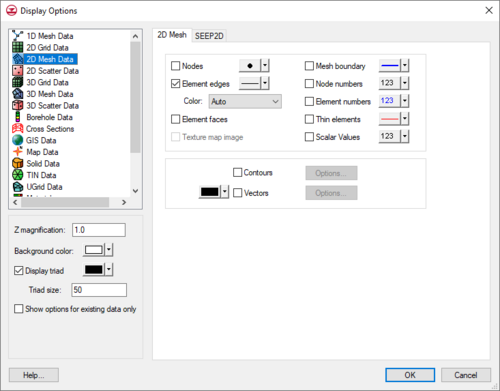GMS:2D Mesh Display Options: Difference between revisions
From XMS Wiki
Jump to navigationJump to search
No edit summary |
No edit summary |
||
| (19 intermediate revisions by 3 users not shown) | |||
| Line 1: | Line 1: | ||
{{2D Mesh links}} | {{2D Mesh links}} | ||
The properties of all [[GMS:2D Mesh Module|2D mesh]] data that GMS displays on the screen can be controlled through the 2D Mesh tab of the [[GMS:Display Options|Display Options]] dialog. This dialog is opened by right clicking on the [[ | The properties of all [[GMS:2D Mesh Module|2D mesh]] data that GMS displays on the screen can be controlled through the ''2D Mesh'' tab of the [[GMS:Display Options|''Display Options'']] dialog. This dialog is opened by right-clicking on the 2D Mesh Data [[File:2D Mesh Folder.svg|16 px]] entry in the [[GMS:Project Explorer|Project Explorer]] and selecting the '''Display Options''' command. It can also be accessed from the from the ''Display'' menu or the '''Display Options''' [[File:Display Options Macro.svg|16 px]] macro. The following table describes the display options available for the 2D Mesh module. | ||
{| class="wikitable" | {| class="wikitable" | ||
! width="125" | Display Option !! Description | ! width="125" | Display Option !! Description | ||
|- | |- | ||
| Nodes || | | Nodes || Displays mesh nodes. A small circle is drawn at each node. | ||
|- | |- | ||
| Element edges || | | Element edges || Displays the edges of elements. The elements can be drawn using either the default color for elements or using the color of the material associated with each element. | ||
The color of the element edges can be adjusted according to the following options: | The color of the element edges can be adjusted according to the following options: | ||
# Auto – | # Auto – Draws the [[GMS:Materials|material]] color if faces are not displayed. Draws the color displayed next to ''Element Edges'' if the faces are displayed. | ||
# Specified – | # Specified – Uses the color specified next to ''Element edges''. | ||
# Material – | # Material – Displays the material color of the cell. | ||
|- | |- | ||
| Element faces || This option fills the elements with the material color. | | Element faces || This option fills the elements with the material color. | ||
|- | |- | ||
| Texture map image || | | Texture map image || Used to "drape" an image over the surface of the 2D Mesh. | ||
|- | |- | ||
| Mesh boundary || | | Mesh boundary || Displays a solid line around the perimeter of the mesh. Displaying the boundary is useful when contours are being displayed with the element edges turned off. | ||
|- | |- | ||
| Node numbers || | | Node numbers ||Displays the ID associated with each node next to the node. | ||
|- | |- | ||
| Element numbers || | | Element numbers || Displays the ID associated with each element at the centroid of the element. | ||
|- | |- | ||
| Thin elements || | | Thin elements || Highlights triangular elements with small aspect ratios. The minimum aspect ratio can be set using the [[GMS: 2D Mesh Settings#Thin_Triangle_Aspect_Ratio|''Thin triangles aspect ratio'']] option in the [[GMS: 2D Mesh Settings|2D mesh ''Preferences'']] dialog. | ||
|- | |- | ||
| Scalar values || | | Scalar values || Displays the scalar values of the active dataset for each node next to the node. | ||
|- | |- | ||
| Contours || Most of the objects supported by GMS can be contoured by turning on the [[GMS:Contour Options| | | Contours || Most of the objects supported by GMS can be contoured by turning on the [[GMS:Contour Options|''Contours'' option]] in the ''Display Options'' dialog. When an object is contoured, the values associated with the active dataset for the object are used to generate the contours. | ||
|- Vectors || If the [[GMS:Vectors|Vectors]] item in the Display Options dialog is selected for an object (TIN, Grid, or Mesh), vector plots can be generated using the active vector | |- | ||
| Vectors || If the [[GMS:Vectors|Vectors]] item in the ''Display Options'' dialog is selected for an object (TIN, Grid, or Mesh), vector plots can be generated using the active vector dataset for the object. One vector is placed at each node, cell, or vertex. | |||
|} | |} | ||
:[[File:Display2Dmesh.png|thumb|none|left|500 px|The ''Display Options'' dialog showing the ''2D Mesh'' tab.]] | |||
{{Navbox GMS}} | {{Navbox GMS}} | ||
[[Category:2D Mesh]] | [[Category:2D Mesh|Dis]] | ||
[[Category:GMS 2D Mesh Dialogs|Dis]] | |||
[[Category:GMS Display Options]] | [[Category:GMS Display Options]] | ||
[[Category:GMS Display Dialogs]] | |||