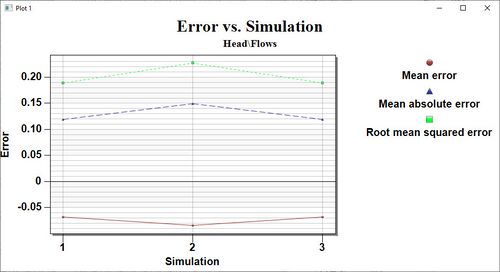SMS:Error vs. Simulation Plot: Difference between revisions
No edit summary |
|||
| (6 intermediate revisions by 2 users not shown) | |||
| Line 1: | Line 1: | ||
An Error vs. Simulation plot is generally used with constant simulations and measurement types, although it may be used in transient simulations. This plot can display the mean error, mean absolute error, and root mean squared error between successive solutions and a set of observed data. Various simulations would be run after changing model parameters | An Error vs. Simulation plot is generally used with constant simulations and measurement types, although it may be used in transient simulations. This plot can display the mean error, mean absolute error, and root mean squared error between successive solutions and a set of observed data. Various simulations would be run after changing model parameters like material roughness values and/or eddy viscosities. The plot will show trends in the solution to see if model parameter changes are causing better calibration with measured field data. Error vs. Simulation plots are created in the [[SMS:Plot_Window#Plot_Wizard|''Plot Wizard'']] by setting the plot type to "Error vs. Simulation". A sample plot is shown in the figure. | ||
[[Image: | [[Image:error_v_sim_plot.jpg|thumb|center|500px]] | ||
| Line 11: | Line 11: | ||
*''Solutions'' – This box lists all available solutions for the simulation. Select the desired solution to use its datasets in the plot. | *''Solutions'' – This box lists all available solutions for the simulation. Select the desired solution to use its datasets in the plot. | ||
*''Move Up/Move Down'' – SMS initially shows the solutions in the order they were opened. However, this is not necessarily the order in which they were run. To change the order, highlight a solution and move it up or down to rearrange their order. | *''Move Up/Move Down'' – SMS initially shows the solutions in the order they were opened. However, this is not necessarily the order in which they were run. To change the order, highlight a solution and move it up or down to rearrange their order. | ||
*''Check Box Options' | *''Check Box Options'' – There are three options that can be turned on or off. The three options determine whether the mean error, mean absolute error, and root mean squared error plots should be shown. Because these values are an average of all observation points, their line and symbol styles are not linked to any one observation point, but can be defined by clicking on the appropriate canvas window in the dialog. | ||
==Error vs. Simulation Troubleshooting== | |||
If a plot will not generate or does not display significant data, it's possible that the conditions for the plot have not been set up correctly. To get a meaningful plot, take the following into account: | |||
* This plot requires data from multiple simulation runs for comparing to each other. | |||
: This data can be put in one project making multiple simulations or using the ''File'' | '''Save As''' command to save the project with a new name before each simulation run (depending on the numerical model that is used). If there is not more than one model solution, then the ''Error vs. Simulation'' plot will not have the desired comparison between simulation results. | |||
* This plot requires an observation coverage with feature points that include data from the field. This data is used to judge the accuracy of the each simulation run. If there is more than one observation coverage, ensure the correct observation coverage is selected on step 2 of the ''Plot Wizard''. | |||
* It's possible that the wrong geometry is active. Since simulation solutions are usually attached to geometries, it's important to select the geometry with the solutions to be compared. | |||
== Related Topics == | == Related Topics == | ||
Latest revision as of 18:12, 14 April 2022
An Error vs. Simulation plot is generally used with constant simulations and measurement types, although it may be used in transient simulations. This plot can display the mean error, mean absolute error, and root mean squared error between successive solutions and a set of observed data. Various simulations would be run after changing model parameters like material roughness values and/or eddy viscosities. The plot will show trends in the solution to see if model parameter changes are causing better calibration with measured field data. Error vs. Simulation plots are created in the Plot Wizard by setting the plot type to "Error vs. Simulation". A sample plot is shown in the figure.
Error vs. Simulation Plot
After the plot type is set in the first step of the Plot Wizard, the second step of the Plot Wizard shows the options for the Error vs. Simulation plot.
- Solutions – This box lists all available solutions for the simulation. Select the desired solution to use its datasets in the plot.
- Move Up/Move Down – SMS initially shows the solutions in the order they were opened. However, this is not necessarily the order in which they were run. To change the order, highlight a solution and move it up or down to rearrange their order.
- Check Box Options – There are three options that can be turned on or off. The three options determine whether the mean error, mean absolute error, and root mean squared error plots should be shown. Because these values are an average of all observation points, their line and symbol styles are not linked to any one observation point, but can be defined by clicking on the appropriate canvas window in the dialog.
Error vs. Simulation Troubleshooting
If a plot will not generate or does not display significant data, it's possible that the conditions for the plot have not been set up correctly. To get a meaningful plot, take the following into account:
- This plot requires data from multiple simulation runs for comparing to each other.
- This data can be put in one project making multiple simulations or using the File | Save As command to save the project with a new name before each simulation run (depending on the numerical model that is used). If there is not more than one model solution, then the Error vs. Simulation plot will not have the desired comparison between simulation results.
- This plot requires an observation coverage with feature points that include data from the field. This data is used to judge the accuracy of the each simulation run. If there is more than one observation coverage, ensure the correct observation coverage is selected on step 2 of the Plot Wizard.
- It's possible that the wrong geometry is active. Since simulation solutions are usually attached to geometries, it's important to select the geometry with the solutions to be compared.
Related Topics
| [hide] SMS – Surface-water Modeling System | ||
|---|---|---|
| Modules: | 1D Grid • Cartesian Grid • Curvilinear Grid • GIS • Map • Mesh • Particle • Quadtree • Raster • Scatter • UGrid |  |
| General Models: | 3D Structure • FVCOM • Generic • PTM | |
| Coastal Models: | ADCIRC • BOUSS-2D • CGWAVE • CMS-Flow • CMS-Wave • GenCade • STWAVE • WAM | |
| Riverine/Estuarine Models: | AdH • HEC-RAS • HYDRO AS-2D • RMA2 • RMA4 • SRH-2D • TUFLOW • TUFLOW FV | |
| Aquaveo • SMS Tutorials • SMS Workflows | ||