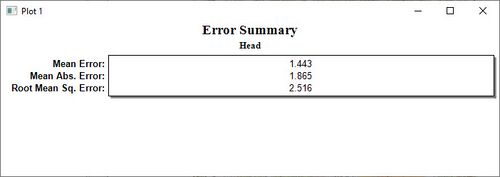SMS:Error Summary Plot: Difference between revisions
No edit summary |
|||
| (5 intermediate revisions by 3 users not shown) | |||
| Line 1: | Line 1: | ||
An ''Error Summary'' plot is used to display a text listing of the mean error, mean absolute error, and root mean squared error for a dataset and the observed values associated with a mesh or grid on observation points in the [[SMS:Observation Coverage|Observation coverage]]. The errors shown are the mean errors for all observation points with computed data. | An ''Error Summary'' plot is used to display a text listing of the mean error, mean absolute error, and root mean squared error for a dataset and the observed values associated with a mesh or grid on observation points in the [[SMS:Observation Coverage|Observation coverage]]. The errors shown are the mean errors for all observation points with computed data. | ||
: | : ''Mean Error'' – This is the average error for the points. This value can be misleading since positive and negative errors can cancel. | ||
: ''Mean Absolute Average'' – This is the mean of the absolute values of the errors. It is a true mean, not allowing positive and negative errors to cancel. | |||
: | : ''Root Mean Square'' – This takes the average of the square of the errors and then takes its square root. This norm tends to give more weight to cases where a few extreme error values exist. | ||
: | |||
Error Summary plots are created in the [[SMS:Plot_Window#Plot_Wizard|''Plot Wizard'']] by setting the plot type to ''Error Summary''. A sample plot is shown in the figure. | Error Summary plots are created in the [[SMS:Plot_Window#Plot_Wizard|''Plot Wizard'']] by setting the plot type to ''Error Summary''. A sample plot is shown in the figure. | ||
[[ | [[File:Err summary plot.jpg|thumb|left|500 px]] | ||
{{-}} | |||
== Error Summary Plot Options == | == Error Summary Plot Options == | ||
| Line 17: | Line 15: | ||
After the plot type is set in the first step of the ''Plot Wizard'', the '''Next''' button is clicked to move to the second step of the ''Plot Wizard''. | After the plot type is set in the first step of the ''Plot Wizard'', the '''Next''' button is clicked to move to the second step of the ''Plot Wizard''. | ||
*''Coverage'' – Sets the coverage where the current data for the plot is coming from. If there is only one, it simply displays the name of the observation coverage. | |||
*''Measurement'' – Sets the measurement data the plot will use. This measurement was created in the ''Feature Objects'' |''' Attributes''' dialog. If there is only one, it simply displays the name of the Measurement. | |||
*''Feature Objects'' – Sets which feature object is utilized in the current plot, points or arcs. If there is only one, it simply displays the name of the feature object. | |||
''' | ==Error Summary Troubleshooting== | ||
If a plot will not generate or does not display significant data, it's possible that the conditions for the plot have not been set up correctly. To get a meaningful plot, take the following into account: | |||
* This plot requires an observation coverage to compute error. Errors in the computed values are calculated based on observed values defined in an observation coverage. If there is more than one observation coverage, ensure the correct observation coverage is selected on step 2 of the ''Plot Wizard''. | |||
* This plot displays the active solution. Ensure the desired solution is selected in the Project Explorer to properly understand the plot data. | |||
== Related Topics == | == Related Topics == | ||
Latest revision as of 20:07, 14 April 2022
An Error Summary plot is used to display a text listing of the mean error, mean absolute error, and root mean squared error for a dataset and the observed values associated with a mesh or grid on observation points in the Observation coverage. The errors shown are the mean errors for all observation points with computed data.
- Mean Error – This is the average error for the points. This value can be misleading since positive and negative errors can cancel.
- Mean Absolute Average – This is the mean of the absolute values of the errors. It is a true mean, not allowing positive and negative errors to cancel.
- Root Mean Square – This takes the average of the square of the errors and then takes its square root. This norm tends to give more weight to cases where a few extreme error values exist.
Error Summary plots are created in the Plot Wizard by setting the plot type to Error Summary. A sample plot is shown in the figure.
Error Summary Plot Options
After the plot type is set in the first step of the Plot Wizard, the Next button is clicked to move to the second step of the Plot Wizard.
- Coverage – Sets the coverage where the current data for the plot is coming from. If there is only one, it simply displays the name of the observation coverage.
- Measurement – Sets the measurement data the plot will use. This measurement was created in the Feature Objects | Attributes dialog. If there is only one, it simply displays the name of the Measurement.
- Feature Objects – Sets which feature object is utilized in the current plot, points or arcs. If there is only one, it simply displays the name of the feature object.
Error Summary Troubleshooting
If a plot will not generate or does not display significant data, it's possible that the conditions for the plot have not been set up correctly. To get a meaningful plot, take the following into account:
- This plot requires an observation coverage to compute error. Errors in the computed values are calculated based on observed values defined in an observation coverage. If there is more than one observation coverage, ensure the correct observation coverage is selected on step 2 of the Plot Wizard.
- This plot displays the active solution. Ensure the desired solution is selected in the Project Explorer to properly understand the plot data.
Related Topics
| [hide] SMS – Surface-water Modeling System | ||
|---|---|---|
| Modules: | 1D Grid • Cartesian Grid • Curvilinear Grid • GIS • Map • Mesh • Particle • Quadtree • Raster • Scatter • UGrid |  |
| General Models: | 3D Structure • FVCOM • Generic • PTM | |
| Coastal Models: | ADCIRC • BOUSS-2D • CGWAVE • CMS-Flow • CMS-Wave • GenCade • STWAVE • WAM | |
| Riverine/Estuarine Models: | AdH • HEC-RAS • HYDRO AS-2D • RMA2 • RMA4 • SRH-2D • TUFLOW • TUFLOW FV | |
| Aquaveo • SMS Tutorials • SMS Workflows | ||