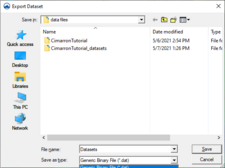SMS:Export Dataset Dialog: Difference between revisions
From XMS Wiki
Jump to navigationJump to search
No edit summary |
No edit summary |
||
| Line 1: | Line 1: | ||
[[Image:SMS Export dataset.jpg|thumb|225 px|''Export Dataset'' dialog]] | [[Image:SMS Export dataset.jpg|thumb|225 px|''Export Dataset'' dialog]] | ||
The ''Export Dataset'' dialog is used to export scalar or vector datasets. To open the ''Export Dataset'' dialog, | The ''Export Dataset'' dialog is used to export scalar or vector datasets. To open the ''Export Dataset'' dialog, right-click on a dataset in the Project Explorer and select the [[SMS:Project Explorer Right-Click Menus|'''Export''']] command. | ||
* File Type | * File Type | ||
Revision as of 21:39, 9 June 2022
The Export Dataset dialog is used to export scalar or vector datasets. To open the Export Dataset dialog, right-click on a dataset in the Project Explorer and select the Export command.
- File Type
- Binary Dataset Files (*.dat) – Benefits include fast read/write times, small file size.
- ASCII Dataset Files (*.dat) – Can be imported into Microsoft Excel and viewed with standard text editors. Contains a single column of values
- XMDF Dataset Files (*.h5) – Benefits include fast read/write times, small file size, native compression.
- Time Steps
- Current time step – Exported dataset will only contain the current time step.
- All time steps – Exported dataset will contain all time steps.
- Filename – Path and filename used for exported dataset.
To export an XYZ table of a dataset see the Export Tabular File page.
Related Topics
SMS – Surface-water Modeling System | ||
|---|---|---|
| Modules: | 1D Grid • Cartesian Grid • Curvilinear Grid • GIS • Map • Mesh • Particle • Quadtree • Raster • Scatter • UGrid |  |
| General Models: | 3D Structure • FVCOM • Generic • PTM | |
| Coastal Models: | ADCIRC • BOUSS-2D • CGWAVE • CMS-Flow • CMS-Wave • GenCade • STWAVE • WAM | |
| Riverine/Estuarine Models: | AdH • HEC-RAS • HYDRO AS-2D • RMA2 • RMA4 • SRH-2D • TUFLOW • TUFLOW FV | |
| Aquaveo • SMS Tutorials • SMS Workflows | ||