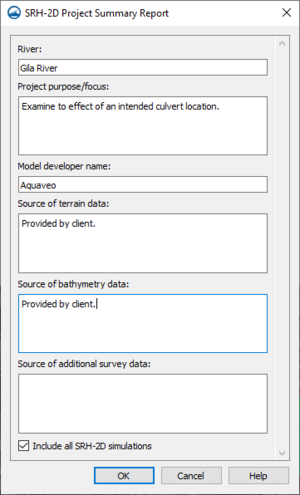SMS:SRH-2D Summary Report: Difference between revisions
(Created page with "thumb|300 px|Example of the ''SHR-2D Project Summary Report'' dialog SMS allows creating report summary reports for SRH-2D. This is done by...") |
No edit summary |
||
| (One intermediate revision by the same user not shown) | |||
| Line 1: | Line 1: | ||
[[File:SRH-2D Summary Report.png|thumb|300 px|Example of the '' | [[File:SRH-2D Summary Report.png|thumb|300 px|Example of the ''SRH-2D Project Summary Report'' dialog]] | ||
SMS allows creating report summary reports for SRH-2D. This is done by right-clicking on the SRH-2D simulation in the Project Explorer, then selecting the '''Summary Report''' command. The ''SRH-2D Project Summary Report'' dialog will appear. | SMS allows creating report summary reports for SRH-2D. This is done by right-clicking on the SRH-2D simulation in the Project Explorer, then selecting the ''Tools'' | '''Summary Report''' command. The ''SRH-2D Project Summary Report'' dialog will appear. | ||
==SRH-2D Project Summary Report Dialog== | ==SRH-2D Project Summary Report Dialog== | ||
Latest revision as of 18:15, 20 January 2023
SMS allows creating report summary reports for SRH-2D. This is done by right-clicking on the SRH-2D simulation in the Project Explorer, then selecting the Tools | Summary Report command. The SRH-2D Project Summary Report dialog will appear.
SRH-2D Project Summary Report Dialog
The SRH-2D Project Summary Report dialog has the following options:
- River – Enter the name of the river(s) or other waterway(s) being examined in the project.
- Project purpose/focus – Enter a description of the project purpose or focus.
- Model developer name – Enter the name of the person or organization that developed the model.
- Source of terrain data – Enter the source of the terrain data that is used in the project.
- Source of bathymetry data – Enter the source of the bathymetry (depth or elevation) data that is used in the project.
- Source of additional survey data – Enter any additional source data that was used in the project.
- Include all SRH-2D simulations – Turning on this option will cause the summary report to include components and solutions for all SRH-2D simulations included in the project. Uncheck this option to only use the selected SRH-2D simulation in the reports.
All options in the SRH-2D Project Summary Report dialog are optional. After clicking OK, the report summary files will be generated.
Summary Report Output
After clicking OK in the SRH-2D Summary Report dialog, the report files are generated. These files will be stored in the folder called "reports" that will be generated in the same directory as the project file. The main report file is "index.html" which can be opened in a web browser.
Finished report can show the following:
- Header “SRH-2D Project Summary Report”
- Project name
- Date of generation
- Table of contents
- Project summary information as entered above
- Summary data from header dialog
- Version of SMS used to generate the report
- Display projection (Horizontal and vertical)
- Terrain Data included in project
- Scatter sets table (1 row for each scatter set). Columns include:
- Name
- Number of points
- Range of values (usually elevation/bathymetry relative to datum)
- Projection of the scattered data
- Average point spacing of the data points in the scatter set
- List of scatter set
- Name
- Table of metadata notes for this scatter set.
- Image of the scatter dataset
- Points of the scatter set (lat, lon)
- Roadmap in background
- User can zoom in
- Scatter sets table (1 row for each scatter set). Columns include:
- Mesh Data included in the project
- Meshes table (1 row for each scatter set). Columns include:
- Name
- X size
- Y size
- Number of nodes
- Number of elements
- Smallest element (average dimension)
- Largest element (average dimension)
- ARR plot of the mesh (add link to the ARR article)
- List of meshes
- Metadata notes entered by the user.
- Plot of plan view of the mesh
- Elements
- Roadmap in background
- User can zoom and pan
- Mesh quality report (ARR plot) with explanation
- Meshes table (1 row for each scatter set). Columns include:
- Summary of BC and hydraulic structures data
- List of Boundary Condition coverages
- Name of coverage
- Number of arcs
- Table of Inlet-Q arcs. Columns include:
- Arc ID
- Discharge option
- Constant Q (blank if not applicable)
- Distribution method
- Table of Exit-H arcs. Columns include:
- Arc ID
- WSE option
- Constant value (blank if not applicable)
- Channel calculator input parameters (if applicable)
- Cross section plot
- Walls
- Table of arc IDs
- Hydraulic structures
- Number of hydraulic structures
- Table of culverts (Upstream and downstream arc IDs)
- Plot showing domain and location of BC
- Arcs (labeled by type)
- Panning over objects show arc ID
- Roadmap in background
- User can zoom and pan
- List of Boundary Condition coverages
- Summary of Monitor coverages
- List of Boundary Condition coverages
- Name
- Number of points
- Number of lines
- Plot of data
- Can zoom/pan
- Roadmap in background
- List of Boundary Condition coverages
- Summary of obstruction (coverages)
- Summary of bridge (coverages)
- Materials roughness summary (coverages)
- List of coverages by name. For each coverage report the following
- Number of materials in the list
- Table of materials in list. Columns include:
- Material name
- Material color (from list in SMS, but no texture)
- Manning’s n value (if constant)
- Plot of material polygons with legend
- Material polygons filled with color
- Street map in background
- User can pan and zoom
- Cursor click in polygon displays material name for polygon
- Sediment Materials coverages (1 block for each coverage)
- List of coverages by name. For each coverage report the following
- Simulation Summary
- List of Simulations labeled by name
- Summary of model controls
- Type (Flow or Transport)
- Start time
- Time step
- End time
- Initial condition type and value if applicable
- Turbulence model and parameter
- Output option and frequency if applicable
- Mesh used by simulation
- BC coverage used by simulation
- Obstruction coverage used by simulation
- Materials coverage used by simulation
- Monitor coverage used by simulation
- Solution plots
- Monitor points (WSE)
- Monitor Line (WSE)
- Net Q
- Wet Elements
- Mass Balance
- SRH-2D CPU run time
- Verstion of SRH-2D used
- Table of datasets and range (Dataset, Minimum, Maximum)
- Summary of model controls
- List of Simulations labeled by name
Related Topics
SMS – Surface-water Modeling System | ||
|---|---|---|
| Modules: | 1D Grid • Cartesian Grid • Curvilinear Grid • GIS • Map • Mesh • Particle • Quadtree • Raster • Scatter • UGrid |  |
| General Models: | 3D Structure • FVCOM • Generic • PTM | |
| Coastal Models: | ADCIRC • BOUSS-2D • CGWAVE • CMS-Flow • CMS-Wave • GenCade • STWAVE • WAM | |
| Riverine/Estuarine Models: | AdH • HEC-RAS • HYDRO AS-2D • RMA2 • RMA4 • SRH-2D • TUFLOW • TUFLOW FV | |
| Aquaveo • SMS Tutorials • SMS Workflows | ||