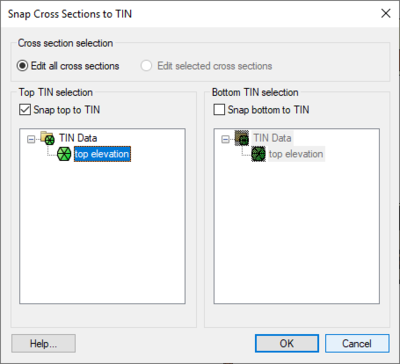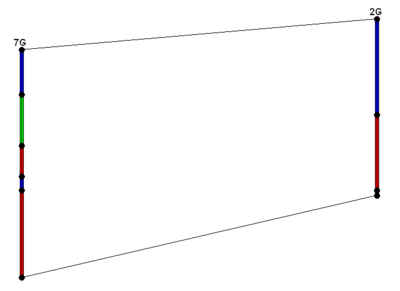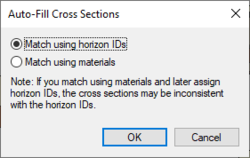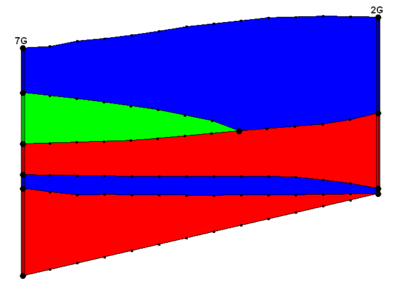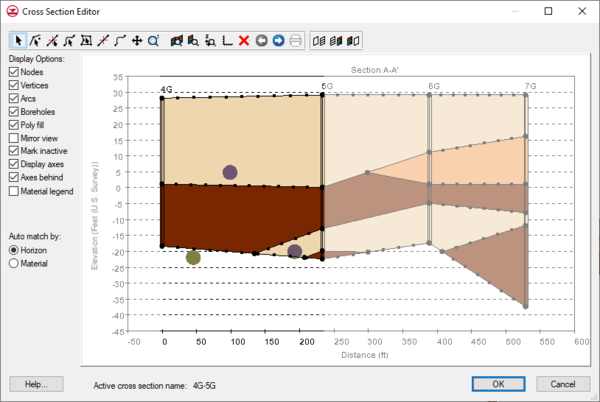GMS:Borehole Cross Sections: Difference between revisions
From XMS Wiki
Jump to navigationJump to search
| (8 intermediate revisions by 2 users not shown) | |||
| Line 2: | Line 2: | ||
A borehole cross section is a set of polylines and polygons that define the stratigraphy between two boreholes. A borehole cross section can be created manually or automatically. | A borehole cross section is a set of polylines and polygons that define the stratigraphy between two boreholes. A borehole cross section can be created manually or automatically. | ||
==Creation== | ==Creation== | ||
===Automatic | Cross sections can be created either automatically or manually. | ||
===Automatic Creation=== | |||
Cross sections can be created automatically using the ''Boreholes'' | '''Auto-Create Blank Cross Sections''' menu command. This uses a triangulation process to determine the most likely connections between boreholes. The top and/or bottom arcs of the new cross sections can be warped to match the elevation of [[GMS:TIN Module|TIN]] surfaces using the ''Snap Cross Sections to TIN'' dialog which appears when the ''Boreholes'' | '''Auto-Create Blank Cross Sections''' command is executed. Snapping the tops and bottoms of cross sections to TIN surfaces can also be done at any time via the ''Boreholes'' | ''Advanced'' | '''Snap Cross Sections to TIN''' menu command. Keep in mind, however, that warping the top and bottom of a cross section may interfere with the internal polygons that are defined in the cross section, so snapping to a TIN is best done before filling in the cross sections. | Cross sections can be created automatically using the ''Boreholes'' | '''Auto-Create Blank Cross Sections''' menu command. This uses a triangulation process to determine the most likely connections between boreholes. The top and/or bottom arcs of the new cross sections can be warped to match the elevation of [[GMS:TIN Module|TIN]] surfaces using the ''Snap Cross Sections to TIN'' dialog which appears when the ''Boreholes'' | '''Auto-Create Blank Cross Sections''' command is executed. Snapping the tops and bottoms of cross sections to TIN surfaces can also be done at any time via the ''Boreholes'' | ''Advanced'' | '''Snap Cross Sections to TIN''' menu command. Keep in mind, however, that warping the top and bottom of a cross section may interfere with the internal polygons that are defined in the cross section, so snapping to a TIN is best done before filling in the cross sections. | ||
:[[File:Snap Cross Sections to TIN.png|thumb|none|400 px|The ''Snap Cross Sections to TIN'' dialog]] | :[[File:Snap Cross Sections to TIN.png|thumb|none|400 px|The ''Snap Cross Sections to TIN'' dialog]] | ||
===Manual | ===Manual Creation=== | ||
Cross sections can be created manually by using the [[GMS:Borehole Tool Palette|'''Create Cross Section''']] tool and clicking on boreholes. | Cross sections can be created manually by using the [[GMS:Borehole Tool Palette|'''Create Cross Section''']] tool and clicking on boreholes. | ||
| Line 14: | Line 15: | ||
:[[Image:Xsect_Blank.png|none|thumb|400px|Default cross section]] | :[[Image:Xsect_Blank.png|none|thumb|400px|Default cross section]] | ||
===Automatic | ===Automatic Editing=== | ||
[[File:Auto-Fill Cross Sections.png|thumb|250 px|The ''Auto-Fill Cross Sections'' dialog]] | [[File:Auto-Fill Cross Sections.png|thumb|250 px|The ''Auto-Fill Cross Sections'' dialog]] | ||
The ''Boreholes ''| '''Auto-Fill Blank Cross Sections''' menu command can be used to automatically fill in all existing blank cross sections. The command can use either the [[GMS:Horizons|horizon]] IDs (preferred) or materials information on the boreholes. | The ''Boreholes ''| '''Auto-Fill Blank Cross Sections''' menu command can be used to automatically fill in all existing blank cross sections. The command can use either the [[GMS:Horizons|horizon]] IDs (preferred) or materials information on the boreholes. | ||
===Manual | ===Manual Editing=== | ||
To edit a cross section manually, use the [[GMS:Borehole Tool Palette|'''Select Cross Section''']] tool and select a cross section. The ''Cross Section Editor'' dialog can be then opened by selecting the '''Cross Section Editor''' command from the ''Borehole'' menu while either a single or a series of cross sections selected. It is also possible to launch the ''Cross Section Editor'' dialog by double-clicking on a single cross section. The next figure shows a finished cross section. | To edit a cross section manually, use the [[GMS:Borehole Tool Palette|'''Select Cross Section''']] tool and select a cross section. The ''Cross Section Editor'' dialog can be then opened by selecting the '''Cross Section Editor''' command from the ''Borehole'' menu while either a single or a series of cross sections selected. It is also possible to launch the ''Cross Section Editor'' dialog by double-clicking on a single cross section. The next figure shows a finished cross section. | ||
| Line 29: | Line 30: | ||
==Borehole Cross Section Editor== | ==Borehole Cross Section Editor== | ||
The ''Cross Section Editor'' can be used to manually construct and view cross sections between boreholes. The ''Cross Section Editor'' in GMS 6.5 has been updated to allow for the display and editing of multiple borehole cross sections. The ''Cross Section Editor'' has a set of tools and | The ''Cross Section Editor'' can be used to manually construct and view cross sections between boreholes. The ''Cross Section Editor'' in GMS 6.5 has been updated to allow for the display and editing of multiple borehole cross sections. The ''Cross Section Editor'' has a set of tools and options used to create, edit, and view the cross sections. The tools used to create the nodes, polylines, and polygons are similar to the tools available in the [[GMS:Map Module|Map module]] used to create feature objects (points, arcs, and polygons). The following tables describe the tools and display options available in the ''Cross Section Editor''. | ||
[[File:GMS Cross Section Editor.png|thumb|none|600 px|The ''Cross Section Editor'' dialog]] | :[[File:GMS Cross Section Editor.png|thumb|none|600 px|The ''Cross Section Editor'' dialog]] | ||
=== Tools === | === Tools === | ||
| Line 61: | Line 62: | ||
| align = "center" | [[File:Borehole Z-Magnification Tool.svg|16 px]] || '''Z-Magnification''' || Adjusts the Z-Magnification factor to increase or decrease the graphical display along the Y (real world Z) axis, making more or less room at the top and bottom of the screen while maintaining the boreholes and cross sections in the middle of the screen | | align = "center" | [[File:Borehole Z-Magnification Tool.svg|16 px]] || '''Z-Magnification''' || Adjusts the Z-Magnification factor to increase or decrease the graphical display along the Y (real world Z) axis, making more or less room at the top and bottom of the screen while maintaining the boreholes and cross sections in the middle of the screen | ||
|- | |- | ||
| align = "center" | [[File:Borehole Plot Options Tool.svg|16 px]] || '''Plot Options''' || | | align = "center" | [[File:Borehole Plot Options Tool.svg|16 px]] || '''Plot Options''' || Opens the [[GMS:Plot Options Dialog|''Plot Options'']] dialog. The dialog has tools for adjusting the axes plot options, including: title, background color, font, font color, grid display, axes titles, and axes display | ||
|- | |- | ||
| align = "center" | [[File:GMS Delete Icon.svg|14 px]] || '''Delete''' || Deletes the currently selected vertices, nodes, arcs, or polygons | | align = "center" | [[File:GMS Delete Icon.svg|14 px]] || '''Delete''' || Deletes the currently selected vertices, nodes, arcs, or polygons | ||
| Line 77: | Line 78: | ||
| align = "center" | [[File:Borehole Delete All Cross Sections Tool.svg|16 px]] || '''Delete All''' || Deletes all of the vertices, nodes, arcs, and polygons in the current cross section | | align = "center" | [[File:Borehole Delete All Cross Sections Tool.svg|16 px]] || '''Delete All''' || Deletes all of the vertices, nodes, arcs, and polygons in the current cross section | ||
|} | |} | ||
====Tool Options==== | |||
Some tools in the ''Cross Section Editor'' contain right-click options. These include: | |||
* '''Select Point/Node''' [[File:GMS Select Node Tool.svg|16 px]] has the following right-click commands: | |||
** '''Node to Vertices''' – Converts the selected node to a vertex. | |||
* '''Select Vertex''' [[File:GMS Select Vertex Tool.svg|16 px]] has the following right-click commands: | |||
** '''Vertices to Nodes''' – Converts the selected vertex to a node. | |||
* '''Select Arc''' [[File:GMS Select Arc Tool.svg|16 px]] has the following right-click commands: | |||
** '''Redistribute Vertices''' – Opens the ''Redistribute Vertices'' dialog where the distribution of the vertices on the arc can be adjusted. | |||
** '''Tin to Arc''' – Allows selecting a TIN in the project in order to interpolate the TIN elevations to the arc. | |||
** '''Raster to Arc''' – Allows selecting a raster in the project in order to interpolate the raster elevations to the arc. | |||
=== Display Options === | === Display Options === | ||