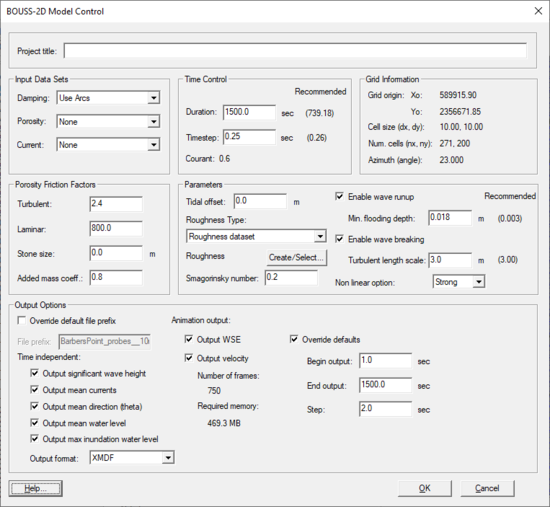SMS:BOUSS-2D Model Control: Difference between revisions
From XMS Wiki
Jump to navigationJump to search
No edit summary |
No edit summary |
||
| (3 intermediate revisions by 2 users not shown) | |||
| Line 1: | Line 1: | ||
[[Image:SMS BOUSS2D MC. | [[Image:SMS BOUSS2D MC.png|thumb|550 px|''BOUSS-2D Model Control'' dialog]] | ||
The '''Model Control…''' command in the [[SMS:BOUSS-2D Graphical Interface#:BOUSS-2D Menu|BOUSS-2D simulation right-click menu]] opens the ''Model Control'' dialog. | The '''Model Control…''' command in the [[SMS:BOUSS-2D Graphical Interface#:BOUSS-2D Menu|BOUSS-2D simulation right-click menu]] opens the ''Model Control'' dialog. | ||
This dialog is divided into sections for different types of parameters which are used by the model as it runs. These include: | This dialog is divided into sections for different types of parameters which are used by the model as it runs. These include: | ||
* ''Input | * ''Project title'' – Determines what the project will be named. | ||
* ''Time Control'' – The interface displays the recommended values for Duration and Time step in parentheses. The Courant number ([ | * ''Input Data Sets'' – These inputs specify spatially varied input parameters for the model. In addition to the bathymetry, BOUSS-2D can utilize spatially varied damping, porosity and currents. In this section define whether these inputs are used (“None” is selected if not), and if so, how they are defined. The Damping and Porosity values can be specified using boundary conditions on cell strings or selected from the scalar functions. The Current is selected from the available vector functions. | ||
* ''Time Control'' – The interface displays the recommended values for Duration and Time step in parentheses. The Courant number ([https://erdc-library.erdc.dren.mil/jspui/bitstream/11681/7555/1/CHL-TR-01-25-1.pdf Nwogu and Demirbilek 2001, page 15, 35]) is computed based on the cell size and the specified time step. A value 0.3 to 0.5 is recommended. | |||
* ''Grid Information'' – This section displays the attributes of the active grid and cannot be edited from within the Model Control dialog. | * ''Grid Information'' – This section displays the attributes of the active grid and cannot be edited from within the Model Control dialog. | ||
* ''Porosity Friction Factors'' – The Turbulent value ranges from 0.0 to 3.6 with a default value of 2.4. The Laminar value ranges from 0 to 1500 with a default value of 800. Stone size represents the characteristic stone size (d50) in meters of the breakwater armor layer and must be greater than zero. There is also a value for Added mass coefficient. | |||
* ''Parameters'' – The ''Tidal Offset'' value is the elevation of the water level relative to the still water level. Check the ''Enable Wave Runup'' box to enable wave runup calculations. A minimum flooding depth must be specified for runup calculations with a default value of one-hundredth of the wave height. The Chezy coefficient ranges from 0.0 to 1000.0 (default = 50) and the Smagorinsky coefficient must be greater between 0.0 and 2.0 (default=0.2). The choice for ''Nonlinear Option'' is either "Strong" or "Weak". Check the ''Enable Wave Breaking'' box to enable simulation of wave breaking and enter a value for the ''Turbulent Length Scale'' with a default value equal to the wave height. | * ''Parameters'' – The ''Tidal Offset'' value is the elevation of the water level relative to the still water level. Check the ''Enable Wave Runup'' box to enable wave runup calculations. A minimum flooding depth must be specified for runup calculations with a default value of one-hundredth of the wave height. The Chezy coefficient ranges from 0.0 to 1000.0 (default = 50) and the Smagorinsky coefficient must be greater between 0.0 and 2.0 (default=0.2). The choice for ''Nonlinear Option'' is either "Strong" or "Weak". Check the ''Enable Wave Breaking'' box to enable simulation of wave breaking and enter a value for the ''Turbulent Length Scale'' with a default value equal to the wave height. | ||
*''Variable Roughness'' – | *''Variable Roughness'' – | ||
**In the model control options, | **In the model control options, select whether to use a constant Chezy coefficient or variable roughness. With the option variable roughness, an editable dataset of the roughness for the grid can be created from the model control dialog. | ||
**A roughness coverage may also be used to create variable roughness in a BOUSS2D Cartesian grid. The roughness coverage is created in the same way as in BOUSS2D Runup/Overtopping. In the coverage, polygons can be created and given a Chezy coefficient. With an active BOUSS2D Cartesian grid created, right-clicking on the roughness coverage will allow the option "Map → Active Grid". This will pop-up a dialog, which will ask for a dataset name and a default Chezy roughness value to use where no polygon overlaps the given grid cell. Clicking '''OK''' will create an editable roughness dataset for the grid and set the model control option to variable roughness. | **A roughness coverage may also be used to create variable roughness in a BOUSS2D Cartesian grid. The roughness coverage is created in the same way as in BOUSS2D Runup/Overtopping. In the coverage, polygons can be created and given a Chezy coefficient. With an active BOUSS2D Cartesian grid created, right-clicking on the roughness coverage will allow the option "Map → Active Grid". This will pop-up a dialog, which will ask for a dataset name and a default Chezy roughness value to use where no polygon overlaps the given grid cell. Clicking '''OK''' will create an editable roughness dataset for the grid and set the model control option to variable roughness. | ||
* '' | * ''Output Options'' – In this section of the dialog, define what output files BOUSS-2D should create. The ''Override default file prefix'' box specifies a file name for these solution files. The default file prefix is the filename of the *.par file. | ||
** By checking ''Output WSE'' and/or ''Output Velocity'' the model will output time varying datasets. By default, the model will save data at each time step. This would result in huge files, so normally select the ''Override Default'' toggle. This enables the ''Begin Output'', ''End Output'', and ''Step'' controls. The ''Begin Output'' & ''End Output'' values must be greater than 0.0 and less than the run duration. Also, the begin time must be less than the end time. The ''Step'' control determines how often the model will save time-varying output. SMS computes the number of frames and an approximate amount of memory required for the resulting datasets. If snap shots throughout the simulation are desired, that time range can be the entire simulation with a large interval to prevent the number of time steps from becoming excessive. These time steps are then not close enough together to create a coherent animation. Another option is to view only a couple of wave cycles, and make the time interval 5–10% of the wave period to get enough frames to generate a smooth animation of the waves in that time range. As mentioned, the time varied quantities include: | ** By checking ''Output WSE'' and/or ''Output Velocity'' the model will output time varying datasets. By default, the model will save data at each time step. This would result in huge files, so normally select the ''Override Default'' toggle. This enables the ''Begin Output'', ''End Output'', and ''Step'' controls. The ''Begin Output'' & ''End Output'' values must be greater than 0.0 and less than the run duration. Also, the begin time must be less than the end time. The ''Step'' control determines how often the model will save time-varying output. SMS computes the number of frames and an approximate amount of memory required for the resulting datasets. If snap shots throughout the simulation are desired, that time range can be the entire simulation with a large interval to prevent the number of time steps from becoming excessive. These time steps are then not close enough together to create a coherent animation. Another option is to view only a couple of wave cycles, and make the time interval 5–10% of the wave period to get enough frames to generate a smooth animation of the waves in that time range. As mentioned, the time varied quantities include: | ||
*** Water Surface Elevation and breaking | *** Water Surface Elevation and breaking | ||
Latest revision as of 19:29, 2 May 2023
The Model Control… command in the BOUSS-2D simulation right-click menu opens the Model Control dialog. This dialog is divided into sections for different types of parameters which are used by the model as it runs. These include:
- Project title – Determines what the project will be named.
- Input Data Sets – These inputs specify spatially varied input parameters for the model. In addition to the bathymetry, BOUSS-2D can utilize spatially varied damping, porosity and currents. In this section define whether these inputs are used (“None” is selected if not), and if so, how they are defined. The Damping and Porosity values can be specified using boundary conditions on cell strings or selected from the scalar functions. The Current is selected from the available vector functions.
- Time Control – The interface displays the recommended values for Duration and Time step in parentheses. The Courant number (Nwogu and Demirbilek 2001, page 15, 35) is computed based on the cell size and the specified time step. A value 0.3 to 0.5 is recommended.
- Grid Information – This section displays the attributes of the active grid and cannot be edited from within the Model Control dialog.
- Porosity Friction Factors – The Turbulent value ranges from 0.0 to 3.6 with a default value of 2.4. The Laminar value ranges from 0 to 1500 with a default value of 800. Stone size represents the characteristic stone size (d50) in meters of the breakwater armor layer and must be greater than zero. There is also a value for Added mass coefficient.
- Parameters – The Tidal Offset value is the elevation of the water level relative to the still water level. Check the Enable Wave Runup box to enable wave runup calculations. A minimum flooding depth must be specified for runup calculations with a default value of one-hundredth of the wave height. The Chezy coefficient ranges from 0.0 to 1000.0 (default = 50) and the Smagorinsky coefficient must be greater between 0.0 and 2.0 (default=0.2). The choice for Nonlinear Option is either "Strong" or "Weak". Check the Enable Wave Breaking box to enable simulation of wave breaking and enter a value for the Turbulent Length Scale with a default value equal to the wave height.
- Variable Roughness –
- In the model control options, select whether to use a constant Chezy coefficient or variable roughness. With the option variable roughness, an editable dataset of the roughness for the grid can be created from the model control dialog.
- A roughness coverage may also be used to create variable roughness in a BOUSS2D Cartesian grid. The roughness coverage is created in the same way as in BOUSS2D Runup/Overtopping. In the coverage, polygons can be created and given a Chezy coefficient. With an active BOUSS2D Cartesian grid created, right-clicking on the roughness coverage will allow the option "Map → Active Grid". This will pop-up a dialog, which will ask for a dataset name and a default Chezy roughness value to use where no polygon overlaps the given grid cell. Clicking OK will create an editable roughness dataset for the grid and set the model control option to variable roughness.
- Output Options – In this section of the dialog, define what output files BOUSS-2D should create. The Override default file prefix box specifies a file name for these solution files. The default file prefix is the filename of the *.par file.
- By checking Output WSE and/or Output Velocity the model will output time varying datasets. By default, the model will save data at each time step. This would result in huge files, so normally select the Override Default toggle. This enables the Begin Output, End Output, and Step controls. The Begin Output & End Output values must be greater than 0.0 and less than the run duration. Also, the begin time must be less than the end time. The Step control determines how often the model will save time-varying output. SMS computes the number of frames and an approximate amount of memory required for the resulting datasets. If snap shots throughout the simulation are desired, that time range can be the entire simulation with a large interval to prevent the number of time steps from becoming excessive. These time steps are then not close enough together to create a coherent animation. Another option is to view only a couple of wave cycles, and make the time interval 5–10% of the wave period to get enough frames to generate a smooth animation of the waves in that time range. As mentioned, the time varied quantities include:
- Water Surface Elevation and breaking
- Velocity
- BOUSS-2D can output spatial data (1 value for each cell in the grid). These quantities are read by the SMS as stored as datasets on the grid. The options include up to four steady state quantities and up to two transient (time varying) quantities. The steady state options include:
- Significant Wave Height
- Mean Currents
- Average Wave Direction (Theta)
- By checking Output WSE and/or Output Velocity the model will output time varying datasets. By default, the model will save data at each time step. This would result in huge files, so normally select the Override Default toggle. This enables the Begin Output, End Output, and Step controls. The Begin Output & End Output values must be greater than 0.0 and less than the run duration. Also, the begin time must be less than the end time. The Step control determines how often the model will save time-varying output. SMS computes the number of frames and an approximate amount of memory required for the resulting datasets. If snap shots throughout the simulation are desired, that time range can be the entire simulation with a large interval to prevent the number of time steps from becoming excessive. These time steps are then not close enough together to create a coherent animation. Another option is to view only a couple of wave cycles, and make the time interval 5–10% of the wave period to get enough frames to generate a smooth animation of the waves in that time range. As mentioned, the time varied quantities include:
Related Topics
| [hide] SMS – Surface-water Modeling System | ||
|---|---|---|
| Modules: | 1D Grid • Cartesian Grid • Curvilinear Grid • GIS • Map • Mesh • Particle • Quadtree • Raster • Scatter • UGrid |  |
| General Models: | 3D Structure • FVCOM • Generic • PTM | |
| Coastal Models: | ADCIRC • BOUSS-2D • CGWAVE • CMS-Flow • CMS-Wave • GenCade • STWAVE • WAM | |
| Riverine/Estuarine Models: | AdH • HEC-RAS • HYDRO AS-2D • RMA2 • RMA4 • SRH-2D • TUFLOW • TUFLOW FV | |
| Aquaveo • SMS Tutorials • SMS Workflows | ||