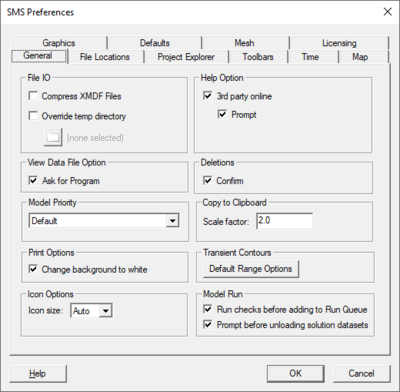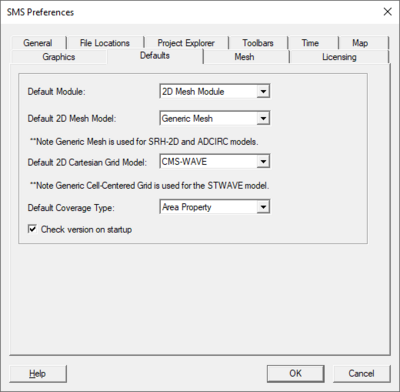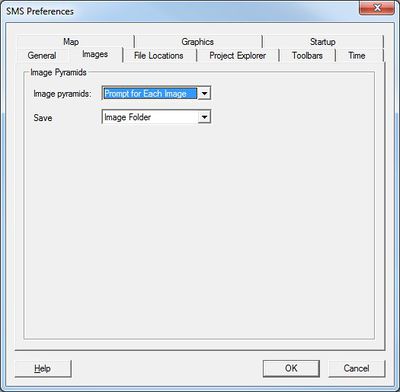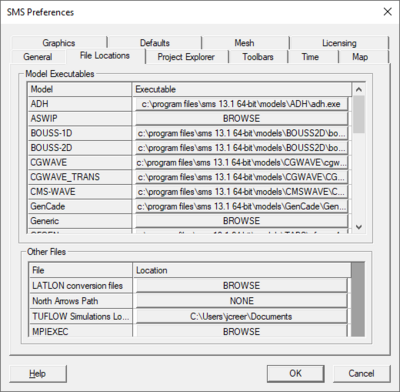SMS:Preferences: Difference between revisions
(→Images) |
|||
| Line 76: | Line 76: | ||
* Automatically refresh after an edge swap | * Automatically refresh after an edge swap | ||
* Use vertex buffer objects (VBOs) – This option can be specified to change how SMS works with the graphics card. Vertex buffer objects are generally faster and often uses less of the computers main memory. However, there are circumstances where using vertex buffer objects can be significantly slower, such as when the machine's graphics card only has a small amount of onboard memory. By default, this option is on. | * Use vertex buffer objects (VBOs) – This option can be specified to change how SMS works with the graphics card. Vertex buffer objects are generally faster and often uses less of the computers main memory. However, there are circumstances where using vertex buffer objects can be significantly slower, such as when the machine's graphics card only has a small amount of onboard memory. By default, this option is on. | ||
==File Locations== | ==File Locations== | ||
Revision as of 15:19, 7 May 2013
The Edit | Preferences' command brings up the Preferences dialog. The Preferences dialog contains the following tabs:
General
- File IO
- XMDF File Compression – Use compression when saving XMDF files.
- Override temp directory – Specify the location where SMS temporary files are written.
- View Data File Option
- Ask for Program – SMS will prompt the user to specify the program used to open a data file when the File | View Data File command is called.
- Deletions
- Confirm Deletions – Whenever a set of selected objects is about to be deleted, the user can choose to be prompted to confirm the deletion. This is meant to prevent accidental deletion of objects.
- Model Priority – Models can be launched using a particular process priority. This priority specifies how the operating system should treat the process. We recommend using the "Above Normal", "Normal", or "Below Normal" options in most circumstances. The options are as follows:
- Realtime – Highest priority. May cause machine to become unresponsive. Use with extreme care.
- High – Only allows realtime process to go before it. Can use nearly all CPU cycles. Use with extreme care.
- Above Normal – Takes priority over normal processes. Will take CPU cycles before normal applications do.
- Normal – No special scheduling takes place. This is the normal default.
- Below Normal – Allows processes with normal priority to run first, but runs before low priority processes.
- Low – The process will only run when the system is idle.
- Default – The process will be launched with the same priority as it's parent (SMS in this case).
- Copy to Clipboard
- Scale factor – When copying the contents of the main graphics window to clipboard, the resolution can be increase by specifying a scale factor greater than 1.0.
Startup
- Default Module – Specify the active module at startup.
- Default 2D Mesh Model – Specify the active 2D Mesh Module Model at startup.
- Default 2D Cartesian Grid Model – Specify the active 2D Cartesian Grid Module] Model at startup.
- Default Coverage Type – Specify the active Map Module Coverage Type at startup.
- Check version on startup
- Default TUFLOW Executable – Specify the executable to use by default when creating a new TUFLOW simulation. The options are double and single precision for both 32 and 64bit.
Images
- Image Pyramids – Specify whether SMS will always, never, or prompt to build image pyramids.
- TIFF → JPEG Conversion – When a TIFF file is opened in SMS, the file is copied and saved as a JPEG file. You can specify where the JPEG copy of the image file is saved.
File Locations
- Model Executables – Specify the location of numerical model executables.
- Other Files – Specify the location of files used by SMS (LeProvost tidal database, LATLON conversion files, etc.).
Project Explorer
Options to:
- Force active scalar and vector datasets to be in the same folder
- Add diagnostic files when reading model solutions
Toolbars
Options to turn the following toolbars on or off:
Time
See the Time Step Window article for an explanation of absolute and relative time. The default format of the time steps in the Time Step Window can be set.
Available times options
This option controls which times are displayed in the time step window. The available options are:
- Active datasets (current module only) – The times displayed in the timestep window are based only upon the active scalar and vector datasets in the current module. If neither of these datasets is transient, the time step window will not be displayed.
- All available times (all modules) – The times displayed in the timestep window are based upon times used by any transient object in SMS (includes datasets, some kinds of coverages, and PTM particle sets). All of the times from each of the objects will be used regardless of whether or not the object is active or visible.
Dataset time step rounding
The dataset being used for contours, vectors, or other display option may not have a timestep that corresponds exactly with the time currently chosen in the time step window. When this happens, SMS has two options for determining the values used by the dataset. These options are:
- Interpolate to exact time – Interpolate the dataset values for the selected time step from the nearest time steps before or after the display time. If the display time is before/after all of the time steps the nearest time step is used.
- Use nearest time – The dataset time step nearest the display time will be used (no interpolation).
Map
Options to:
- Snap feature objects to displayed inactive coverage nodes and vertices when creating new feature objects.
Graphics
- Active Graphics Library
- Options
- Automatically refresh after an edge swap
- Use vertex buffer objects (VBOs) – This option can be specified to change how SMS works with the graphics card. Vertex buffer objects are generally faster and often uses less of the computers main memory. However, there are circumstances where using vertex buffer objects can be significantly slower, such as when the machine's graphics card only has a small amount of onboard memory. By default, this option is on.
File Locations
- Model Executables – Specify the location of numerical model executables.
- Other Files – Specify the location of files used by SMS (LeProvost tidal database, LATLON conversion files, etc.).
Project Explorer
Options to:
- Force active scalar and vector datasets to be in the same folder
- Add diagnostic files when reading model solutions
Toolbars
Options to turn the following toolbars on or off:
Time
See the Time Step Window article for an explanation of absolute and relative time.
The default format of the time steps in the Time Step Window can be set.
The following Time Step Window options:
- Available times based on:
- Active datasets (current module only)
- All available times (all modules)
- Dataset time step rounding – When times are shown from multiple datasets, the time selected in the Time Step Window may not be a time step used by all datasets. SMS can:
- Interpolate to exact time – interpolate the dataset values for the selected time step from the nearest time steps that do have data. If the selected time step is before/after all of the time steps, the first/last time step values will be used.
- Use nearest time – use the dataset values from the nearest time step.
Related Topics
SMS – Surface-water Modeling System | ||
|---|---|---|
| Modules: | 1D Grid • Cartesian Grid • Curvilinear Grid • GIS • Map • Mesh • Particle • Quadtree • Raster • Scatter • UGrid |  |
| General Models: | 3D Structure • FVCOM • Generic • PTM | |
| Coastal Models: | ADCIRC • BOUSS-2D • CGWAVE • CMS-Flow • CMS-Wave • GenCade • STWAVE • WAM | |
| Riverine/Estuarine Models: | AdH • HEC-RAS • HYDRO AS-2D • RMA2 • RMA4 • SRH-2D • TUFLOW • TUFLOW FV | |
| Aquaveo • SMS Tutorials • SMS Workflows | ||