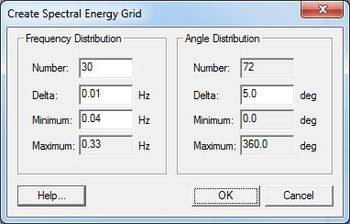SMS:Create Spectral Energy Grid: Difference between revisions
From XMS Wiki
Jump to navigationJump to search
No edit summary |
No edit summary |
||
| Line 1: | Line 1: | ||
[[File:Create Spectral Energy.jpg|thumb|350 px|''Create Spectral Energy Grid'' dialog]] | [[File:Create Spectral Energy.jpg|thumb|350 px|''Create Spectral Energy Grid'' dialog]] | ||
The ''Create Spectral Energy Grid'' dialog is accessed through the ''Spectral Energy'' dialog (by pushing the '''Create Grid''' button). A spectral energy grid is created after setting the options. All units for the options are hertz and degrees. The new spectral energy grid will be displayed in the ''Spectral Manager'' and the ''Spectral Viewer'' in the ''Spectral Energy'' dialog. | The ''Create Spectral Energy Grid'' dialog is accessed through the ''Spectral Energy'' dialog (by pushing the '''Create Grid''' button). A spectral energy grid is created after setting the options. All units for the options are hertz and degrees. The new spectral energy grid will be displayed in the ''Spectral Manager'' and the ''Spectral Viewer'' in the ''Spectral Energy'' dialog. | ||
== Plane Type and Angle == | |||
* '''Plane type (full global, full local, half local)''' – set the plane type for the spectral data | |||
* '''Angle''' – set the grid orientation | |||
== Frequency Distribution == | == Frequency Distribution == | ||
Revision as of 19:06, 10 January 2014
The Create Spectral Energy Grid dialog is accessed through the Spectral Energy dialog (by pushing the Create Grid button). A spectral energy grid is created after setting the options. All units for the options are hertz and degrees. The new spectral energy grid will be displayed in the Spectral Manager and the Spectral Viewer in the Spectral Energy dialog.
Plane Type and Angle
- Plane type (full global, full local, half local) – set the plane type for the spectral data
- Angle – set the grid orientation
Frequency Distribution
- Number – Set the number of frequency bands (Number = 30)
- Delta – Set the step size (Delta = 0.01) in Hz.
- Minimum – Set the minimum frequency (Minimum = 0.04) in Hz.
- Maximum – View the maximum frequency (Maximum = 0.33) in Hz.
Angle Distribution
- Number – View the number of angle bands (Number = 35).
- Delta – Set the step size (Delta = 5) in degrees.
- Minimum – View the minimum angle (Minimum = 0.0) in degrees.
- Maximum – View the maximum angle (Maximum = 360.0) in degrees.
| [hide] SMS – Surface-water Modeling System | ||
|---|---|---|
| Modules: | 1D Grid • Cartesian Grid • Curvilinear Grid • GIS • Map • Mesh • Particle • Quadtree • Raster • Scatter • UGrid |  |
| General Models: | 3D Structure • FVCOM • Generic • PTM | |
| Coastal Models: | ADCIRC • BOUSS-2D • CGWAVE • CMS-Flow • CMS-Wave • GenCade • STWAVE • WAM | |
| Riverine/Estuarine Models: | AdH • HEC-RAS • HYDRO AS-2D • RMA2 • RMA4 • SRH-2D • TUFLOW • TUFLOW FV | |
| Aquaveo • SMS Tutorials • SMS Workflows | ||