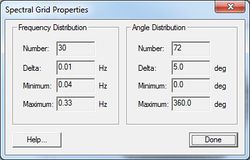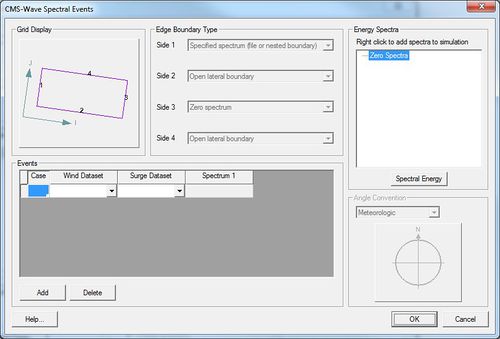SMS:CMS-Wave Spectral Coverage: Difference between revisions
No edit summary |
|||
| Line 39: | Line 39: | ||
{{Template:Navbox SMS}} | {{Template:Navbox SMS}} | ||
[[Category:CMS-Wave| | [[Category:CMS-Wave|S]] | ||
Revision as of 18:53, 28 January 2014
Spatially Varied Boundary Conditions
CMS-Wave has the ability to read in read in spectral data from various locations defined in a nesting file. Within SMS, this spectral data is defined using a spectral coverage. Each node in this coverage can be assigned to one spectral grid, defining the conditions at that location.
Coverage Properties
All spectral grids in a spectral coverage must have the same orientation and size. These grid parameters are defined in the Cover Properties dialog, which can be accessed by right-clicking on the coverage in the project explorer and selecting Properties.... The following grid attributes can be assigned:
- Plane type (full or half) – SMS currently supports only half-plane
- Angle – set the grid orientation
Frequency Distribution
- Number – Set the number of frequency bands (Number = 30)
- Delta – Set the step size (Delta = 0.01) in Hz.
- Minimum – Set the minimum frequency (Minimum = 0.04) in Hz.
- Maximum – View the maximum frequency (Maximum = 0.33) in Hz.
Angle Distribution
- Number – View the number of angle bands (Number = 35).
- Delta – Set the step size (Delta = 5) in degrees.
- Minimum – View the minimum angle (Minimum = 0.0) in degrees.
- Maximum – View the maximum angle (Maximum = 360.0) in degrees.
Creating Spectral Data
To create spectral data at a node in the spectral coverage, right-click on the node and select Node Attributes.... This will bring up the Spectral Energy dialog, from which a spectral grid and spectra can be created. Note that each node may only have one spectral grid at a time. See Generate/Edit Spectra.
Using a Spectral Coverage With a CMS-Wave Model
A CMS-Wave model can be set to use a spectral coverage for spatially varied input by selecting Spatially varied in the Spectra section of the model control. By clicking on the Select... button, you can select which spectral coverage should be associated with the model. See CMS-Wave Model Control.
It is required that number of defined spectral cases in the model control does not exceed the number of datasets associated with spectral input defined in the spectral coverage.
Creating a CMS-Wave Spectral Event
Related Topics
SMS – Surface-water Modeling System | ||
|---|---|---|
| Modules: | 1D Grid • Cartesian Grid • Curvilinear Grid • GIS • Map • Mesh • Particle • Quadtree • Raster • Scatter • UGrid |  |
| General Models: | 3D Structure • FVCOM • Generic • PTM | |
| Coastal Models: | ADCIRC • BOUSS-2D • CGWAVE • CMS-Flow • CMS-Wave • GenCade • STWAVE • WAM | |
| Riverine/Estuarine Models: | AdH • HEC-RAS • HYDRO AS-2D • RMA2 • RMA4 • SRH-2D • TUFLOW • TUFLOW FV | |
| Aquaveo • SMS Tutorials • SMS Workflows | ||